TelVue HyperCaster® User Manual
Page 47
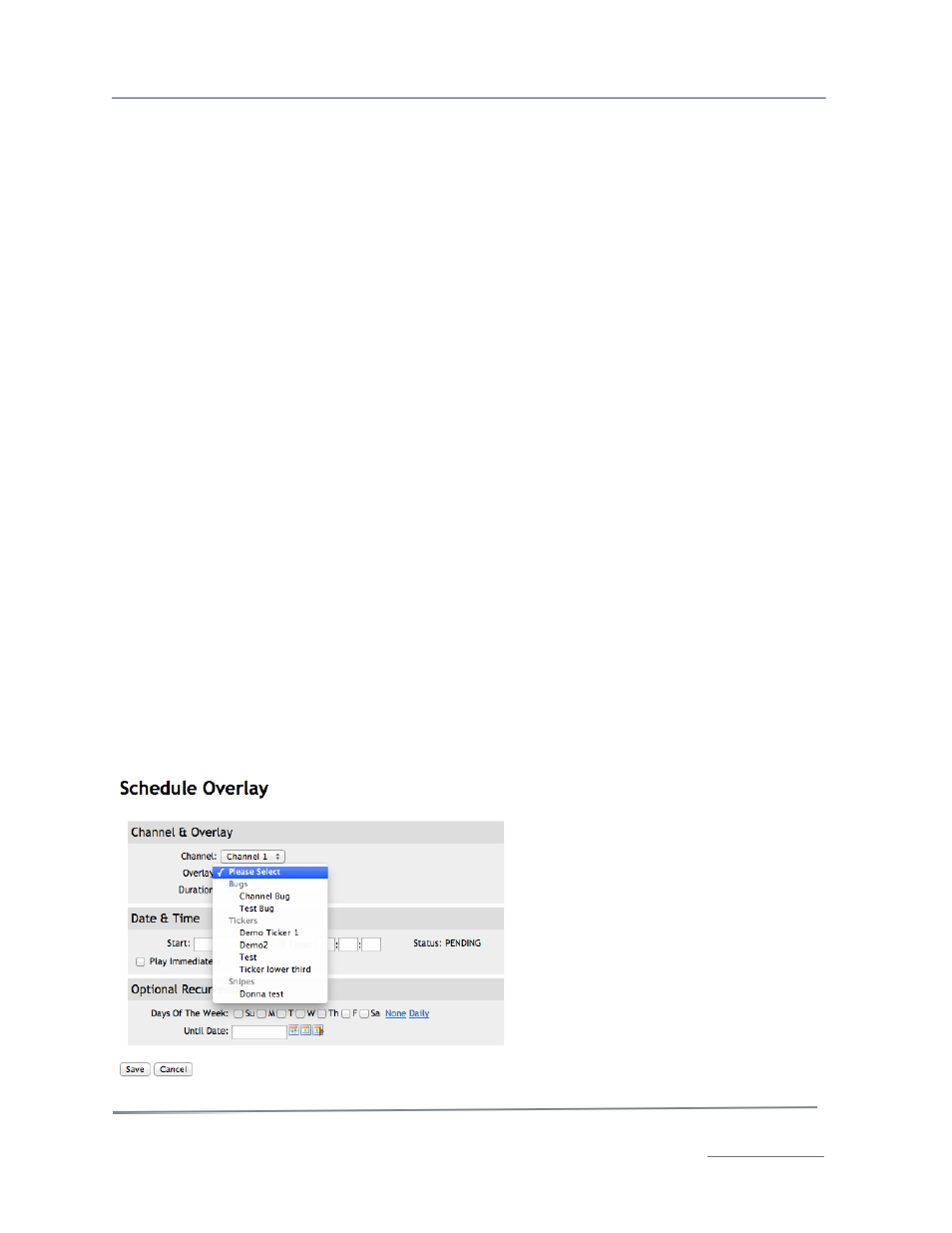
TelVue HyperCaster
®
User Manual / v5.0 / October 2014
© 2014 TelVue Corporation 16000 Horizon Way, Suite 500, Mt. Laurel, NJ 08054
HyperCaster
®
is a registered trademark of TelVue Corporation 800-885-8886 / www.telvue.com
46
Optional Recurrence
•
Day of Week – Check one or more boxes to the right of the day of the week to have the file
play on that day at the specified time. To play the file every day, click Daily, which will check
all the boxes. To uncheck all the boxes, click None. There is a one-year limit on recurring
playouts.
•
Until Date – Use a Calendar icon to select the last day for the recurring playout. If you are
playing the file on several days of the week, it will play on the last day up to and including the
date you select. There is a one-year limit on recurring playouts.
Optional Program Guide Data
•
Include in Program Guide – checked by default. If you do not want the program guide
report to display this playout, such as for a test file, uncheck this box.
•
Track Content Metadata – checked by default. If the box is checked, the schedule will use
the metadata stored for this content file. Uncheck the box to override the metadata for the
selected file.
•
Program Code –A code that distinguishes what type of program this is, if program codes are
used in this installation.
•
Episode Code –A code that distinguishes what episode of a series this is, if episode names
are used in this installation.
•
Program – If this installation does not use program codes, the name of the program.
•
Episode – (when episode codes are not used) If the file is part of a series and each episode
has a name, it is displayed here.
•
Description – Type a detailed description of the content.
3. Click the Save button to add the playout to the schedule.
4. The server checks for errors. If none are detected, the Programming page is displayed with the new
entry.
Programming Functions: Add Overlay
To schedule a single or recurring Graphic Overlay (either Bug, Ticker or Snipe) from the Programming
page, click the Add Overlay Event button and enter the Overlay’s scheduling information.