TelVue HyperCaster® User Manual
Page 18
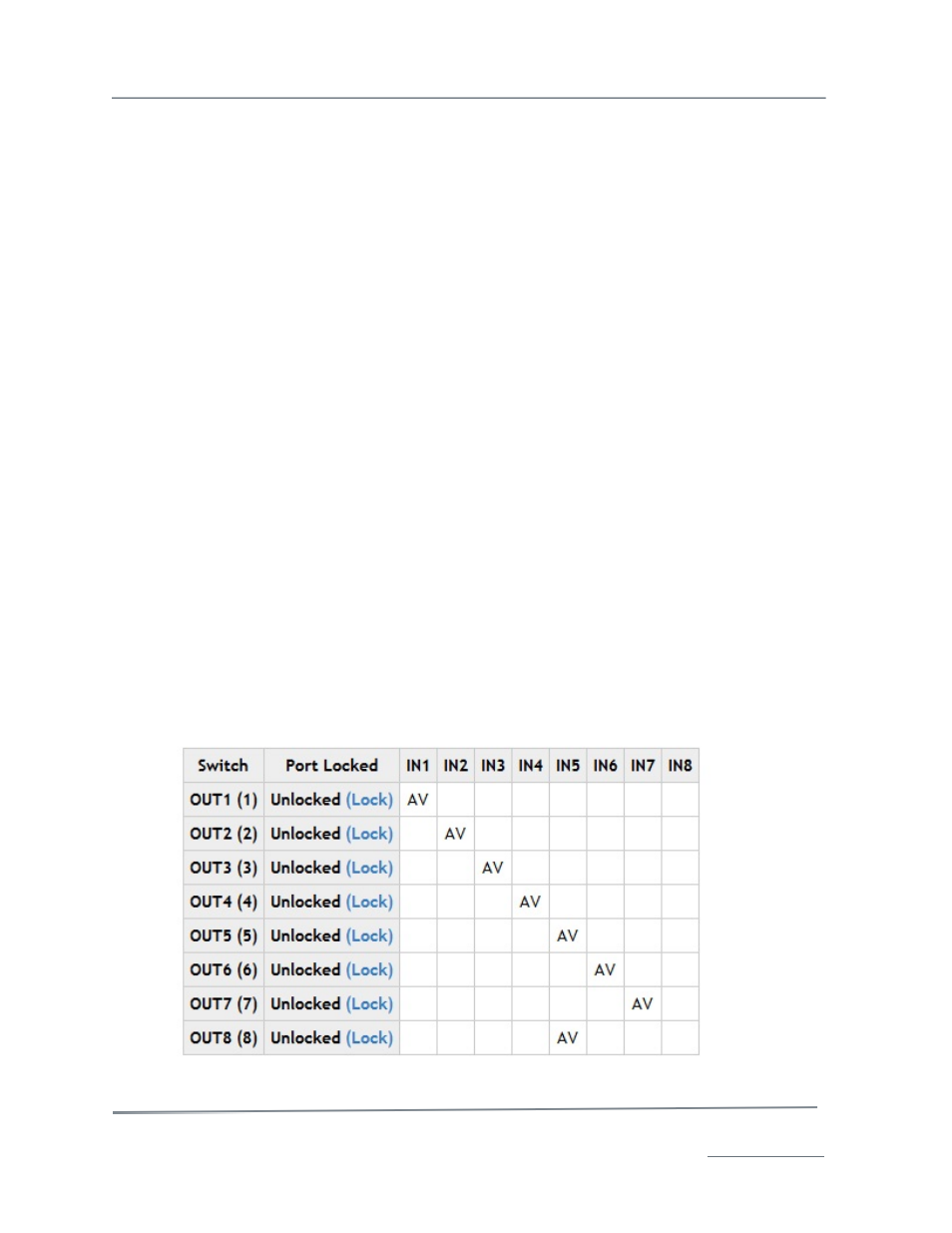
TelVue HyperCaster
®
User Manual / v5.0 / October 2014
© 2014 TelVue Corporation 16000 Horizon Way, Suite 500, Mt. Laurel, NJ 08054
HyperCaster
®
is a registered trademark of TelVue Corporation 800-885-8886 / www.telvue.com
17
•
Next Up – the name, thumbnail, start time, and runtime of the next program scheduled to
run in the next 24 hours.
Field Descriptions – Switch Section
Switch information is displayed only in systems configured with the TelVue video switch control
module. A switch connected to a TelVue server controls the path of data from a feed, through the
server, to an output.
The table of switch audio/video inputs and outputs is displayed at the bottom of the Dashboard. If the
switch has more than 8 inputs and outputs, a table shows the input route for each output.
•
Switch –The switch output ports are listed down the left side. Their default names are OUT1,
OUT2, etc. You can rename them via Switch Configuration.
•
Port Locked – The Port Locked column shows whether a switch port is locked or unlocked. If
you lock a switch port it will hold that switch route until you unlock it manually. Although the
switch ignores switch events while it is locked, it keeps track of any scheduled switch events.
When you unlock the switch, it restores the switch route it would be using if you had not
locked the switch.
Input Columns – The switch input columns are headed with IN1, IN2, etc. You can rename
them via Switch Configuration.
If breakaway is enabled, the letter A is shown in the audio input columns and the letter V is shown in
the (video) input columns. If breakaway is disabled, there is one column per input with the letters AV
showing the input-output route.
•
Switch Operation - The switch input/output configuration you set in Switch Configuration is
known as the home path. The input for each switch output is called the home port. During
everyday operation, programming comes from an input feed, passes through the switch, and
goes to an output channel. If you have switched off the home port and want to keep that path,
go to the Switch section of the Dashboard and click on Lock for the output port you want to
lock.
•
Switch Continuity - Some installations use the switch for continuity programming. For
example when nothing is scheduled for a channel they might switch to IN8, which is that
user’s bulletin board feed. This changes the pattern on the display of switch inputs and
outputs.