TelVue HyperCaster® User Manual
Page 43
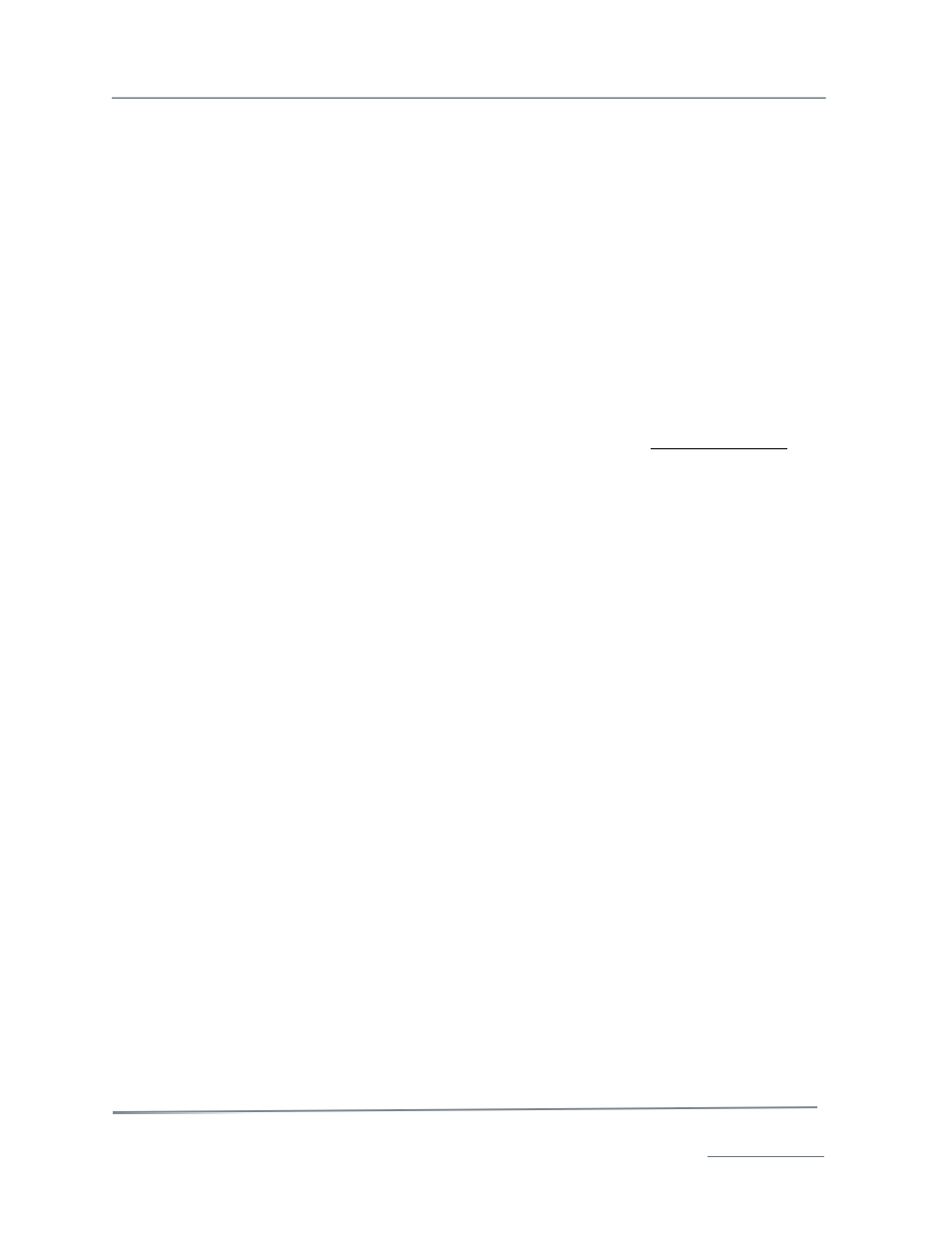
TelVue HyperCaster
®
User Manual / v5.0 / October 2014
© 2014 TelVue Corporation 16000 Horizon Way, Suite 500, Mt. Laurel, NJ 08054
HyperCaster
®
is a registered trademark of TelVue Corporation 800-885-8886 / www.telvue.com
42
Display Options
The Classic View of the Programming page offers display options to control how many events appear
on the page at once.
•
Calendar View – To see the Programming page in Calendar View, click on the words Calendar
View at the top left of the page. Calendar View lets you schedule playout events by dragging
and dropping icons onto a calendar.
•
Show – To select how many events to display on the page, choose 10, 20, 50, 100, 500,
1000, or 1500 from the drop-down list
.
Search Filters and Event Functions
Search Filters
The programming list may be filtered in several ways, using the drop-down lists and checkboxes in the
Search Filters section. To display a set of events, use the filters to set your search criteria, then press
the Search button at the end of the second row of search filters.
To suppress the search filters so you cannot see them on the page, click on Hide Search Filters in the
upper right corner of the page.
•
Output – allows you to select the switch A/V output on which to filter. Select one output or all
output ports.
•
Channel – allows you to select the server channel on which to filter. Select one channel or all
channels.
•
Feed – allows you to select the feed on which to filter. This filter is available only in systems
with the IP Capture feature or capture capability such as DVB-ASI. Select one feed or all
feeds.
•
Start Date – to see a different start date up to one year from now for the programming list,
click on a Calendar icon or type in a date in the form MM/DD/YYYY.
•
End Date – to see a different end date up to one year from now for the programming list,
click on a Calendar icon or type in a date in the form MM/DD/YYYY.
•
From – the earliest time of the day you want to see. To see events starting after midnight
(00:00:00) type the time in the boxes using 24-hour format.
•
To – the latest time of the day you want to see. To see events ending before 11:59 PM
(23:59:59), type the time in the boxes using 24-hour format.
•
Day of the Week – to display events beginning on some days of the week but not others,
check or uncheck the boxes as needed. For example, to display weekend events, check the Su
and Sa boxes and uncheck the others.
•
Hide History – to suppress the display of events that have already occurred, beginning with
the start date and time, check this box. To see events that have already occurred, uncheck
the box.
•
Switch – To hide switch events, uncheck the Switch box. This box appears only in systems
with a video switch.
•
Playout – To hide playout events, uncheck the Playout box.
•
Capture – To hide capture events, uncheck the Capture box. This box appears only in
systems with the IP Capture feature or capture capability such as DVB-ASI.
•
Keywords – to filter for programming that contains certain words in the filename or
metadata, type the word or words in the box.
•
Reset – to return to the defaults for all search filters, click the Reset button.
Event Functions
Below the Search Filters is a row of buttons that let you add events. You can add switch, stream, or
device events, playouts, overlays, or captures, depending on your server model.