TelVue HyperCaster® User Manual
Page 44
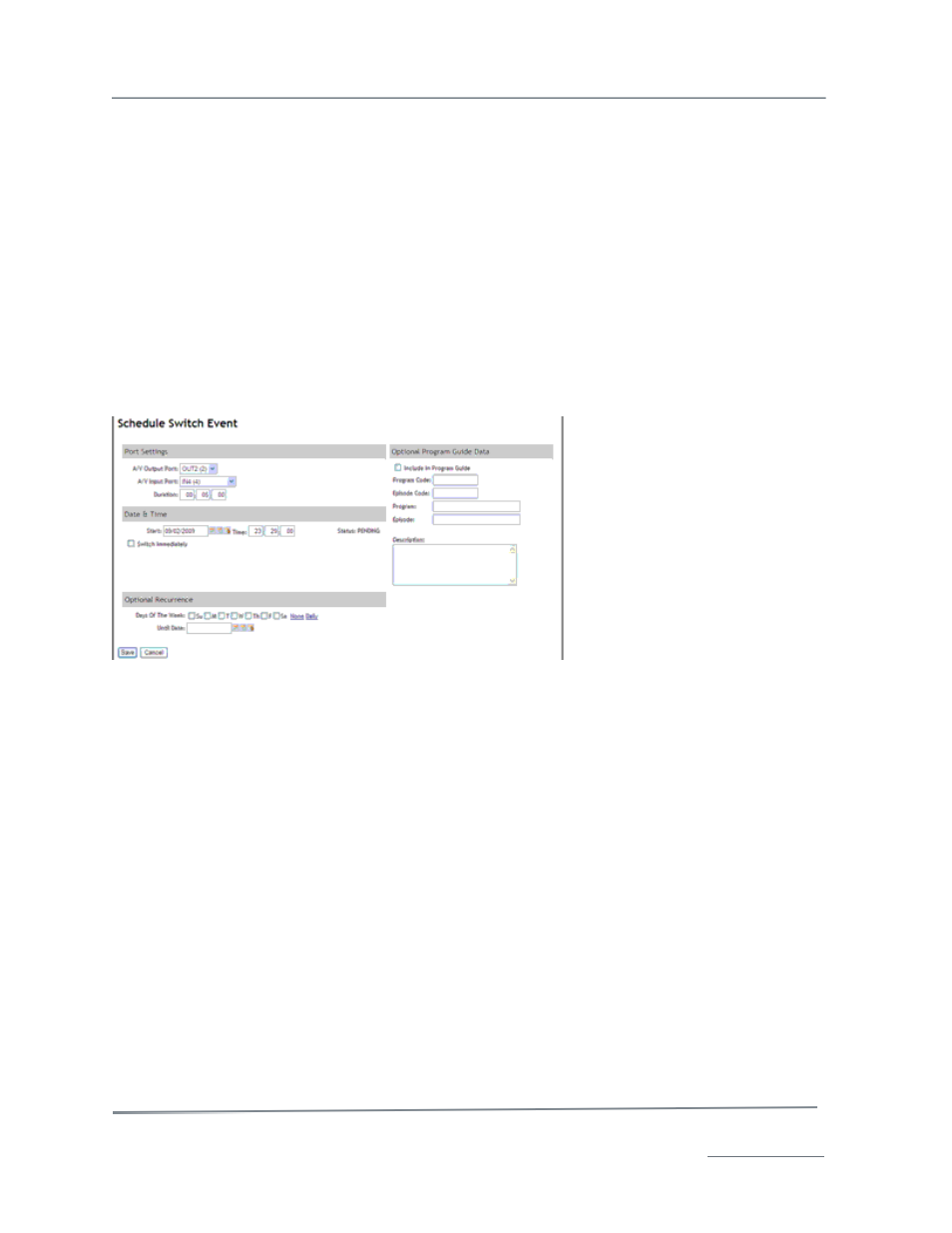
TelVue HyperCaster
®
User Manual / v5.0 / October 2014
© 2014 TelVue Corporation 16000 Horizon Way, Suite 500, Mt. Laurel, NJ 08054
HyperCaster
®
is a registered trademark of TelVue Corporation 800-885-8886 / www.telvue.com
43
Programming Functions: Add Switch Event
If this HyperCaster has been configured to control a video switch, you can schedule switch events. You
might schedule a switch event to broadcast from a live feed or to play a bulletin board.
Note: Manually switching by pressing the buttons on the switch panel or clicking on lock for
that switch output on the Dashboard overrides programmed switch events. The TelVue
software polls the switch 1 second before a scheduled switch event. If the switch has been
manually switched away, the scheduled switch event will be postponed until you unlock the
switch by pressing the buttons on the switch panel or going to the Dashboard and clicking on
unlock for that switch output.
To schedule a switch event from the Programming page, use the Add Switch Event button and enter
information about the date and time.
1. On the Dashboard, make sure the output port you plan to use is unlocked.
2. On the Programming page, click the Add Switch Event button. The Schedule Switch Event
page is displayed.
3. Fill in the fields on the screen as described below.
Port Settings
•
A/V Output Port – Select a switch output port from the drop-down list.
•
A/V Input Port – Select a switch input port from the drop-down list. If your switch
supports disabling an output select none to turn off the output. If breakaway is enabled,
separate drop-down lists for video input port and audio input port are displayed as shown
in the illustration.
•
Duration – optional. However, a duration is recommended so the switch will return home
when the event ends. Enter the time you want the switch event to last in HH:MM:SS
format. Entering a duration also enables conflict checking on the specified output port for
the duration of the event. If you enter 00:00:00 the output will remain switched away
until you change it. If you previously ran a switch event with 0 duration that switched
away from the home port, you can schedule a 0 duration switch event to the home port to
resume normal operation.
Date & Time
•
Start – Use a Calendar icon to select a date up to one year from now for the switch event.
•
Time – Enter a start time in HH:MM format using 24-hour time. For example, 1:00 PM is
13:00:00.
•
Switch Immediately – To start the switch event as soon as the Save button is clicked,
check this box.
Optional Recurrence