TelVue HyperCaster® User Manual
Page 36
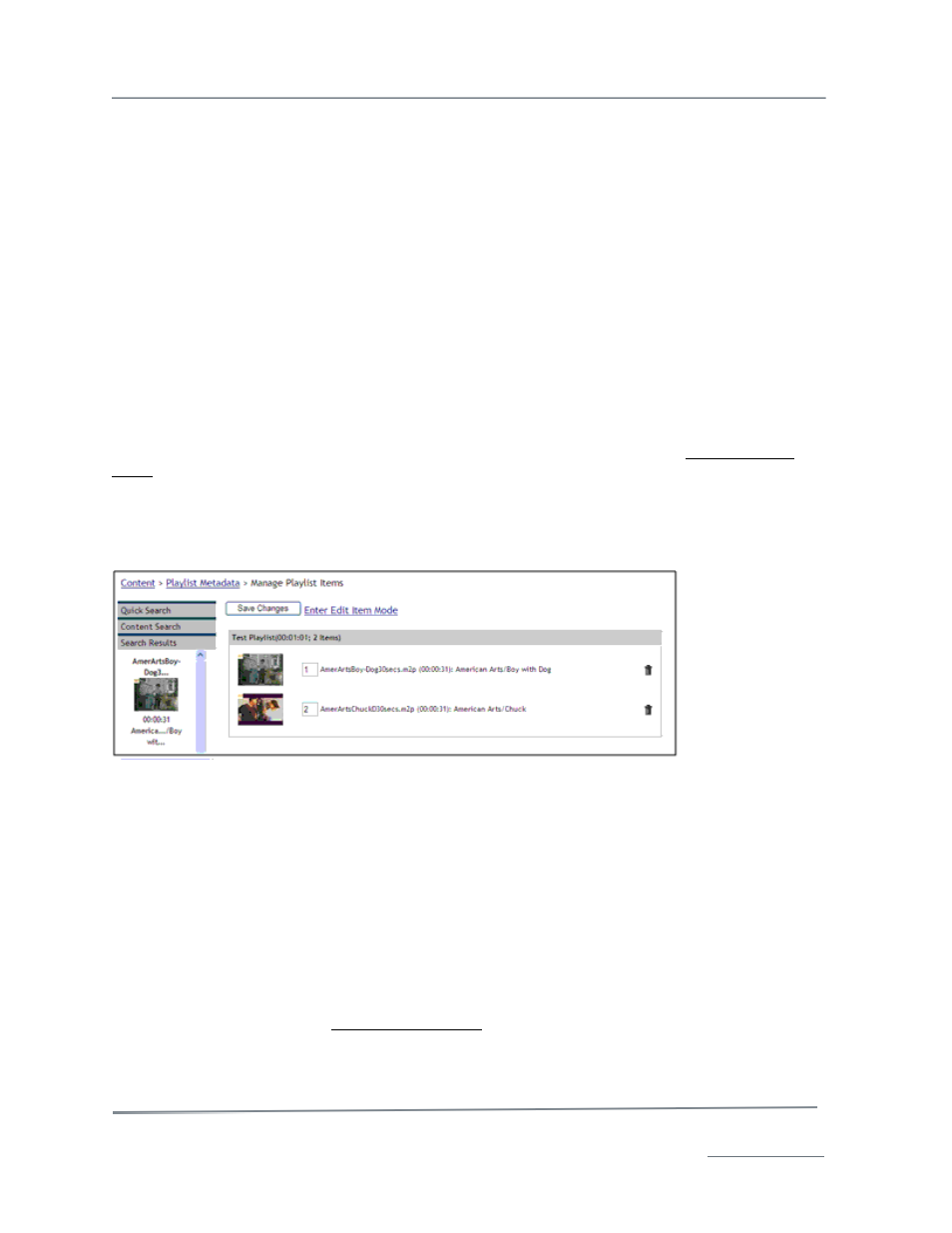
TelVue HyperCaster
®
User Manual / v5.0 / October 2014
© 2014 TelVue Corporation 16000 Horizon Way, Suite 500, Mt. Laurel, NJ 08054
HyperCaster
®
is a registered trademark of TelVue Corporation 800-885-8886 / www.telvue.com
35
Categories
Select one or more content categories from the list.
When you have finished entering the playlist metadata, click the Save button. You now see the
Manage Playlist Items screen. See My Playlists: Manage Items to continue building the playlist.
Playlist Actions
The next two sections under Playlists let you manage playlists and their content. The difference
between “My Playlists” and “All Playlists” is that you can edit, manage, append content to, and delete
your playlists in the “My Playlists” list that are owned by you, but you can only view and copy playlists
in the “All Playlists” list that are owned by other users. Administrators can view and manage all
playlists, but other users cannot view private playlists other than their own and can manage only their
own playlists.
My Playlists: Edit Metadata
To edit the metadata in a playlist, select the playlist from the drop-down list and click the Edit
Metadata button. Change the playlist metadata and click the Save button. Once you have saved the
metadata changes, you can also add or delete items from the playlist by clicking Manage Playlist
Items next to the Save button.
My Playlists: Manage Items
To add, delete, or re-order items from a playlist, select the playlist from the drop-down list and click
the Manage Items button. The Manage Playlist Items screen is displayed.
Use the Search features to find images. Drag and drop image icons from the Search Results column on
the left of the screen to the playlist area.
To change the order of items in the playlist, drag the item’s icon to the place where you want it or
change its number in the box to the right of the icon. To delete an item from the playlist, click its trash
icon. When you have finished, click the Save Changes button. Click on Content to return to the
Content page, Playlist Metadata to edit the metadata for the playlist, or Enter Item Edit Mode to edit
individual item details such as the image duration.
Important: Your playlist changes will only be saved if you click the Save Changes button after
making changes.
My Playlists: Manage Items: Enter Item Edit Mode
Item Edit Mode allows you to see the duration, offset, and content detail for all items in the playlist.
To see and edit items, click on Enter Item Edit Mode at the top of the Manage Playlist Items
window. The list of items in the playlist is displayed. The top of the table shows how many items are
in the playlist and the duration of the entire playlist.