TelVue HyperCaster® User Manual
Page 49
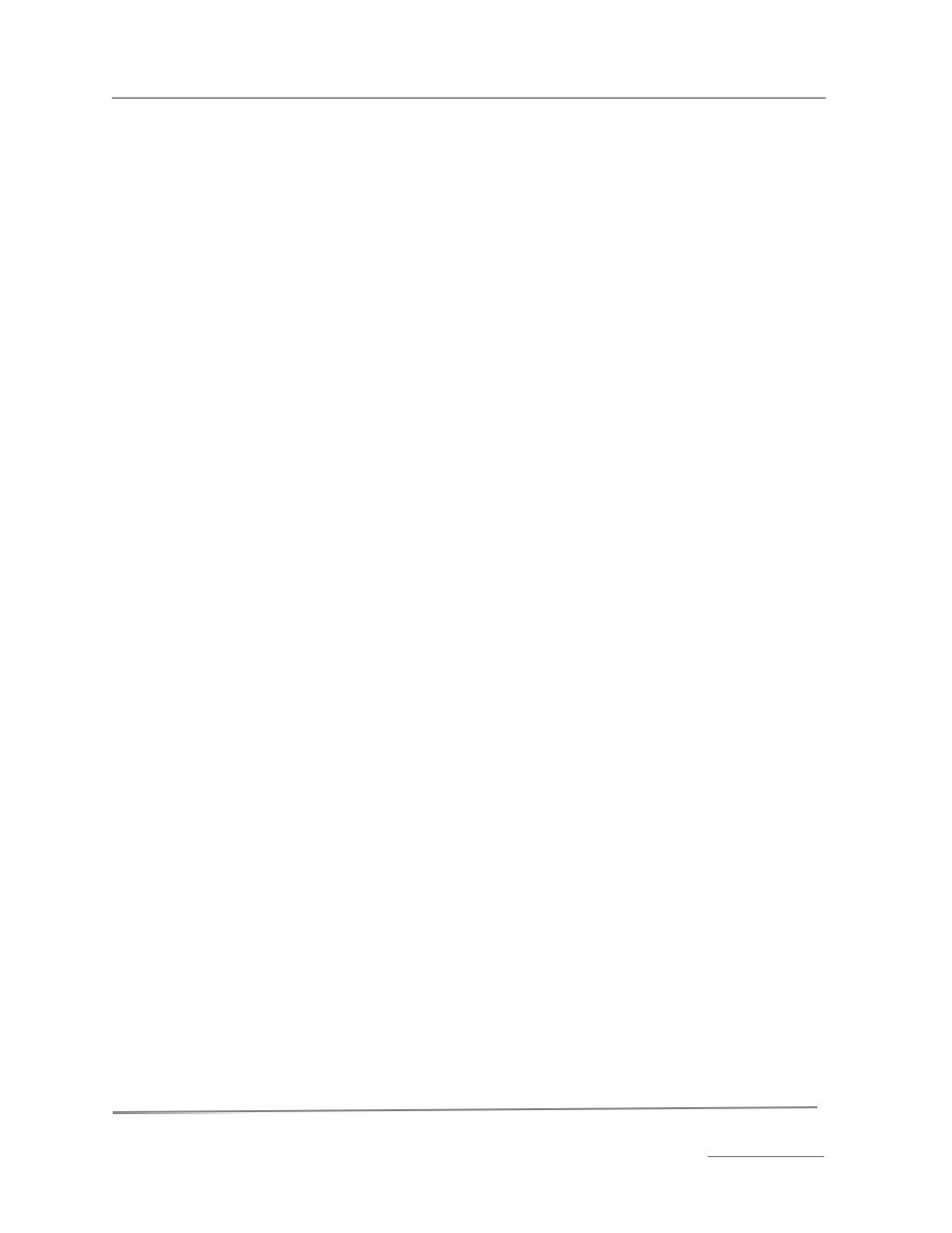
TelVue HyperCaster
®
User Manual / v5.0 / October 2014
© 2014 TelVue Corporation 16000 Horizon Way, Suite 500, Mt. Laurel, NJ 08054
HyperCaster
®
is a registered trademark of TelVue Corporation 800-885-8886 / www.telvue.com
48
2. Fill in the fields on the screen as described below.
Feed & Capture
The Feed & Capture section is displayed only in systems with the IP Capture feature.
•
Feed – Select a feed from the drop-down list. You can configure your feeds on Configuration
–> Feeds –> Live Streams
•
Filename – Enter a name for the captured file.
•
Autoname – To name the captured file automatically with the feed name and date and time
of capture, check this box.
•
Unattached Content – If you have already scheduled a TBD placeholder for this content,
select the date and title from the drop-down list. The default is the TBD event closest to the
current date and time.
Date & Time
•
Start – Use a Calendar icon to select a date for the capture to begin up to one year from now.
•
Time – Enter a start time for the capture in HH:MM:SS format using 24-hour time. For
example, 1:00 PM is 13:00:00.
•
Duration – Set the total time for the capture in hours, minutes, and seconds
(HH:MM:SS). The maximum capture time is 6 hours (06:00:00). If your installation
anticipates a longer capture, contact TelVue
®
Support.
•
Preroll – Enter the number of seconds before the beginning of the capture time to start
capture, if desired. For example, a one-hour capture beginning at 3:00 AM with a 5-second
preroll will actually capture from 2:59:55 – 4:00:00.
•
Postroll – Enter the number of seconds after the end of the capture time to end capture, if
desired. For example, a one-hour capture beginning at 3:00 AM with a 5-second postroll will
actually capture from 3:00:00 – 4:00:05.
•
Capture Immediately – To start the capture as soon as the Save button is clicked, check
this box.
Auto Delete
•
Auto Delete Date – Use a Calendar icon to select a date for the captured file to be deleted
from the server.
•
Time – Enter a deletion time for the captured file in HH:MM:SS format using 24-hour time.
For example, 1:00 PM is 13:00:00. The default is midnight.
Optional Recurrence
•
Day of Week – Check one or more boxes to the left of the day of the week to repeat the
capture on that day. To capture video every day, click Daily, which will check all the boxes. To
uncheck all the boxes, click None. There is a one-year limit on scheduling captures.
•
Until Date – Use a Calendar icon to select the last day for the capture to recur up to one year
from today. If you plan to capture video on several days of the week, the capture will occur up
to and including the date you select.
Optional Program Guide Data
This program guide data will become the metadata for the capture.
•
Program Code – Enter a code that distinguishes what program this is, if program codes are
used in this installation.
•
Episode Code – Enter a code that distinguishes what episode of a series this is, if episode
codes are used in this installation.
•
Program – If this installation does not use program codes, enter the name of the program.
•
Episode – Enter the name of the episode, if applicable.