TelVue HyperCaster® User Manual
Page 90
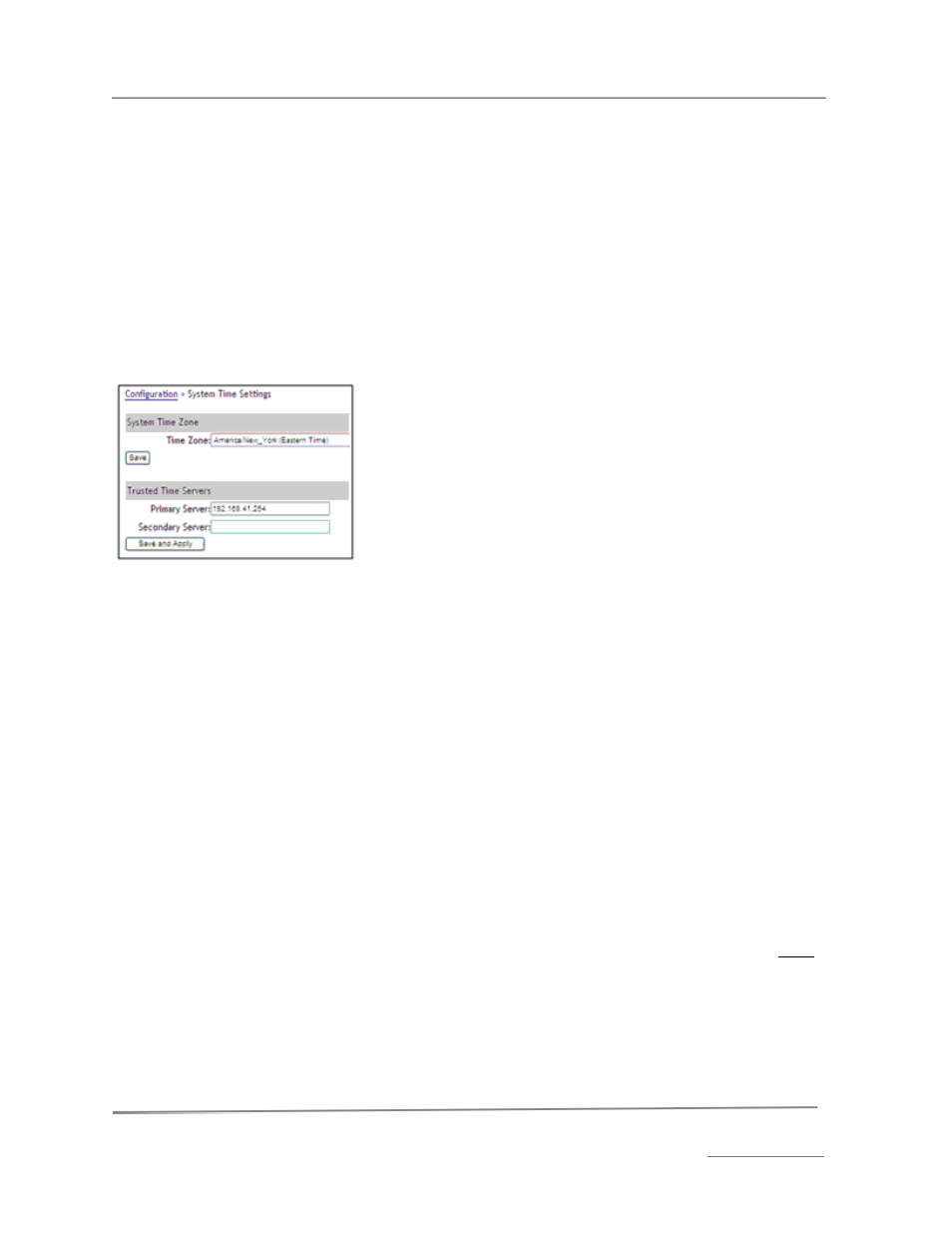
TelVue HyperCaster
®
User Manual / v5.0 / October 2014
© 2014 TelVue Corporation 16000 Horizon Way, Suite 500, Mt. Laurel, NJ 08054
HyperCaster
®
is a registered trademark of TelVue Corporation 800-885-8886 / www.telvue.com
89
Note: The HyperCaster has a watchdog timer that automatically reboots the server after 2 minutes if it
should lock up or suffer a software crash.
Restart Application
To restart the server application, which will restart the User Interface and media server but not restart
the server hardware, click Restart Application.
To exit this page without doing anything, click Cancel.
Manage Time Settings
Set the time zone and select at least one NTP time server source so your HyperCaster can maintain
accurate time sync. The HyperCaster must be able to send and receive traffic on UDP Port 123 on your
network for NTP support. To set the time zone or time servers, click on “Time” in the Server
Management section.
•
System Time Zone – Select your time zone from the pull-down menu and click the Save
button. This will cause services including web servers and database servers to reset, so you
many lose connection to the application momentarily.
•
Trusted Time Servers – Enter the IP address of the time server you want your Digital
Broadcaster to use to set its clock. You might want to use a local time server on your network
as the primary source and a public server on the Internet as a backup. If using a public NTP
server, pick one that is close to your location and in your time zone. Click Save and Apply to
apply the time server settings. Your Digital Broadcaster’s clock will reset if necessary, then
run within a few milliseconds of accuracy.
Note: At this time, one place to find IP addresses of time servers around the world is
http://ntp.isc.org/bin/view/Servers/StratumTwoTimeServers. Look for a timeserver
with an open access policy. If you are in an area that uses Daylight Saving Time,
make sure the time server is in an area with DST also.
Note: Some installations block access to DNS or NTP for security purposes. Your
server, not just your workstation, must have access to a time server. You might need
to enter the IP address of your internal time server, rather than its hostname. If you
have difficulty accessing a time server, contact your IT staff.
View RAID Status
To view information on RAID disks and file systems on servers with RAID disk arrays, click on RAID in
the Server Management section.