TelVue HyperCaster® User Manual
Page 59
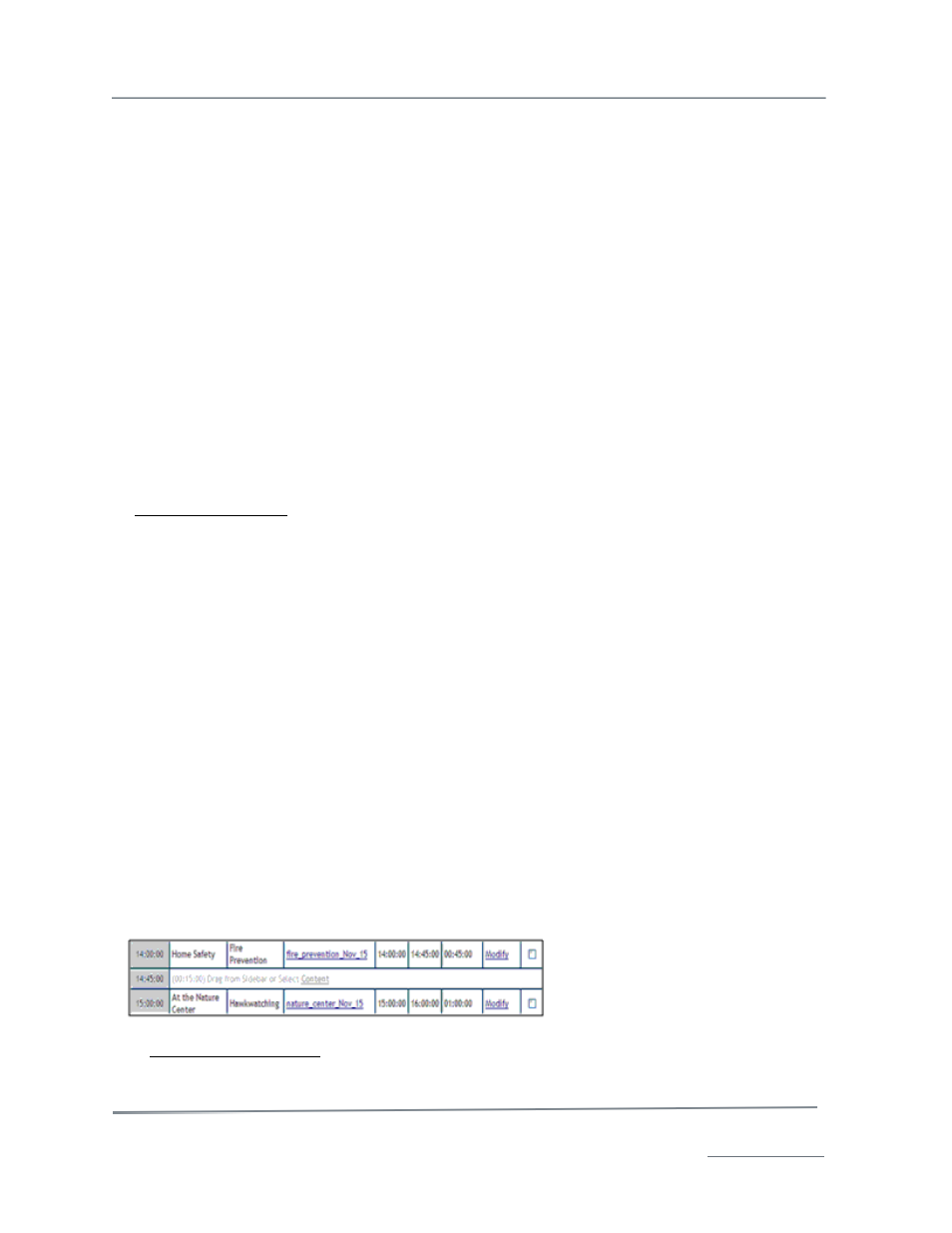
TelVue HyperCaster
®
User Manual / v5.0 / October 2014
© 2014 TelVue Corporation 16000 Horizon Way, Suite 500, Mt. Laurel, NJ 08054
HyperCaster
®
is a registered trademark of TelVue Corporation 800-885-8886 / www.telvue.com
58
Calendar
Click on the Calendar bar to display the Calendar selection tool. To display the schedule for a different
month, click on the left-arrows (<<) or right-arrows (>>). To select a date, click on that date.
Bulk Actions
Bulk actions affect the playouts, but not the actual content.
•
Unschedule – to remove an event from the schedule, select it and click the Unschedule
button. The application asks you to confirm the removal. Click on Yes (OK) to unschedule the
program. Otherwise click on No (Cancel), and the application leaves the programming
schedule unchanged.
Copy and Paste
Click on the Block Copy button to open the same copy/paste functions you have in the Classic View
Content Search
The Search window lets you narrow the list of content thumbnails displayed. Enter a keyword and
press Search. Any content that matches the criteria is displayed under Search Results.
To search on specific criteria such as category, duration, or how many times an event has played, click
on Edit Advanced Search to open the advanced search window. Fill in one or more criteria.
•
Media Type – Choose from videos, still images (analog servers), or both.
•
Category – Choose one content category or use all of them. The more disciplined your
installation is about categorizing content when adding it to the database, the more useful the
Category search criterion will be.
•
Source – Choose from uploaded content, captured content, manually entered content, or any
source.
•
Added – Select a time period when the content was added, 7 days ago to 5 minutes ago.
•
Last Played – Select a time period when the content was last played on the server, from 7
days ago to 5 minutes ago, or anytime. This can help you avoid content that has been played
recently, or find content you want to run frequently.
•
Play Count – Select a range corresponding to how many times the content has been played
on the server. This can help you schedule content that a sponsor expects your installation to
play a certain number of times, or avoid content that you have played often.
•
Min Duration – Enter the minimum duration of the content you want to schedule using the
format HH:MM:SS. This can help you tailor your choices to the size of the scheduling gap you
want to fill.
•
Max Duration – Enter the maximum duration of the content you want to schedule using the
format HH:MM:SS. This helps limit the content displayed to files that are small enough to fit
your scheduling gap.
Click the Search button at the bottom of the window. The search results are displayed in the Media
tab.
For example, suppose you have a schedule with a 15-minute gap to fill.
Click Edit Advanced Search to see the selection criteria.