TelVue HyperCaster® User Manual
Page 42
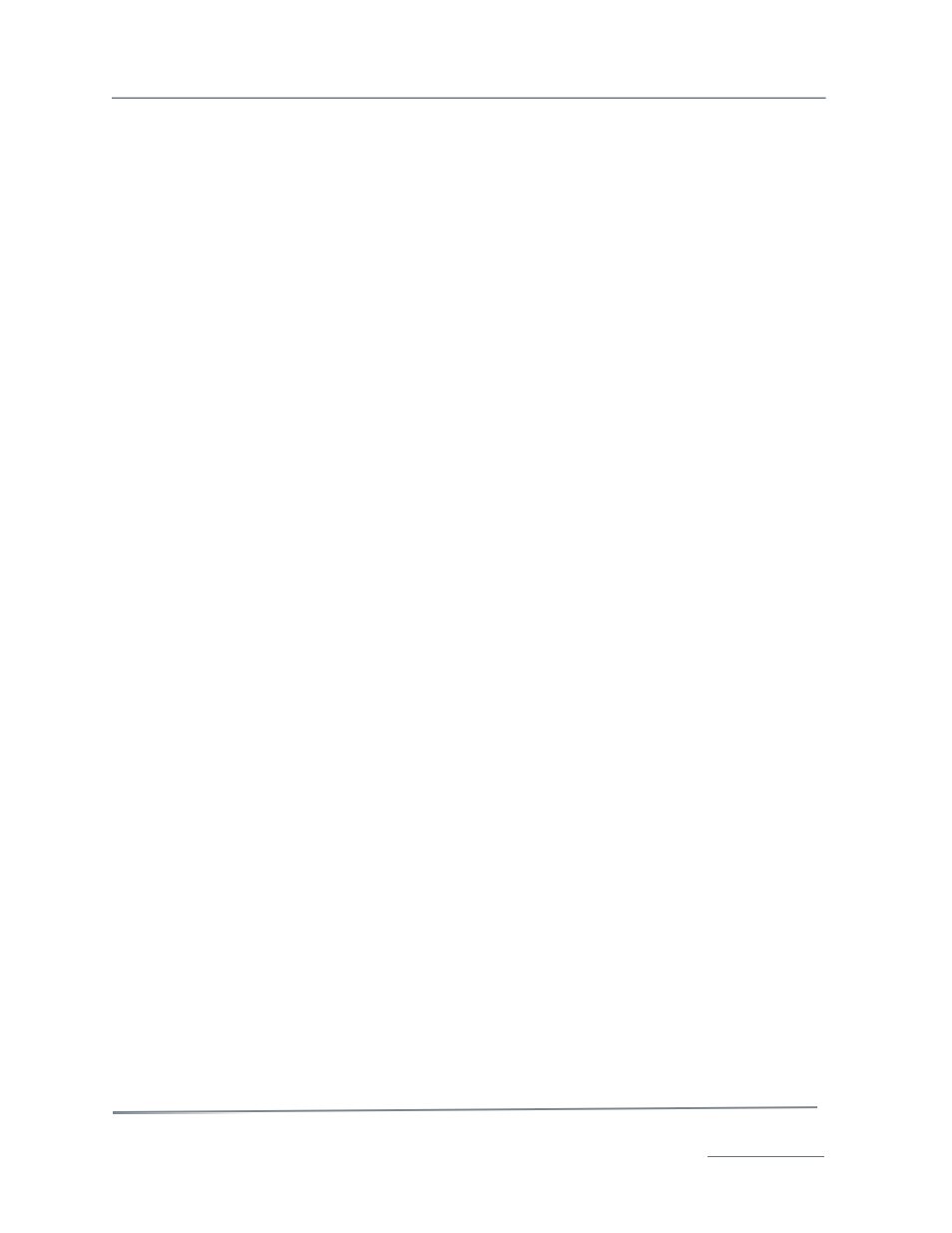
TelVue HyperCaster
®
User Manual / v5.0 / October 2014
© 2014 TelVue Corporation 16000 Horizon Way, Suite 500, Mt. Laurel, NJ 08054
HyperCaster
®
is a registered trademark of TelVue Corporation 800-885-8886 / www.telvue.com
41
Colors– the events list is color-coded for readability.
Gray
– historical data. Events that have already been played are part of the history, and appear with
gray backgrounds. They can be viewed but not changed.
Scheduled (no color) – the event has been scheduled.
Green
– the active event, such as a playout that is currently playing.
Yellow
– the event you just scheduled
Field Descriptions and Display Options
To sort on any of the hyperlinked fields, click on the underlined hyperlink at the top of the column.
•
(Checkbox) – allows you to choose one or more events for an action by checking the box. To
deselect an event, click in the checked box to “uncheck” it. To select all events on the page
(not necessarily all titles on the system), click the check box in the top header; all events on
the page will be automatically selected.
Note: To select all content in your system (up to 1,500 titles), first choose Show 1500 per page
from the drop-down box next to the words Classic View. Then click in the checkbox in the top
header.
•
Type – shows whether this is a switch, capture, overlay, playout, stream, or device event.
•
Out – the switch output port for a switch event.
•
In – the A/V input port for a switch event. If breakaway is enabled, the “Audio In” and “Video
In” columns are displayed.
•
Chan – the server output channel on which this event will occur.
•
Feed – the server input feed for this event, such as a capture.
•
Day – the day of the week for which this event is scheduled.
•
Start Date – the date on which this event is scheduled to begin in the form MM/DD/YYYY.
•
Start – the time of day this event is scheduled to begin, in 24-hour format.
•
End – the time of day this event is scheduled to end, in 24-hour format. If an event runs past
midnight on its start date, its end time will appear to be earlier than its start time.
•
Source – the name of the file for playouts and overlays. For captures and stream events the
source is the feed. For device events the source is the event name. For switch events the
source is the video input.
•
Duration – the duration of this event in hours, minutes, and seconds.
•
Program or Program Code – the program name or code from the event’s metadata.
•
Episode or Episode Code – the episode name or code from the event’s metadata.
•
Recur – if the event is a recurring event this field will display “Yes”, otherwise it will display
“No”.
•
Action – lists the actions available for the event:
•
View – allows you to see an event that has passed.
•
Modify –allows you to change the parameters of an event that has not played.
•
+ (“Plus”) – allows you to schedule an event of the same type immediately after this one.
The + link exists for an event as long as there is a time gap between that event and the next
playout or stream event.
•
p (“Playout”) – allows you to schedule a playout event after this event. The p link is
displayed as long as there is room in the schedule for a playout between this event and the
next event that will play through the server.
•
s (“Stream”) – allows you to schedule a stream event after this event. The s link is
displayed as long as there is room in the schedule for a stream event between this event and
the next event that will play through the server.
•
x (“Cross”) – allows you to add another type of event immediately after this one by crossing
from playout to switch, or switch to playout.