TelVue HyperCaster® User Manual
Page 53
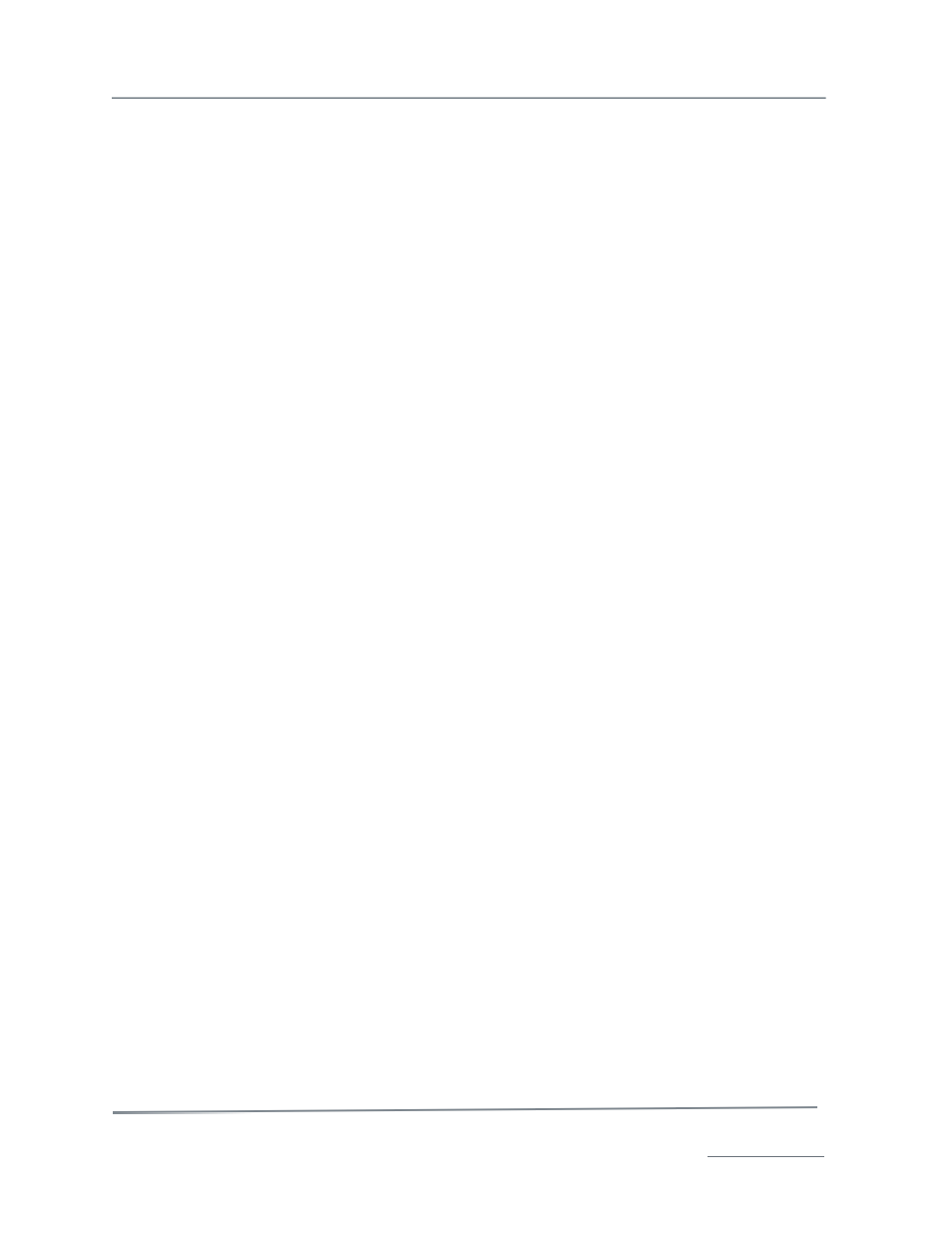
TelVue HyperCaster
®
User Manual / v5.0 / October 2014
© 2014 TelVue Corporation 16000 Horizon Way, Suite 500, Mt. Laurel, NJ 08054
HyperCaster
®
is a registered trademark of TelVue Corporation 800-885-8886 / www.telvue.com
52
•
If you previously created and named a block of programs, you can choose one from the
pulldown menu on the right. If you do not choose a previously Saved Block, the currently
selected events will be used.
•
Continue to the “Paste” section, where you will enter the Start Date/Time and Channel
information, and decide whether or not to cancel conflicting events.
•
To paste to more than one programming slot, just click on the Add(+) link. Another time slot
option will appear.
•
Under the “Manage” section, you can save your block of programming by name, or by adding
to an existing block.
•
You can also delete blocks of programming that you no longer need.
With the Block Copy feature, you can easily do things like copy an entire day’s worth of programming
on Channel 1, and paste it to another day on that same Channel or other Channels. Or you can copy
and paste a block of programming for a specific day part range, or save commonly used blocks of
programming.
(Note: this feature was introduced in HyperCaster v4.3)
Programming Functions: Import and Export events
The HyperCaster can import event lists exported from other programs including other traffic and
scheduling systems such as Protrack and Facil for batch scheduling. Event list files are typically in CSV
or XML format. To import an event list:
1. On the Programming tab in Classic View, click the Choose File button and select the event list file
from your local computer file system.
2. Select the import format from the drop-down list. Possible formats include:
•
Native – TelVue’s format that covers all event types on single-channel and multi-channel
systems and can be used for internal manipulations. Native can carry metadata associated
with the content, and you can edit the CSV file to change the metadata before importing.
Native format is recommended for batch copying, batch imports, and backups.
•
Facil – a third-party format used by many access centers to manage assets, schedules, and
facilities. Facil supports only playout and switch events. It uses a Facil-specific CSV format.
•
Annenberg – specific format requested by Annenberg Media. It supports only Channel 1 and
uses the format filename, start time. Annenberg files cannot have a header row.
•
Protrack – a third-party format used for integrating with third-party broadcast traffic
systems. This format supports the Protrack raw log document format for scheduling playouts
and switch events. For imports, the log header must contain the TelVue
channel name. For
switch events, the Protrack Source must match the TelVue Input Name, and the Switch
Input/Output settings for this channel must be correct. This format cannot be used for
exports.
3. Select a start date and time, if desired. If a start date and time is not provided, the dates and times
specified in the import list are used to schedule the events. If a start date and time is provided, the
schedule times in the event list file are moved relatively in a group to start at the new time. For
example, a four-hour schedule block from 8:00 AM-12:00 PM could be imported to start at 6:00 PM
and that same block would now be scheduled from 6:00 PM-10:00 PM.
Note: Either both the Start Date and Time fields must be filled in, or both fields must be left blank.
4. Click the Import button. When the import action is complete, the application generates a report
showing whether each entry scheduled successfully, and – if not – the reason.
To export an event list:
1. On the Programming tab in Classic View, filter the display for the events you want to
export, as needed.