TelVue HyperCaster® User Manual
Page 61
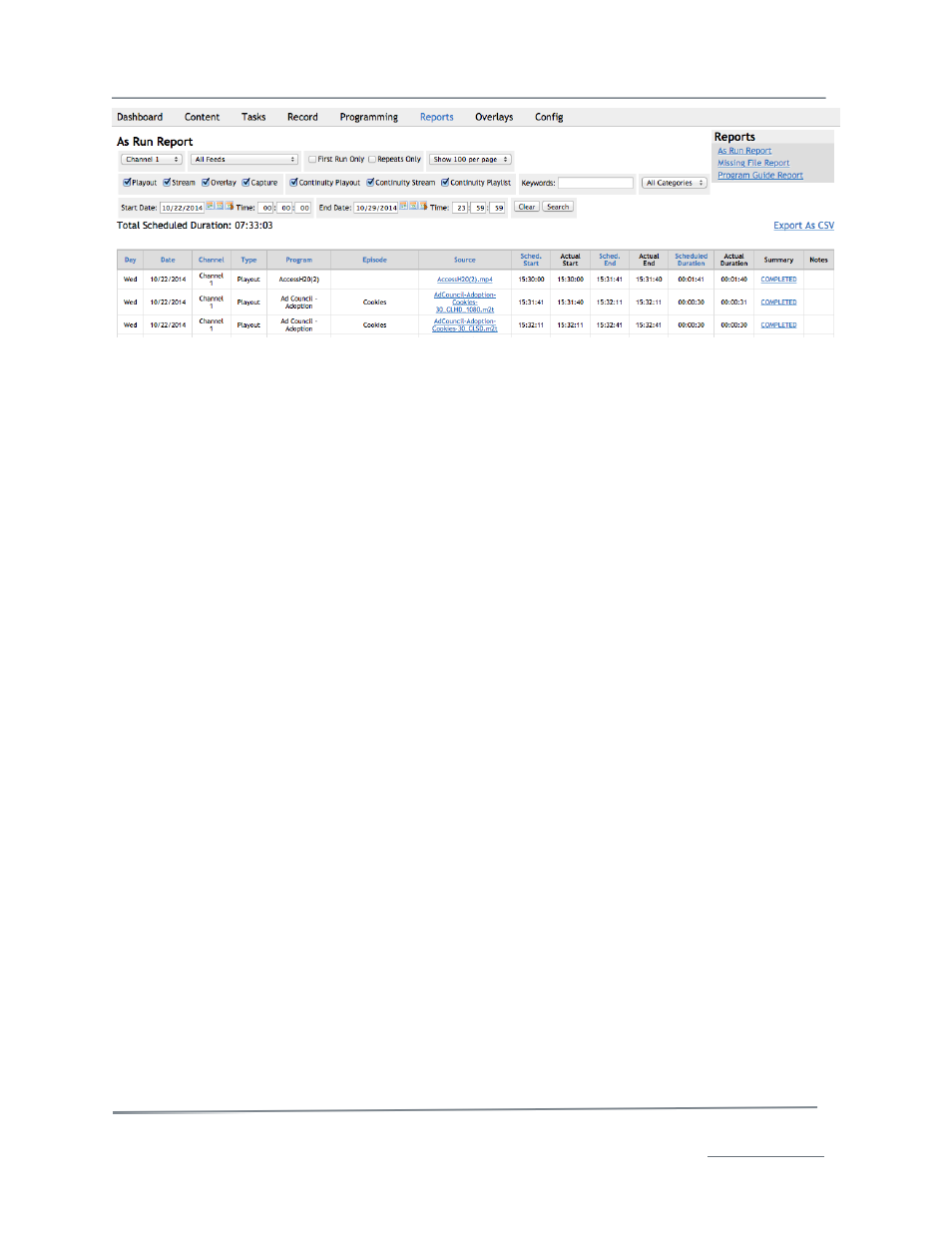
TelVue HyperCaster
®
User Manual / v5.0 / October 2014
© 2014 TelVue Corporation 16000 Horizon Way, Suite 500, Mt. Laurel, NJ 08054
HyperCaster
®
is a registered trademark of TelVue Corporation 800-885-8886 / www.telvue.com
60
To view the As Run Report information differently, change the settings under the Reports>As Run
Report heading.
•
Switch Output – Select a switch output from the drop-down list. This is available only in
systems with a switch.
•
Channel– Select a channel from the drop-down list.
•
Feed – Select a feed from the drop-down list. This is available only in systems with the IP
Capture feature.
•
First Run Only – To display only events that are running for the first time, check this
box. This lets you show how much unique programming you have run.
•
Repeats Only – To display only events that are rebroadcasts in this report period, check this
box.
•
Show – Select the number of events to display on each page from the drop-down list.
•
Event Types: The default is to display all event types. To hide certain event types, uncheck
the box next to it.
o
Switch – This box appears only in systems with a switch.
o
Playout – To hide playout events, uncheck the Playout box.
o
Overlay - This box appears only in HyperCasters when integrated with a ProVue with
the added Graphics Overlay package.
o
Capture – This box appears only in systems with the IP Capture feature.
o
Continuity types – Event types that are scheduled as continuity can show up in the
As Run Reports:
§
Playout
§
Stream
§
Playlist
•
Keywords – to see programming that contains certain words in the filename or metadata,
type the word or words in this box.
•
Categories – select an event category from the drop-down list or choose All Categories.
•
Start Date – to see a different start date for the programming list, use a Calendar icon or
type in a date in the form MM/DD/YYYY.
•
(Start) Time – to see events since a specific start time, type the time in the boxes using 24-
hour format.
•
End Date – to see a different end date for the programming list, use a Calendar icon or type
in a date in the form MM/DD/YYYY.
•
(End) Time – to see events up to a specific end time, type the time in the boxes using 24-
hour format.
•
Clear – to clear all selections and return to the defaults, click the Clear button.
When you have finished selecting report criteria, click the Search button. The report with the selected
criteria is displayed.