Bulk actions – TelVue HyperCaster® User Manual
Page 31
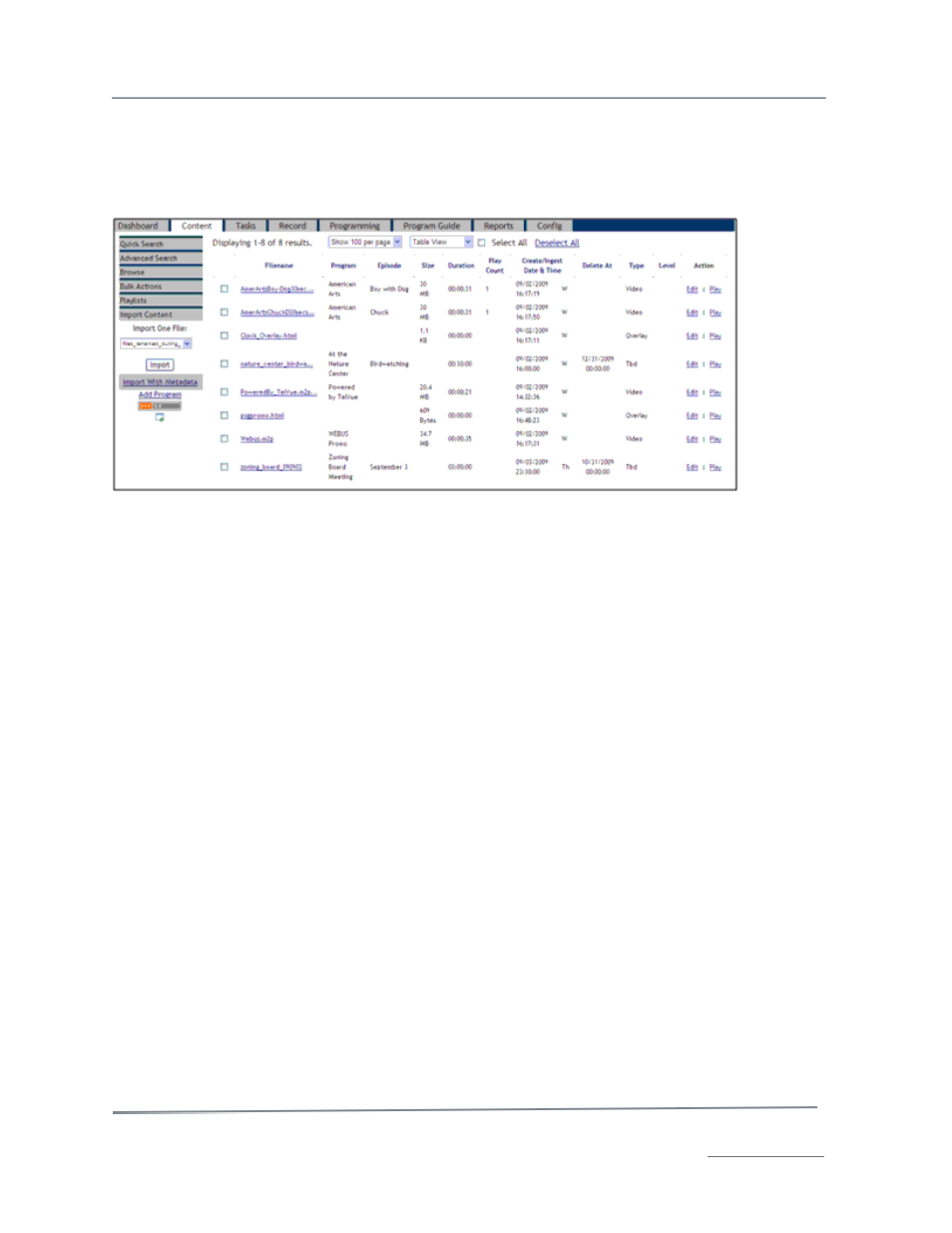
TelVue HyperCaster
®
User Manual / v5.0 / October 2014
© 2014 TelVue Corporation 16000 Horizon Way, Suite 500, Mt. Laurel, NJ 08054
HyperCaster
®
is a registered trademark of TelVue Corporation 800-885-8886 / www.telvue.com
30
Table View
Table View displays the content as a list without any thumbnail images. As in Thumbnail View, you
may show 10, 20, 50, or 100 titles per page. To go to one of the other pages, click on the page
number links or the <Previous or > Next links in the lower-right corner.
•
Select Checkbox– allows you to mark the content shown on the page for bulk actions by
checking the box.
•
Filename– the filename of the content. The last portion of the filename usually indicates the
file type, such as MPG or JPG.
•
Program or Program Code – The name of the program or its program code.
•
Episode or Episode Code – The episode name or episode code of this file, if applicable.
•
Size – the size of the file, typically in megabytes (MB) or gigabytes (GB).
•
Duration– the runtime of this file in hours, minutes, and seconds (HH:MM:SS) including any
virtual trimming.
•
Play Count – the number of times this file has been played since it was brought onto the
server. If you purge the file and re-import it, the play count is preserved.
•
Create/Ingest Date & Time – the date, time, and day of the week the content file was
captured or imported onto the server. For a program placeholder, this shows the expected
ingest date, time, and day of the week. (T = Tuesday, Th = Thursday)
•
Delete At – if this file is scheduled for deletion from the system, this field shows the date and
time the deletion will take place.
•
Type – the type of content in this file, such as a video, an audio file, or an overlay.
•
Level – if the file is normalized it will display the dBFS in the level column.
•
Actions– the functions, or actions, you may do with this content. These actions are described
more fully under Content File Actions, below.
•
Edit – allows you to edit the file information and optional metadata for this content.
•
Play – allows you to schedule a playout date and time for this content.
Click on any underlined heading to sort the list by that category. To see the reverse order, click the
heading again.
Bulk Actions
To take action – such as delete or purge – on one or more content files, use the checkboxes to select
one or more files – or use the Select All checkbox to select all content on the current page (not
necessarily all titles on the system) – and click on the Bulk Actions tab on the left side bar of the