TelVue HyperCaster® User Manual
Page 58
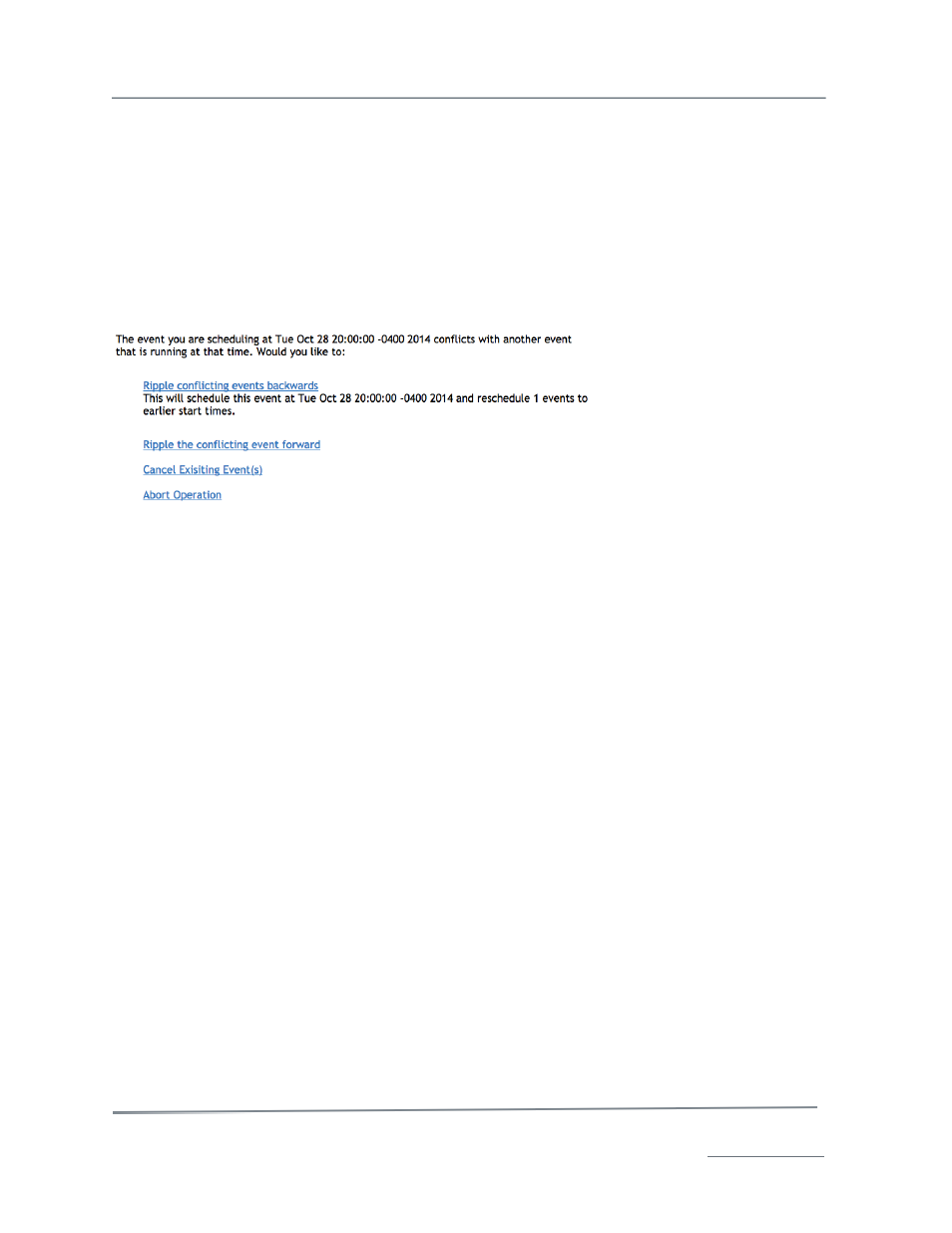
TelVue HyperCaster
®
User Manual / v5.0 / October 2014
© 2014 TelVue Corporation 16000 Horizon Way, Suite 500, Mt. Laurel, NJ 08054
HyperCaster
®
is a registered trademark of TelVue Corporation 800-885-8886 / www.telvue.com
57
Scheduling
Calendar View allows you to schedule by dragging-and-dropping video thumbnails from the slider on
the left on to the scheduling panel on the right. One or more scheduled events can also be dragged
from one place in the schedule to another. This reschedules (moves) the events.
Completed events can be selected so that they may be used as a basis for block copy/paste, or to
drag and drop schedule in the future.
Should you accidentally drag an event into a slot that conflicts with an existing event, a window will
alert you to the conflict, and offer the following options:
Views
To see the programming for an earlier date, click the double arrows << to the left of the date. To see
the programming for a later date, click the double arrows >> to the right of the date.
You can also jump from date to date by clicking on a date on the calendar under the Calendar tab on
the left side of the page.
The field names across the top of the Calendar View are:
•
Time – the time of day when the event in this slot begins. When no programming is
scheduled the empty sections are divided into 30-minute time slots.
•
Program – the program name of the playout, capture, or other event scheduled for that time
slot as taken from its metadata. If scheduled programming does not fill the 30-minute slot,
the display shows how much open time remains before the next 30-minute time slot.
•
Episode – the name of an episode in a series, if available in the metadata.
•
Source – the source of the playout or event, such as a filename or feed.
•
Start – the exact time the playout or event will start, in HH:MM:SS format.
•
Stop – the exact time the playout or event will end, in HH:MM:SS format.
•
Duration – the length of time this event will run in hours, minutes, and seconds. If the event
is starting late or ending early, the duration shown will be shorter than the event’s actual
duration.
•
Options – the available options or actions for this event, such as modifying it.
The menus on the left-hand side of the page offer more programming options.
Output
•
Channels – to see programming for a particular output channel, select that channel from the
drop-down list.
•
Switch Outputs – to see programming that is playing through a particular switch, select that
switch output from the drop-down list.