Toolvox® x3, Administrator guide – Code Blue TOOLVOX X3 User Manual
Page 131
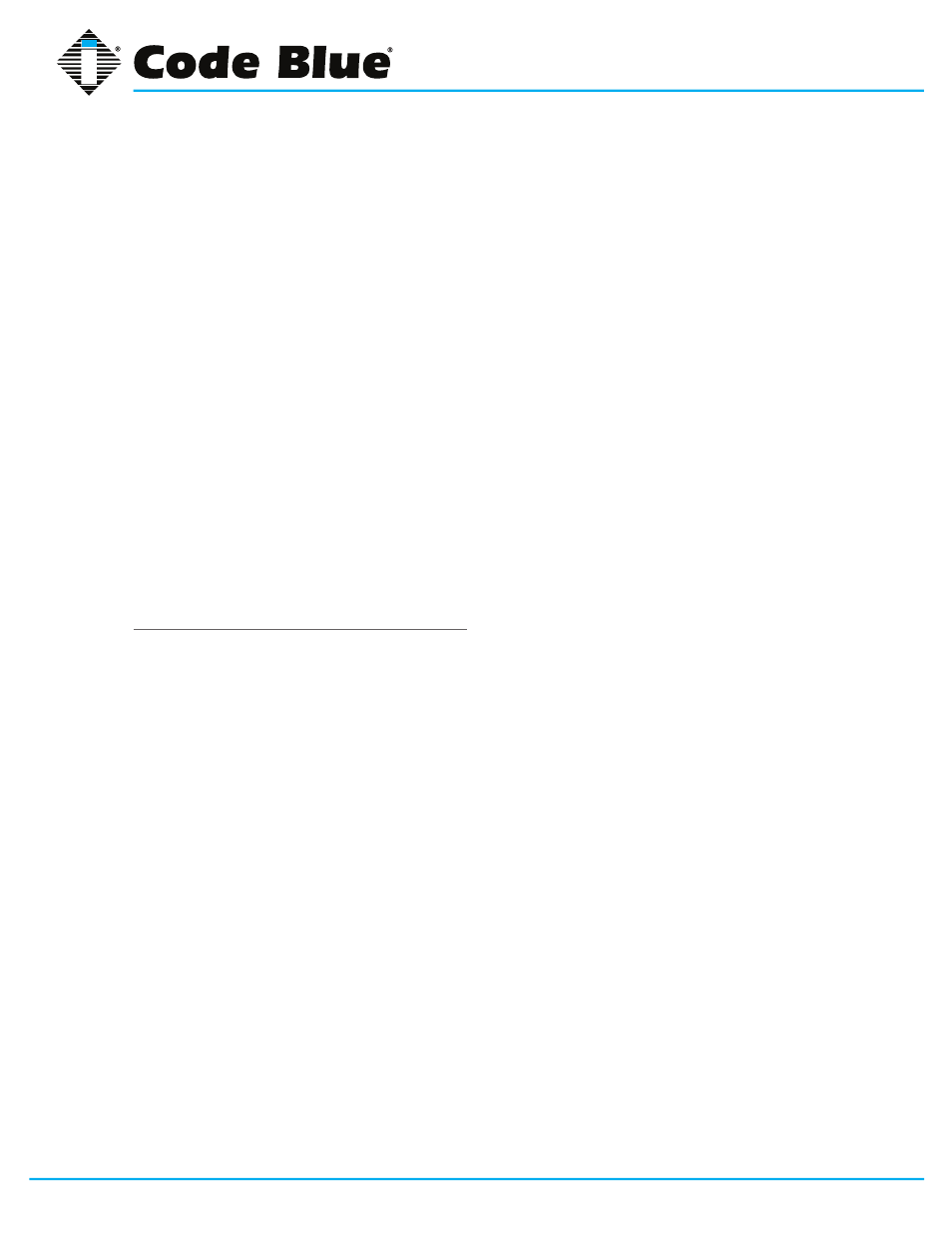
Code Blue
•
259 Hedcor Street
•
Holland, MI 49423 USA
•
800.205.7186
•
www.codeblue.com
GU-154-F
page 131 of 132
ToolVox® X3
Administrator Guide
For the first option, you will likely want to select Use domainname in order to select the domain
name of your server as the source of email sent from it. For example, if my mail server is named
mail.swelltech.com and I selected this option, mail will appear to originate from swelltech.com.
The second option specifies the domains for which you will receive email. The default is probably
too restrictive in that it will only permit receipt of mail to $mydomainname and localhost.$mydomain,
or the server itself. While this depends on your environment and needs, it is likely you will want to
add the $mydomain variable to the list of accepted domains.
The last step to making Postfix fully functional for sending and receiving mail is to ensure the
Local
networks parameter is set appropriately. If you only have one network block, this will already
be set appropriately, as the default is to accept mail for delivery from all attached networks (i.e.,
all configured and active network addresses). However, if you have a public and private network
interface, you’ll likely want to remove to the public interface to prevent other clients of your ISP from
being able to relay mail through your server.
Click the
Save and Apply button to make your changes take effect. It is a good idea to test your
changes to make sure things are working as intended. Assuming an appropriate DNS MX record
has already been configured, as discussed in the BIND tutorials, you can send yourself an email at
the new domain. Watch the maillog in the
System Logs module for errors and to see if the message
is delivered. Next, configure your mail client to send through your new mail server to ensure it
is working for sending mail. The maillog will likely give clues about what is wrong in the event of
problems.
Tutorial: Virtual Hosting email with Postfix
If you’ve performed the configuration in the previous tutorial, you’ll be able to accept mail for any
number of domains. However, this is not the same as providing independent virtual hosting support
with Postfix. You can only have one user of a given name and mail sent to that user name at any
of the domains for which you accept mail will be delivered. For example, if you hosted swelltech.
com, penguinfeet.org and nostarch.com on the same server, and mail was sent to user joe at each
of those domains, all three would end up in the same mailbox. Therefore, you have to introduce
another layer to solve this problem.
Postfix has two commonly used methods. The first is the native Postfix method, using a virtual table
to direct mail to the correct destination. The second method is modeled after the way Sendmail
handles the problem and is a lot more complex. Because simplicity is better than complexity, you’ll
learn the native Postfix mechanism exclusively. The Postfix virtual man page covers both methods
in moderate detail. If you have an older Sendmail installation that is being converted to Postfix, you
may wish to use the second method and maintain your current virtual mail configuration. If you will
be running an extremely large number of virtual domains, it is likely preferable to use the second
method, as well.
The first step for setting up virtual domain delivery is to create a virtual map table using the
Virtual
Domains page. Enter the map type (hash, dbm, etc.), followed by the file name of the flat file that
will contain the table information. For example, you could use /etc/postfix/virtual for this purpose.
This is a pretty common location for this file.
Save and apply the change, and return to the
Virtual Domains page. Click the New mapping
button. You first have to create a generic map for the new domain. For the
Name field, enter your
virtual domain name. In the
Maps to... field, you can technically enter anything you like (as long as
we enter something). The custom seems to be to enter “virtual” in this field, as that is its purpose.