Toolvox® x3, Administrator guide – Code Blue TOOLVOX X3 User Manual
Page 76
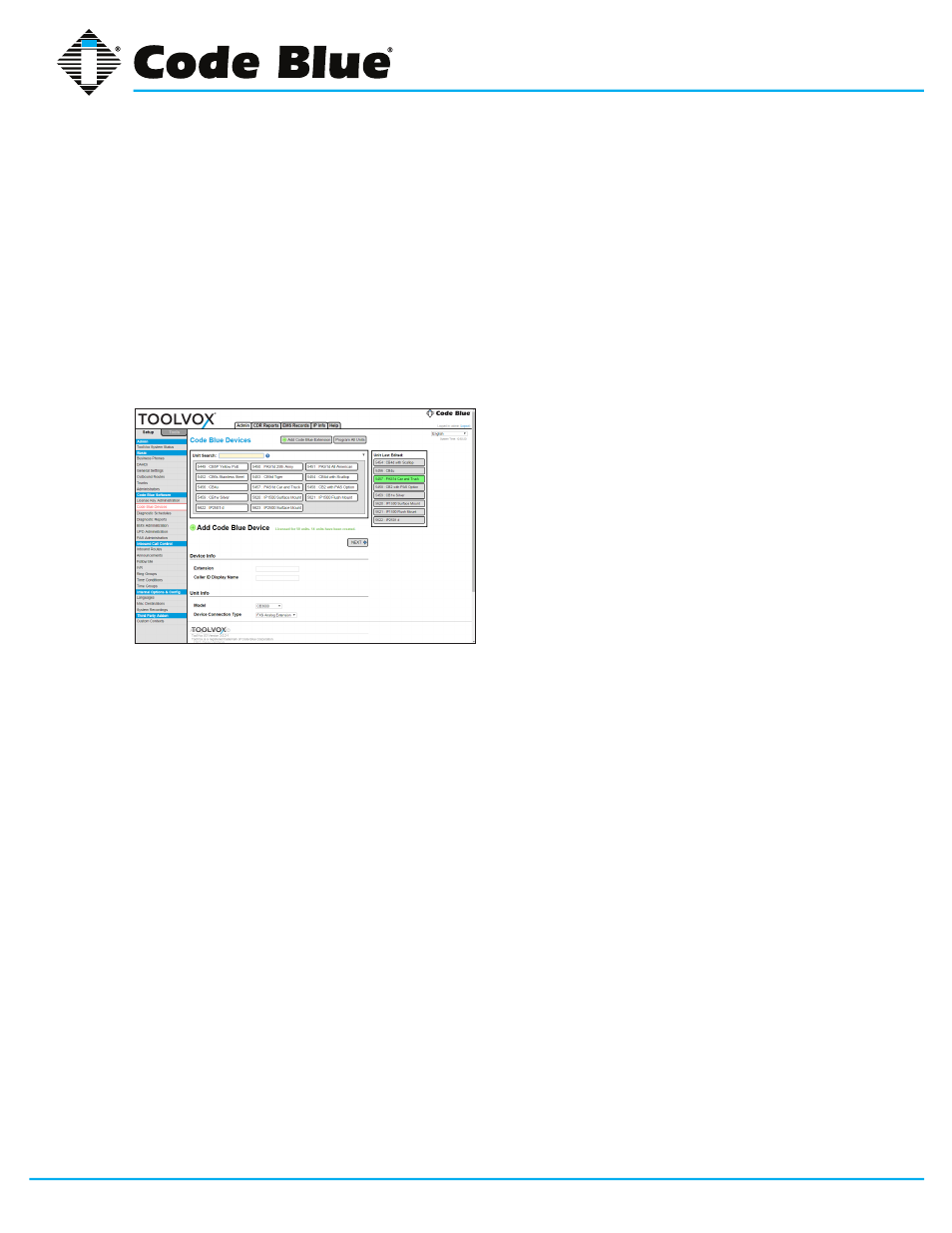
Code Blue
•
259 Hedcor Street
•
Holland, MI 49423 USA
•
800.205.7186
•
www.codeblue.com
GU-154-F
page 76 of 132
ToolVox® X3
Administrator Guide
Adding a Code Blue Unit
1. From the
SETUP tab go to Code Blue Software > Code Blue Devices.
2. Follow the section below that pertains to your Code Blue installation scenario:
“7: Creating a New Unit”
“8: Copy a Unit”
Creating a New Unit
1. From the
SETUP tab go to Code Blue Software > Code Blue Devices.
2. When creating a new unit, you will be prompted to enter the following information on the first
page (Ill. 7A).
3. Device Information
• EXTENSION:
Required field.
This is the number given to each unit for system identification.
A carefully thought out dial plan should be devised before configuring your ToolVox and UPD
system.
• CALLER ID DISPLAY NAME:
Required field.
This is the location or name you wish to label
the unit.
4. Unit Information
• MODEL:
Required field.
UPD will configure all Code Blue unit types. Select your model
here.
NOTE: If OTHER is selected in the Model field, then no unit type will be used. Only the
extension and EMS information will be configured. This is for EMS database entries
of people or non-Code Blue devices to be managed by the Code Blue Emergency
Communications System.
• DEVICE CONNECTION TYPE:
Required field.
Selection informs ToolVox unit’s connection
type:
○ FXS Analog Extension
○ SIP Extension
○ IAX Extension
○ GSM Offsite Unit
5. Hit the
NEXT button to continue unit configuration on the next page.
Illustration 7A