Chapter 8: point-to-point protocol – RLE Falcon EM User Manual
Page 108
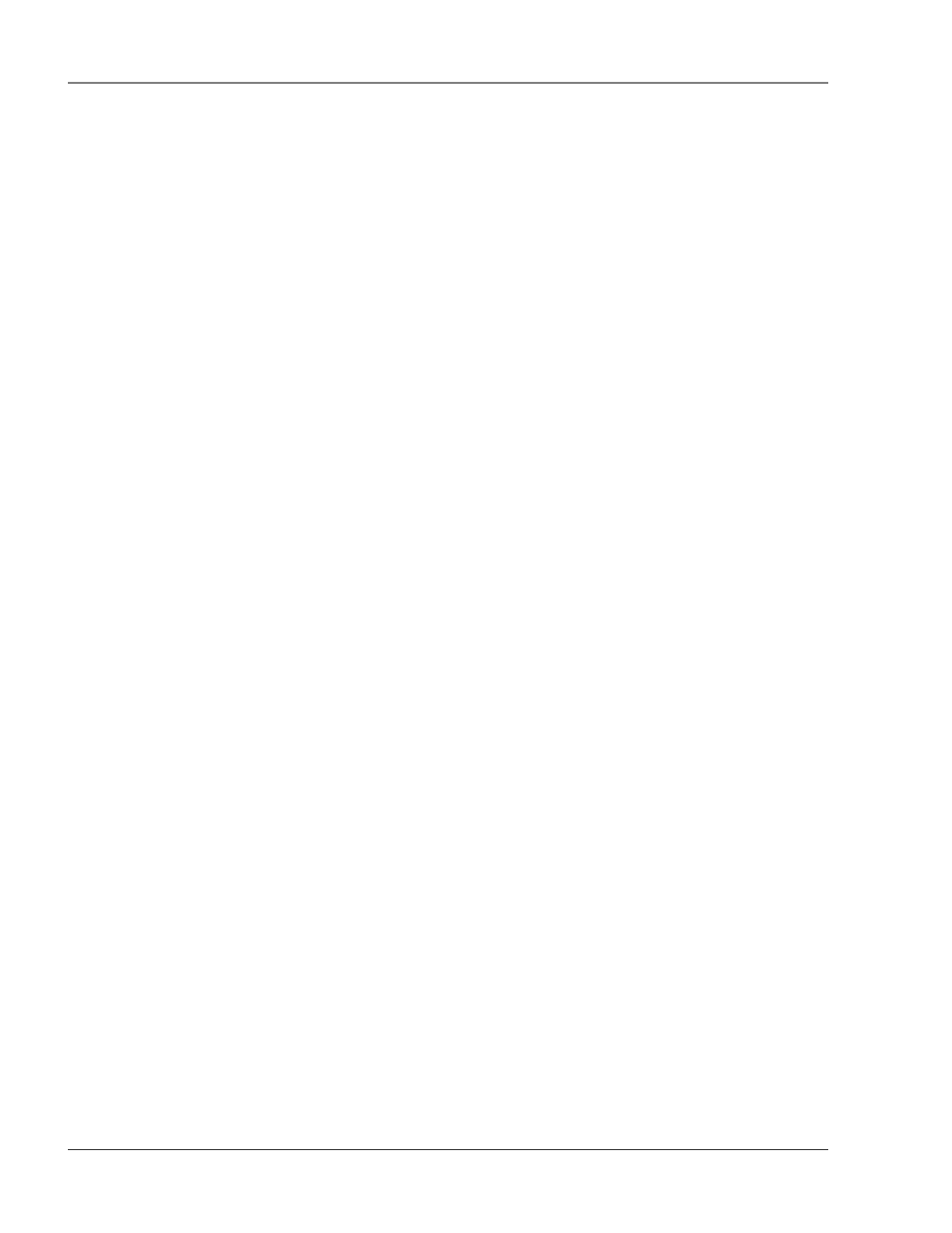
Point-to-Point Protocol
User Guide: Falcon FMS
94 970
484-6510
www.rletech.com
CHAPTER 8: POINT-TO-POINT PROTOCOL
Point-To-Point Protocol (PPP) is an alternate method that may be used to communicate with the FMS. PPP
can only be used through a modem, over a phone line. Both the FMS and the user’s computer must be
configured correctly in order for PPP to work.
8-1
CONFIGURING THE FMS
1. Access the FMS Web interface.
2. Click the Configuration link. Enter the correct user name and password (if necessary).
3. From the Configuration Menu, click on the System link.
4. On the System Configuration page, click on the IP Configuration Menu link.
The IP Configuration page lists the IP addresses configured on the FMS. Both the PPP Server and PPP
Assignment fields need to be completed in order for PPP to work.
PPP Server: Assigns an IP address to the FMS for PPP communications. Any IP address may be
used, as long as it is not in the same subnet as the FMS primary IP address. A good example of an
IP address to use is:
192.168.1.2
. Use this address to view the FMS Web interface
through a browser when communicating with the FMS through PPP.
PPP Assignment: Tells the FMS what IP address to assign to the PC the user dials in from.
Again, any IP address may be used, as long as it is in the same subnet as the PPP Server IP
address. A good example of an IP address to use is:
192.168.1.3
8-2
CONFIGURING THE PC
Now the user is ready to configure the PC they will be dialing in from. These directions were written from
a Windows XP machine. To configure the PC:
1. Click on Start, Control Panel, then Network. Select New Connection.
2. When the Internet Properties window appears, select the Connections tab at the top of the
window and click on the Setup button to start the New Connection Wizard.
3. Click the Next button to begin the Wizard.
4. Select Connect to the Internet and click the Next button.
5. Select the Set up my connection manually button and click Next.
6. Select the Connect using a dial-up modem button and click Next.
7. Type “Falcon” as the name of the ISP in the space provided and click Next.
8. Enter the phone number of the phone line that connects to the FMS. Click the Next button.
9. Enter the FMS Modem User name and Password (see page 42) and click Next.
10. Add a shortcut to the desktop. Click the Finish button. Use this desktop shortcut to establish a
PPP connection with the FMS.