2.7 rj45 ethernet connection, Ioioi – RLE Falcon EM User Manual
Page 25
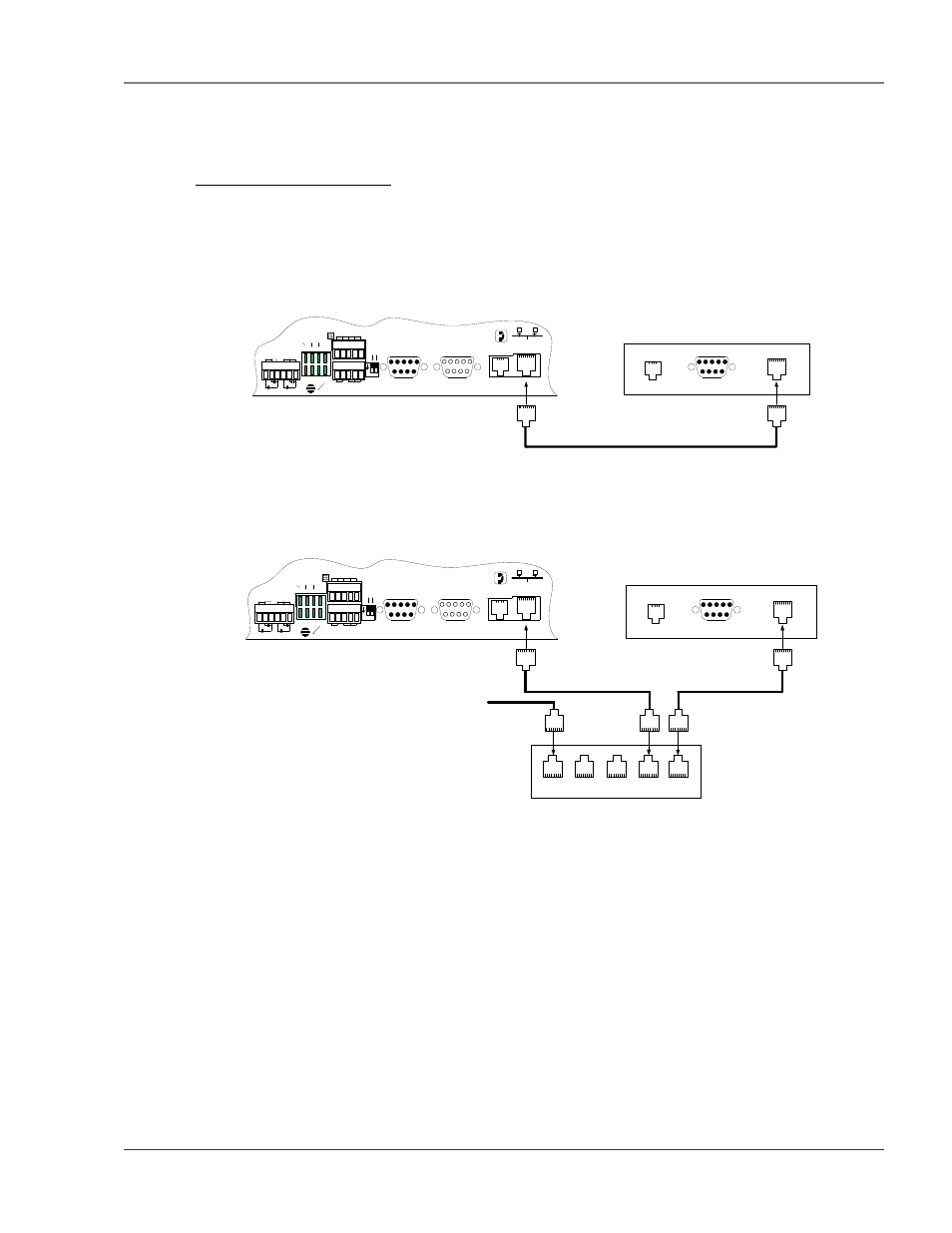
User Guide: Falcon FMS
Getting Started
www.rletech.com 970
484-6510
11
Pager notification to text, numeric pager or alpha-numeric pager (TAP changer). Text and numeric
pagers do not use a TAP changer.
2-2.7 RJ45 Ethernet Connection
The FMS has an internal 10BASE–T Ethernet port used to configure and monitor the FMS. The Ethernet
port supports Web browser access, email (SMTP), BACnet slave, Modbus slave, SNMP and when the
EXP-MBCS option is installed, BACnet master and Modus master. Figures 2-8 and 2-9 show the physical
connections. Figure 2-8 shows a direct connection between the FMS and a PC using the crossover cable
supplied with the FMS. Figure 2-9 shows a typical FMS connection on a subnet using a hub or switch and
straight through CAT5 cables.
P4 RJ11
TELCO
P5 RJ45
NETWORK
IOIOI
P3 RS232
COM2
IOIOI
P2 RS232
COM1
SW1
+ - GND
RS485 COM1
IOIOI
COM1 SELECT
K2 RX RX 485
K1 TX TX 232
RELAY COM1 COM2
485
TE
RM
SEL
M/
S
TB5 KEYPAD
TB4
NC NO C
RELAY 1
NC NO C
RELAY 2
1 2
ON
(Female)
(Male)
(Male)
Back of PC or Laptop
COM PORT
Modem
LAN 10baseT
Crossover CAT5 Cable (ships with Falcon)
Figure 2-8: FMS Ethernet Connection to a PC using a Crossover Cable
P4 RJ11
TELCO
P5 RJ45
NETWORK
IOIOI
P3 RS232
COM2
IOIOI
P2 RS232
COM1
SW1
+ - GND
RS485 COM1
IOIOI
COM1 SELECT
K2 RX RX 485
K1 TX TX 232
RELAY COM1 COM2
485
T
E
R
M
SEL
M
/S
TB5 KEYPAD
TB4
NC NO C
RELAY 1
NC NO C
RELAY 2
1 2
ON
(Female)
(Male)
(Male)
Back of PC or Laptop
COM PORT
Modem
LAN 10baseT
HUB or SWITCH - 10/100BaseT
To Other Devices on the Subnet
Figure 2-9: FMS Ethernet Connection to a PC on a Sub-Net