RLE Falcon EM User Manual
Page 33
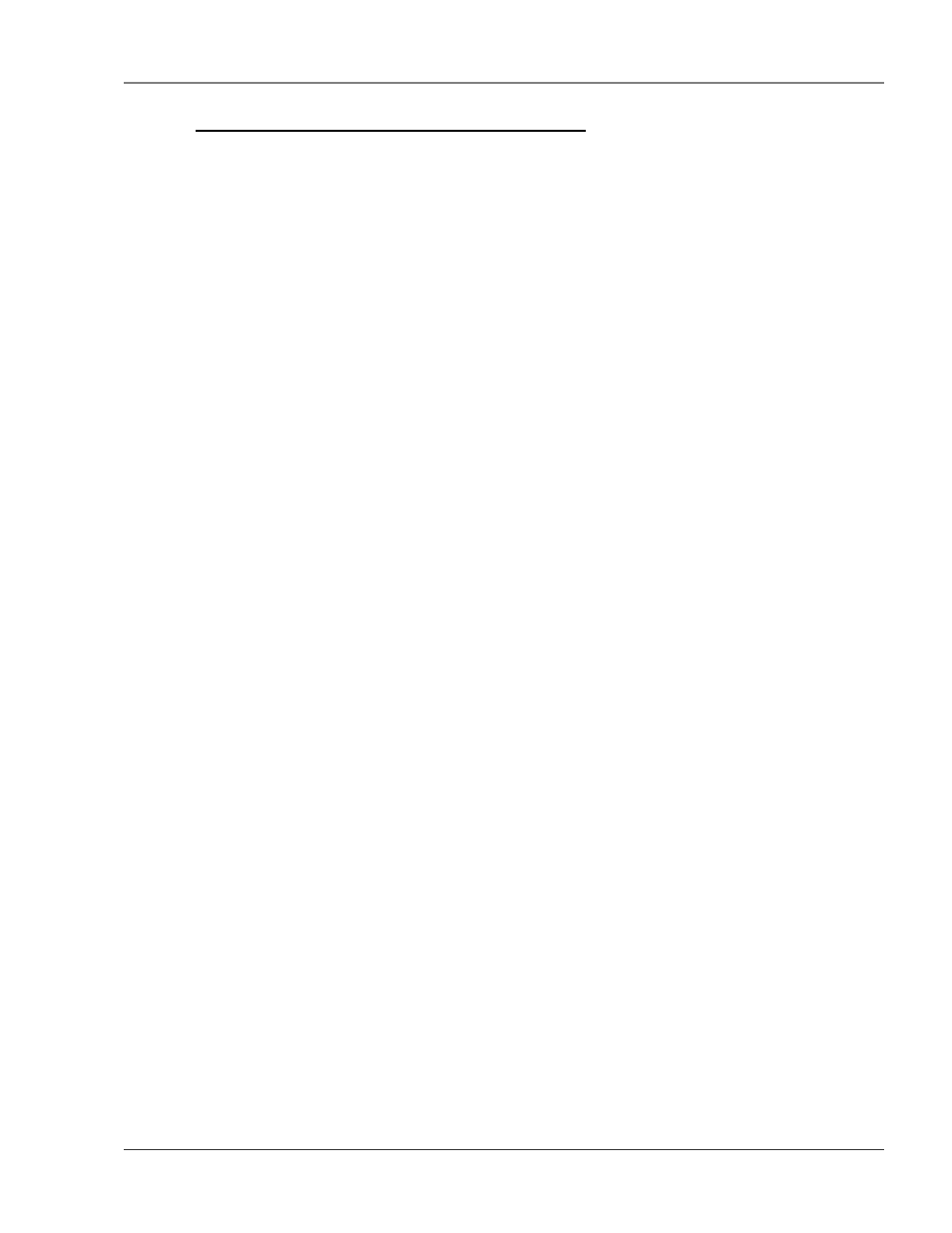
User Guide: Falcon FMS
Getting Started
www.rletech.com 970
484-6510
19
2-4.3 Set the FMS IP Address using an EIA232 Connection
To use the EIA232 interface:
1. Connect the EIA232 port (P3 – Com2) on the FMS to a terminal or PC running terminal emulation
software (HyperTerminal) with a 9-pin male-female straight through serial cable.
2. Set the appropriate communication port to 9600 baud, NO parity, 8 data bits, 1 stop bit,
(9600/N/8/1), and no software or hardware flow command.
3. Once the terminal emulation software starts, press Enter on the keyboard and the Main Menu should
appear. If the Main Menu does not appear, check the communication settings and make sure the unit is
powered on.
4. From the Main Menu type “SC” to select the System Configuration Menu.
5. From the main configuration menu type “2” to select the IP Configuration Menu.
6. From the IP Configuration Menu type “i” to change the IP address.
7. Enter the new IP address for the FMS. Separate each field with a decimal point – for example type
10.0.0.50 <enter>.
8. From the IP Configuration Menu type “m” to change the Subnet Mask.
9. Enter the new Subnet Mask for the FMS. Separate each field with a decimal.
10. From the IP Configuration Menu type “d” to change the default Gateway.
11. Enter the new default Gateway for the FMS. Separate each field with a decimal
12. Enter “x” to Exit and Save the new IP address. The FMS will erase a memory block and copy data to
Flash memory before rebooting.
13. The FMS IP address is now set and the FMS can be accessed through a Web browser using the new IP
address.
Refer to Chapter 6: EIA232 Interface, pg. 88, for more information on the EIA232 command set.