RLE Falcon EM User Manual
Page 51
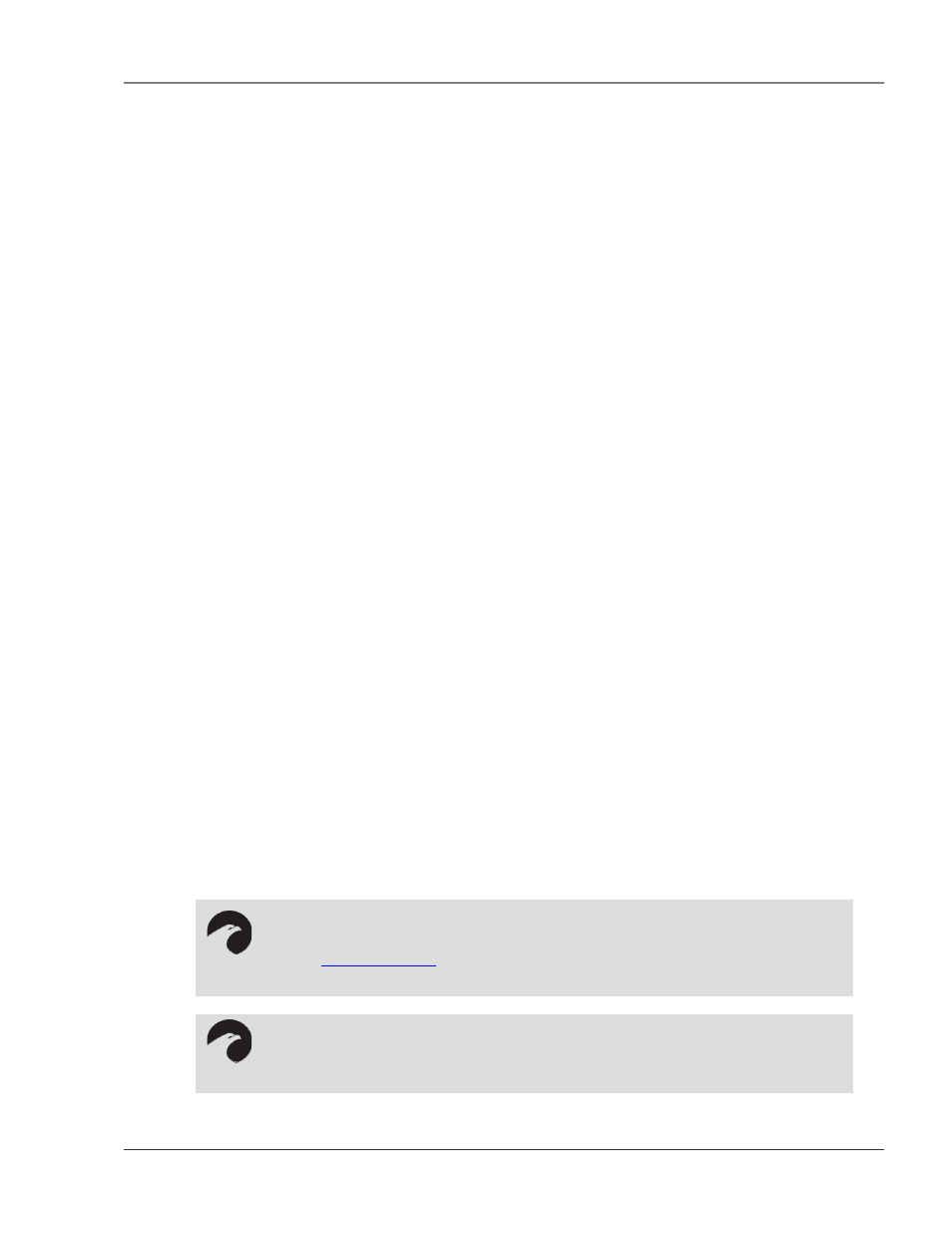
User Guide: Falcon FMS
FMS Configuration
www.rletech.com 970
484-6510
37
System Location: Lists the location of the FMS. It is used to help identify the FMS when viewing the
webpages. The System Location is not included in email, pager, or SNMP Trap notifications.
Persistent Traps: Enables the FMS to issue continuous SNMP Traps until an alarm acknowledgement is
received by the FMS or until the alarming point returns to normal. The parameter is a user defined time
interval that is set in minutes. Traps can be acknowledged from the Alarm Management page. The SNMP
Traps do not include any delivery verification. A Persistent Trap setting of 5 or 10 minutes will trigger the
FMS to send the Trap on a regular interval in case the previous Trap did not reach the Network
Management System (NMS). Typically, the NMS can be set to ignore duplicate Traps to prevent re-
alarming at the NMS.
Analog Trap Varbinds: Used for communication to an NMS via SNMP Traps. The default will add the
Value, UOM (Unit of Measure), and the Label fields. The FMS can be configured to send only the label on
analog Traps, if preferred. This makes analog Traps the same format as digital Traps which may make
parsing the Traps easier for the NMS.
Trap Type: The default is set to send an “Alarm Entry Added” type Trap. The Trap Type can be set to a
Port Type Trap (falconPortTraps). Selecting “AlarmEntryAdded” enables the “AlarmEntryAdded” and
“AlarmEntryRemoved” Trap. An “AlarmEntryAdded” Trap will be sent anytime a new alarm is added to
the Alarm History log. The contents of the “AlarmEntryAdded” Trap contain the Alarm Label. The NMS
can receive the Trap, extract and display the Alarm Label. An “AlarmEntryRemoved” Trap will be sent
anytime a Return to Normal Alarm is added to the Alarm History log. The contents of the
“AlarmEntryRemoved” Trap contain the Alarm Label. Selecting “falconPortTraps” enables two Traps per
FMS input: a “FalconPortxxTrap” and a “FalconPortxxTrapClear”. For example, when input #1 goes into
alarm, the FMS sends a “FalconPort01Trap”. When input #1 returns to normal, the FMS sends a
“FalconPort01TrapClear”.
Selecting “AlarmEntryAdded” makes configuring the NMS easier, since the NMS only needs to be
configured for a couple Traps. Choosing “falconPortTraps” requires more configuration at the NMS, but
may make it easier to display, set severity, and parse the data in the NMS.
Trap Delivery: Determines if the SNMP Trap is sent out the LAN connection or dials out and sends the
SNMP Trap over the modem connection. If PPP is selected, the dial-up connection, or phone number 16,
needs to be configured. Phone numbers are configured through the Modem Configuration page by clicking
the 16 (PPP) link.
Communities: Identifies devices that receive SNMP Traps and/or Syslog messages from the FMS and
interacts with the FMS over the network. To add a device to the Communities list, select a community
number posted as “empty”. Enter the receiving device’s IP Address and a string that identifies the device.
An IP Address of 0.0.0.0 in this field allows any device to access the FMS through an MIB browser. Select
“Write” if the device will have Read/Write network access. This allows the FMS to be configured over the
network. Select “Traps” if the device will receive Traps from the FMS.
NOTE:
Refer to the “MIB Files Information” document located on the FMS webpage of our
website (
www.rletech.com
) for more information on the SNMP Trap format and MIB
Files.
NOTE:
Changes will not go into effect until the Submit Changes button is clicked.