Totalizers, Manage curves – Super Systems Paperless VR User Manual
Page 27
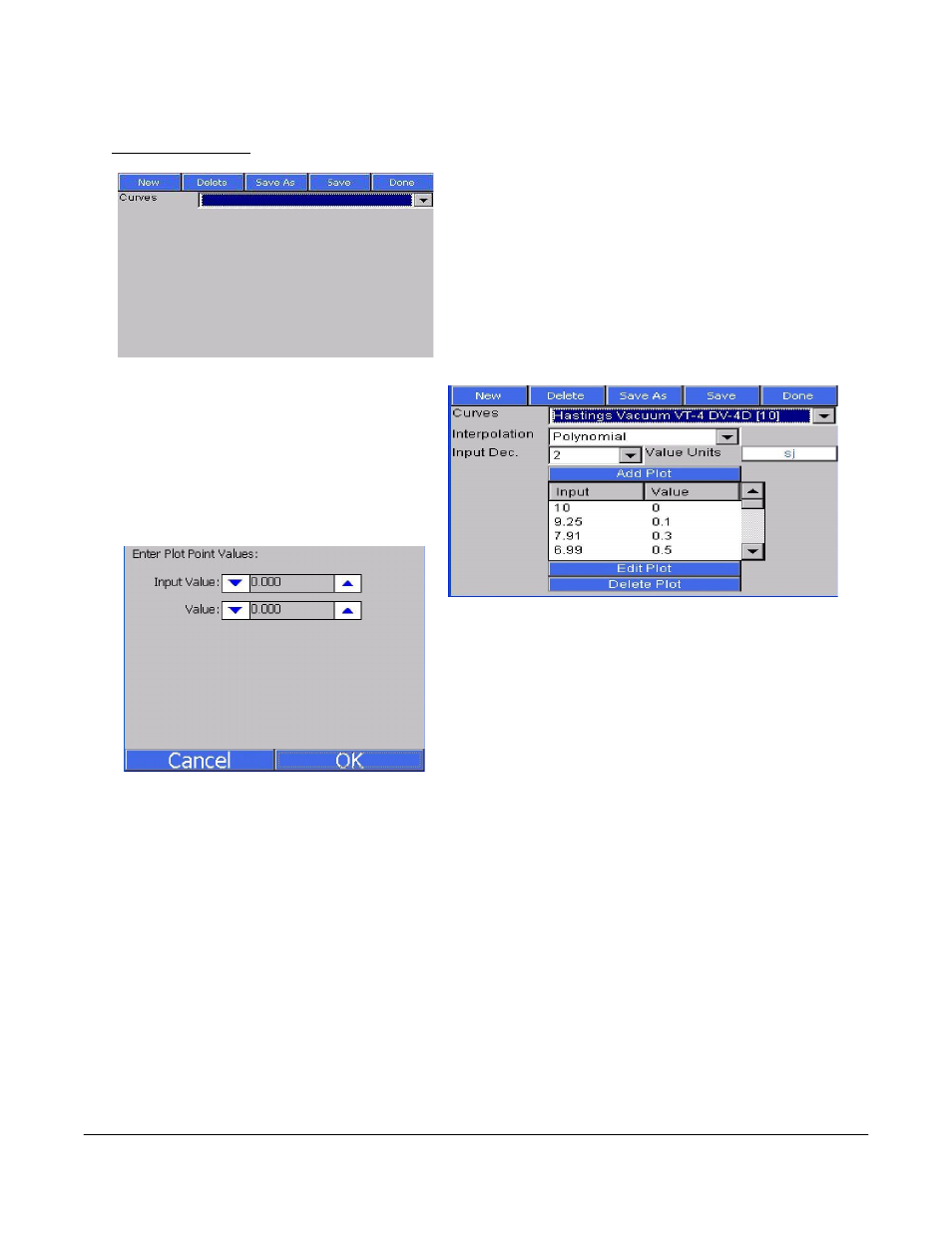
Super Systems Inc.
Page 26 Video Recorder Manual Version 2 Rev. B
Manage Curves
When the
Manage Curves
screen loads up, the drop-
down list will load with all of the custom curves that
have been set up, if any.
Clicking on the New button will allow the operator to add
a custom curve.
The operator will have to name the curve before being
able to edit a curve. The “Interpolation” drop-down list
contains two options: Polynomial or Linear. The “Input
Dec.” drop-down list has five options for the input
decimal location: 0, 1, 2, 3, or 4. The “Value
Units” text box will allow the operator to
define the value units for the curve using the
onscreen keyboard. The Add Plot button will
allow the user to add a plot point to the
custom curve.
Use the up and down arrows to enter the desired input
and value. Clicking on the value will display the numeric
keypad, which will allow the user to enter the value that
way as well. Click on the OK button to set the values, or
click on the Cancel button to cancel the process.
The Edit Plot button will allow the operator to edit a
selected plot point, while the Delete Plot button will allow
the operator to delete a selected plot point. The operator will have to confirm the delete.
The Delete button will delete a selected curve. The operator will have to confirm the delete.
The Save As button will allow the operator to save the curve as another curve, while the Save button will
save the changes made to the current curve.
The Done button at the top of the screen will close the
Manage Curves
screen.