Function based timers, Alarm text – Super Systems Paperless VR User Manual
Page 29
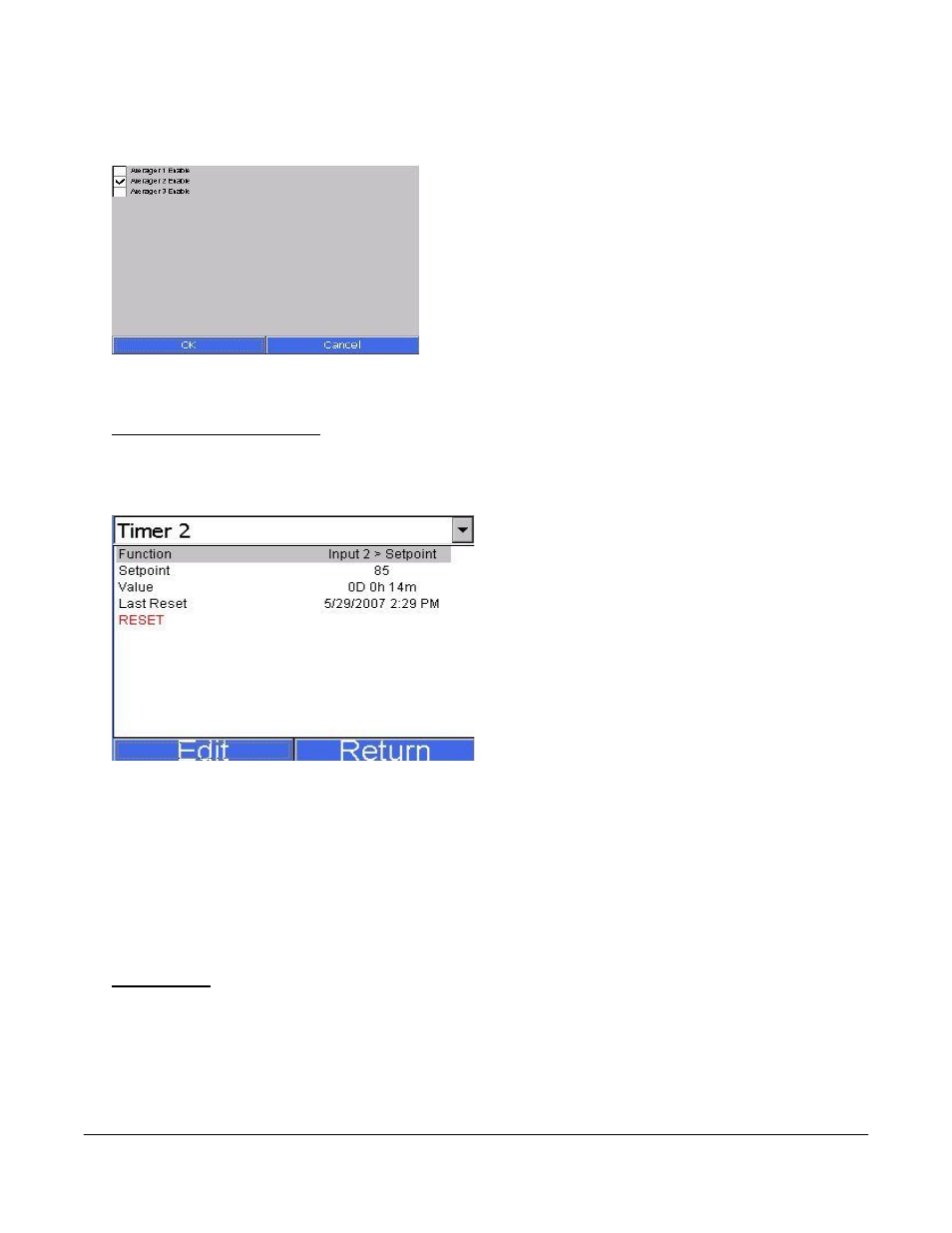
Super Systems Inc.
Page 28 Video Recorder Manual Version 2 Rev. B
one at a time.
Click on the averager group to enable/disable that group.
Click on the OK button to set the changes, or click on the
Cancel button to cancel the action. Clicking on the “Active
Inputs” line then clicking on the Edit button will allow the
user to select the active inputs for the averager. The
process is identical to selecting the active inputs for a
totalizer. Once the active inputs have been set, the
“Min|Avg|Max” line will populate with the appropriate data.
Function Based Timers
The function based timers will allow the user to monitor whether a specific input goes above a certain
setpoint and for how long the input is over the setpoint. Select the timer to work with from the drop-down
list. The options are: Timer 1 – Timer 5.
The function will determine what input to base the
timer off of. To select the function, click on the
“Function” line and then click on the Edit button.
This will bring up a list of functions to use. The
choices are: DISABLED (No timer function), or
Input 1 > Setpoint – Input 40 > Setpoint. Select the
desired option and click on the OK button to set
the function, or click on the Cancel button to
cancel the action.
Note: Selecting a different
function will reset the timer to zero
. To set the
setpoint, click on the “Setpoint” line and then click
on the Edit button. This will bring up the numeric
keypad so the user can enter the desired setpoint.
Note: Setting a different setpoint will reset the timer to zero
. Once a function and setpoint have been
entered, the timer will begin to count if the function’s condition exists. The value of the function is listed
on the “Value” line, which shows the timer in terms of days, hours, and minutes. The “Last Reset” line
will display the most recent date the timer was reset to zero. The “RESET” line will allow the user to
force a reset for the timer. The user will have to confirm the reset first. To reset a timer, click on the
“RESET” line and then click on the Edit button. A message box will pop up confirming the reset. Click on
the Yes button to confirm and reset the timer, or click on the No or Cancel button to cancel the action.
Note: Function based timers can be added as an input on a template, but they will not be displayed on the
graph
.
Alarm Text
This option will allow the alarm text displayed to be customized. Select the appropriate alarm number,
and press the Edit button. A keypad will display. Press enter on the keypad to save information, delete to
backspace a letter, and esc to leave the keypad without saving changes.