Running the vr manager software in batch mode – Super Systems Paperless VR User Manual
Page 69
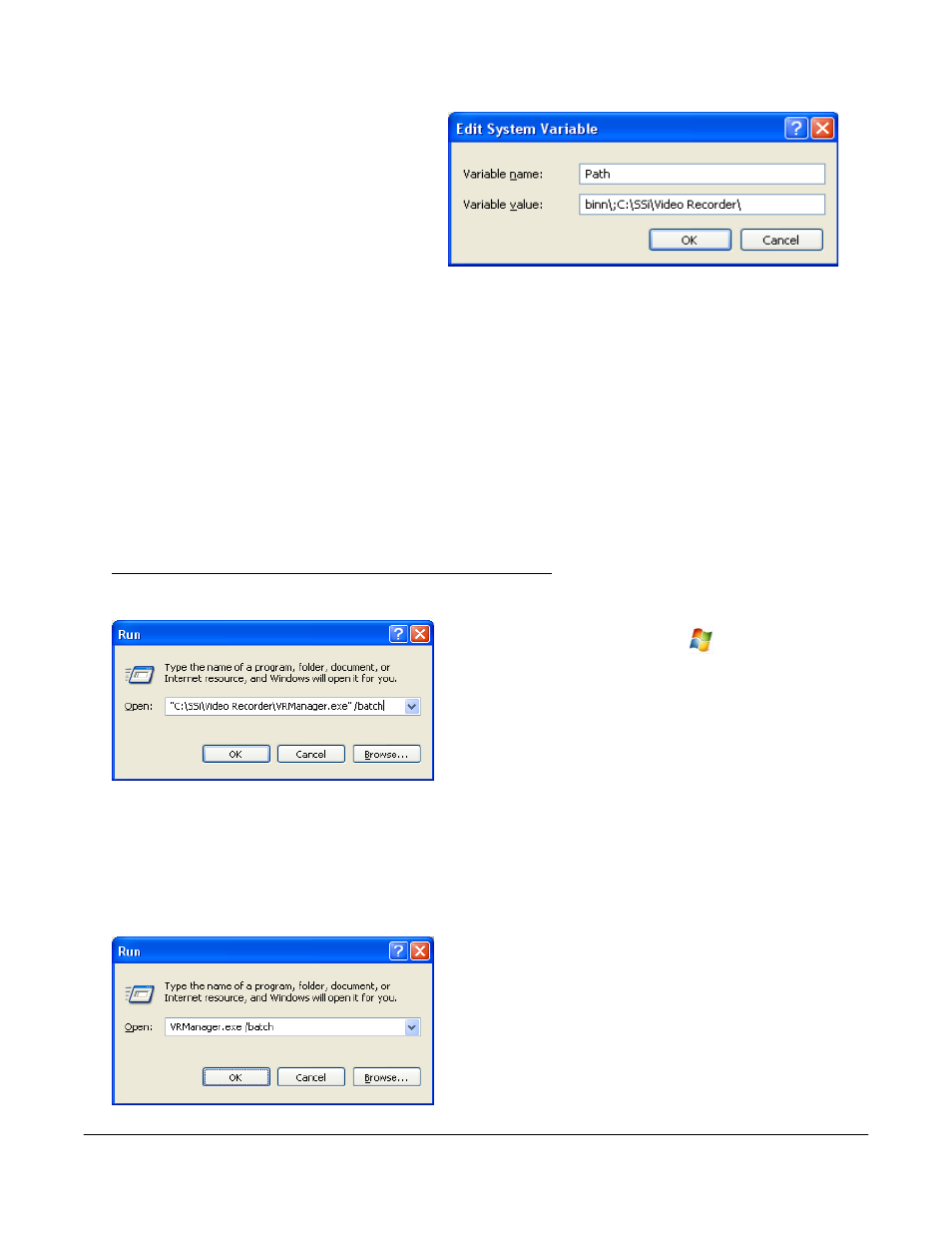
Super Systems Inc.
Page 68 Video Recorder Manual Version 2 Rev. B
value:” field and use the right arrow button to
scroll to the end of the variable. Add the
following text to the end of the variable:
;<VR Install Location\>
Where <VR Install Location> is the location of
the VR Manager software on the computer.
For example, if the software was located at
the following path: C:\SSi\Video Recorder\, then the text entered at the end of the variable would be:
;C:\SSi\Video Recorder\. It is important to include the semicolon (;) at the beginning, since the semicolon
indicates separate variables to the computer. It is also important to keep the backslash at the end of the
text (\), since the backslash will allow the computer to add the proper location to the path variable.
Note:
To avoid any future errors with other programs, make sure that none of the text in the “Variable value”
field is highlighted when editing this value. Any highlighted text will be erased when the user begins to
type in the new path text
. Click on the OK button to close out the “Edit System Variable” screen. Click on
the OK button to close out the “Environment Variables” screen. Click on the OK button to close out the
“System Properties” screen.
Adding the VR Manager’s installation location to the system path is not necessary to run the VR Manager
software in batch mode and should only be completed if the administrator wishes to simplify the
execution of the application for the users.
Running the VR Manager Software in batch mode
The batch mode operation can be started by using the “Run” screen for Windows. From the Start Menu,
click on the “Run” menu option to open the “Run”
screen, or press the Windows key (
) + R. If the VR
Manager’s installation path was not added to the
system’s path variable, the user will have to enter the
whole path to execute the batch mode. For example, to
run the batch mode type in:
“C:\SSi\Video Recorder\VRManager.exe” /batch
in the field on the “Run” screen and press the OK button
or press the Enter button.
Note: The quotes are necessary if there is a space in the path for the VR
Manager software
. So:
“C:\SSi\Video Recorder\VRManager.exe” /batch will require quotes around the VR Manager path and
filename (VRManager.exe) because of the space in the “Video Recorder” folder name. However
C:\SSi\VR\VRManager.exe /batch will not require quotes,
since there are no spaces in the path and filename.
If the VR Manager’s path was included in the system’s
path variable (see
Adding the VR Manager Location to
the System Path section above
), then all that would need
to be entered would be the file name and parameters:
VRManager.exe /batch