File print preview notes, File exit, Tools customize chart interval – Super Systems Paperless VR User Manual
Page 58: Tools communications setup
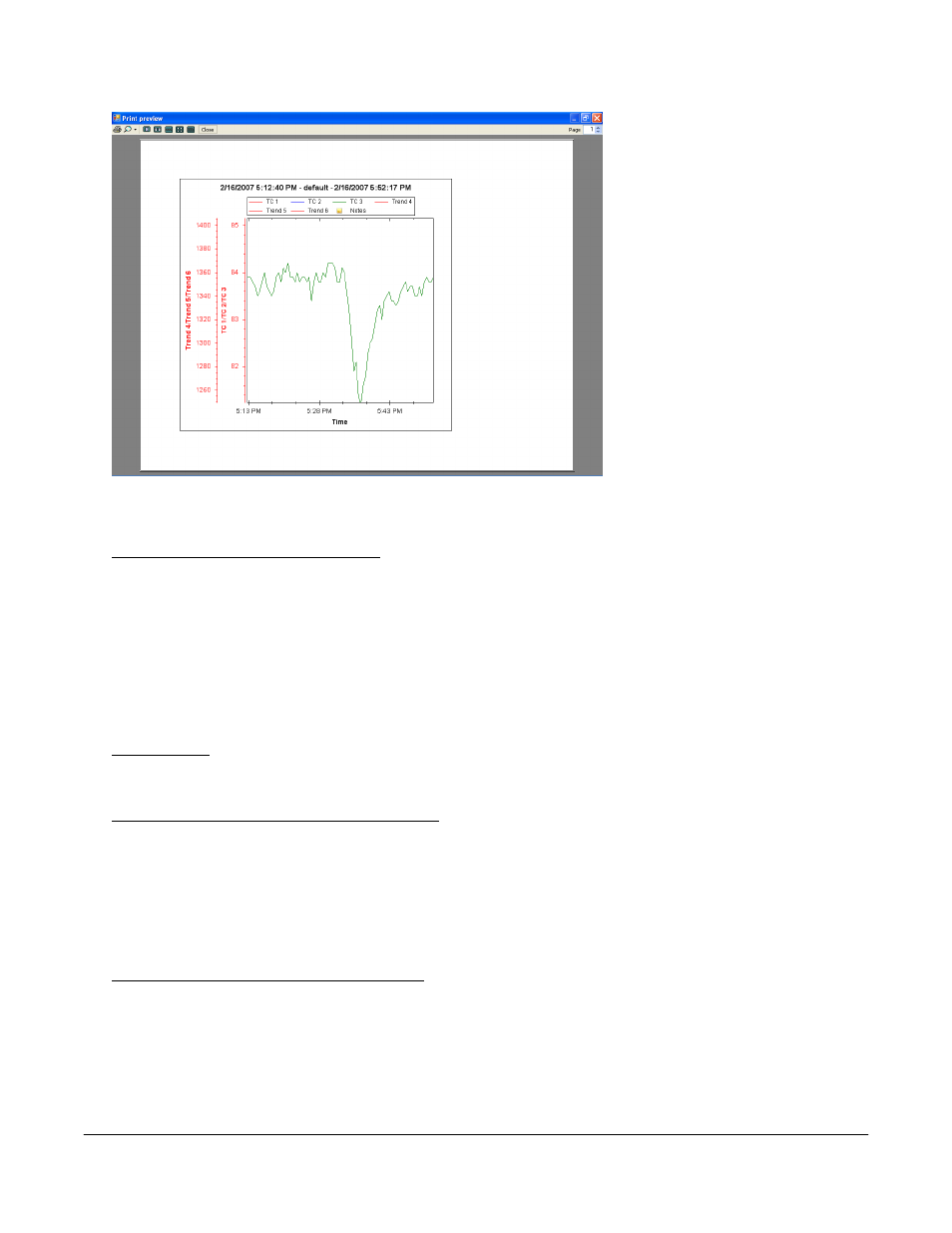
Super Systems Inc.
Page 57 Video Recorder Manual Version 2 Rev. B
The chart can be printed directly
from the print preview by
clicking on the printer icon in
the top left of the screen, or
from the
File
Chart
menu option. Clicking on the
Close button will close out the
print preview.
Note: If the chart
is printed from the print preview
screen, it will be sent to the last
printer used on the computer
.
If
there are no printers set up on
the computer, the print preview
will not be displayed and a
warning message will be
displayed
.
File Print Preview Notes
The Print preview menu option will display a preview of what will be sent to the printer. The notes can be
printed directly from the print preview by clicking on the printer icon in the top left of the screen, or from
the
File
Notes
menu option. Clicking on the Close button will close out the print preview.
Note: The notes do not need to be shown in order to print them out. All notes during the viewing time
frame will be printed
.
If the chart is printed from the print preview screen, the software will display a
dialog box allowing the user to select a printer. If there are no printers set up on the computer, the print
preview will not be displayed and a warning message will be displayed
.
File Exit
This menu option will exit the application.
Tools Customize Chart Interval
The operator can customize the number of data points that are displayed on the screen. The operator can
change the data to be displayed for 1 Second, 5 Seconds, 10 Seconds, 30 Seconds and 1 Minute. The
Video Recorder is always logging data in 1-second intervals, but the Customize Option allows the number
of data points to be increased or decreased.
Note: The shorter the chart interval, the longer the screen
will take to refresh
.
Tools Communications Setup
The Communications Setup screen is used to Add, Edit and Delete managed video recorders. As
displayed below the operator will click on the
Tools
menu option and tab through to the
Communications
option and select
Setup
.
The Setup option will display the Configuration screen (frmConfiguration) as displayed below.