Super Systems Paperless VR User Manual
Page 60
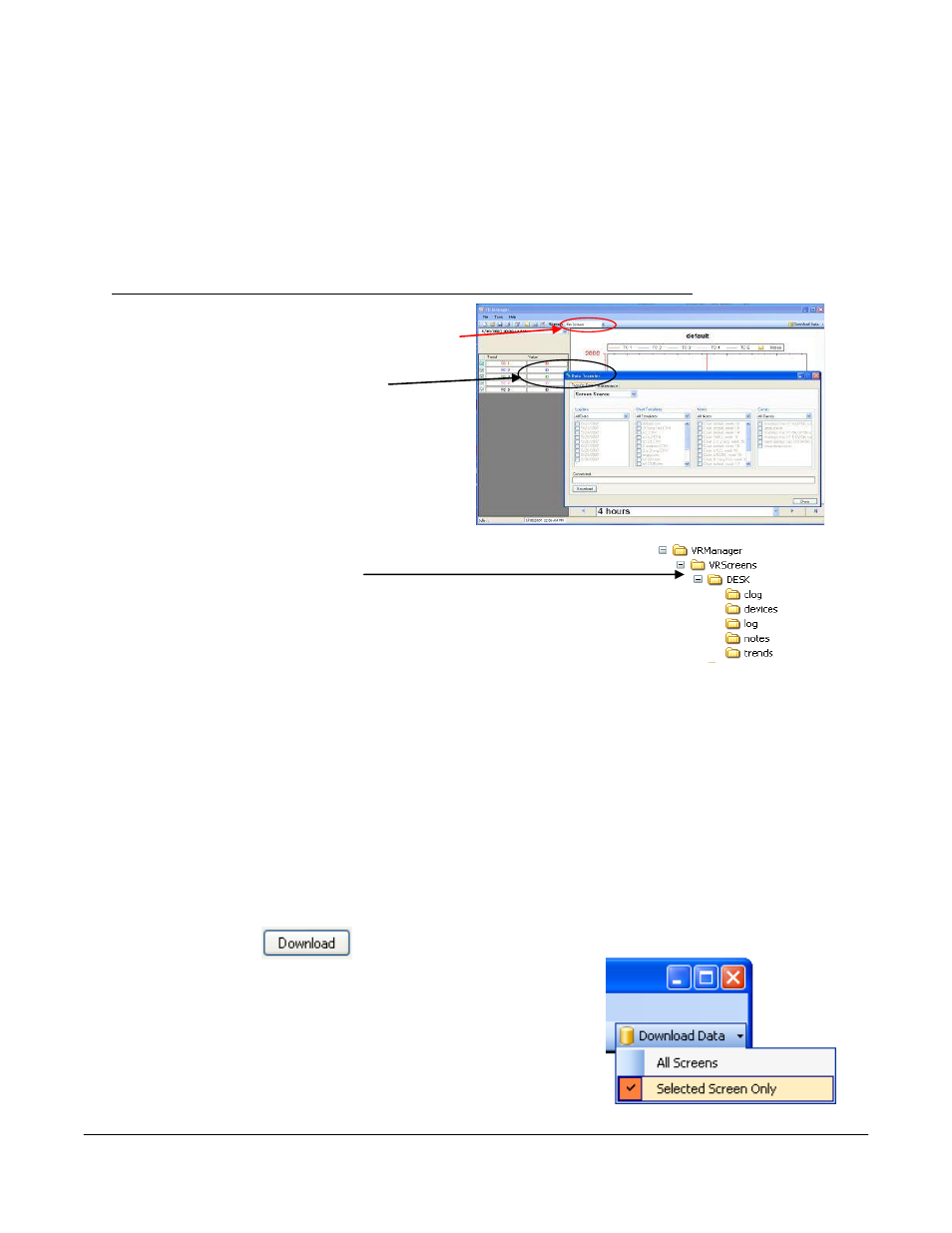
Super Systems Inc.
Page 59 Video Recorder Manual Version 2 Rev. B
Setup Delete
This menu option allows the operator to delete an existing Video Recorder definition. The deleted device
will no longer be available as an option in the drop down list for Recorders to manage.
Note – There must
be at least one device set up in the system.
When there is only one device set up in the system, the user
will be unable to delete it.
Note: When a screen is deleted, all of the corresponding data is deleted as
well from the local computer
,
unless it has been backed up using the
Tools
Data Backup
menu option
.
Tools Communications Advanced Download & Maintenance
The Transfer Data tab is used download data
from the selected Video Recorder. The specified
recorder is identified on the drop down list from
the initial VR Manager Screen.
There are 2 ways to synchronize data. This can be
done using the Screen as the source of the data
(network connection) or Disk source (flash card
from the screen).
Note: Users can also download
data from the main VR Manager screen using the
“Download Data” button on the top right corner
.
Synchronization will pull all Log
Data, Chart Templates, Notes, and
Curves that were entered on the
screen onto the computer that is
running VR Manager. The data
will be stored in the VRManager
directory under the screen name.
Log Data – Users can use the drop down list to select: All Data, Selected Data, or Skip. The check boxes
are used to select which data gets included for the download when the Selected Data is selected.
Chart Templates – User can use the drop down list to select: All Templates, Selected Templates, or Skip.
The check boxes are used to select which templates get included for the download when the Selected
Templates is selected
Notes - User can use the drop down list to select: All Notes, Selected Notes, or Skip. The check boxes
are used to select which notes get included for the download when the Selected Notes is selected
Curves – Users can use the drop down list to select: All Curves, Selected Curves, or Skip. The check
boxes are used to select which notes get included for the download when the Selected Curves is selected.
The Download button
is used to start the
synchronization process.
Note: A file that is downloaded will overwrite any existing file
.
Download Data button on VR Manager main screen.