Tools export, Tools, Export – Super Systems Paperless VR User Manual
Page 62: Notes to sdrecorder
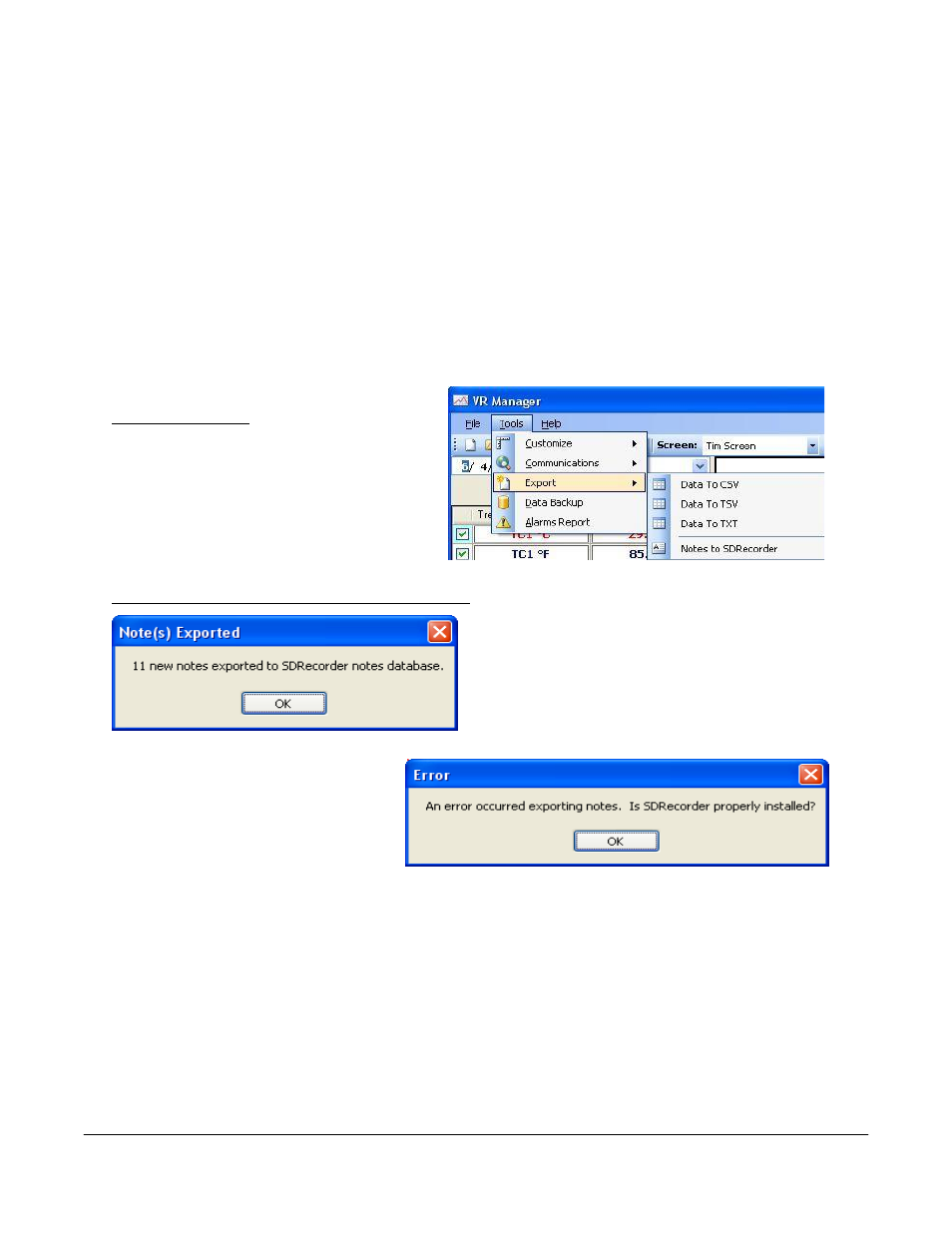
Super Systems Inc.
Page 61 Video Recorder Manual Version 2 Rev. B
that is synchronized with VR Manager maintains a backup of the data in the
..VRManager\VRScreens\“video recorder name”\Log, Clog and notes directories.
To delete the log data, select the “Logdata” option, and to delete the notes, select the “Notes” option.
One or both options may be selected at the same time. The data will be deleted by a date range, which
means the user will have to select a beginning date for the date range and an ending date for the date
range. The “on or after” control is the beginning date for the date range, and the “and older than” control
is the ending date for the date range. Clicking on the Delete button will delete the selected files from the
screen. The user will have to confirm the delete. The Send Reboot Screen Command button will force a
reboot for the screen. One of the purposes of the maintenance tab is to force synchronization between
the screen and the data logger, and deleting log data will force that synchronization, but the screen will
need to be rebooted first.
The Done button will close out the screen.
Tools Export
This menu option is used to export the data in
the current view to 3 different file formats.
CSV (comma separated variable) TSV (tab
separated variable) and TXT (text) files. The
files are stored in the “trends” folder for the
selected screen.
Tools
Export
Notes to SDRecorder
This menu option will allow the users the ability to
export the notes to the SDRecorder software, if the
software is installed on the computer. If the export
was successful, then the user will see a message
detailing the export.
If SDRecorder is not installed, or there
was a problem with the install, no notes
will be exported and the user will get an
error message.
Currently, the VR Manager cannot
export notes that were entered on the screen with a stylus.