Super Systems Paperless VR User Manual
Page 44
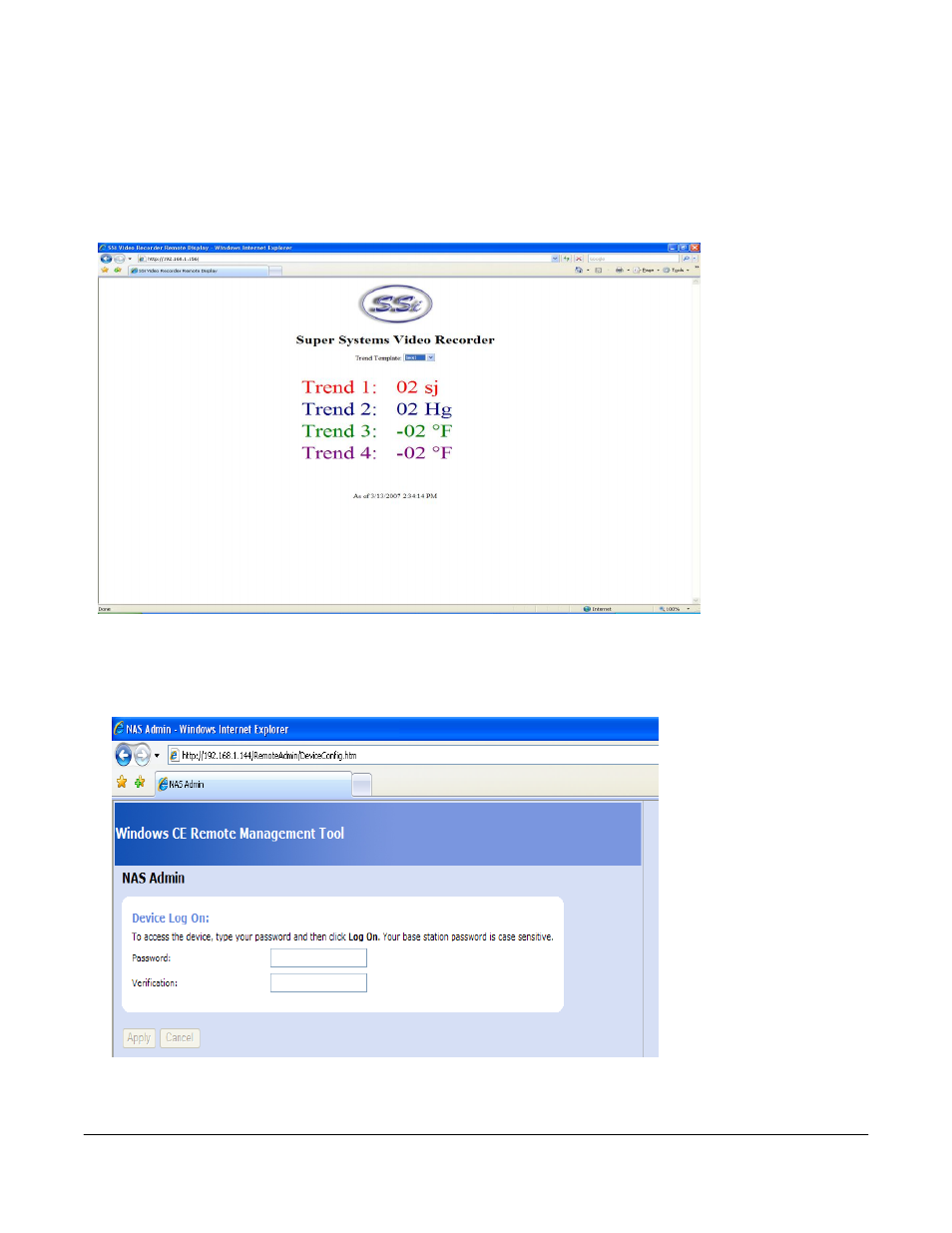
Super Systems Inc.
Page 43 Video Recorder Manual Version 2 Rev. B
Remote Trend Web Page
Each touch screen will also contain a simple web page that will display the trend information for all of the
templates. However, before anyone can view this web page, the web server may need to be configured.
Open a web browser such as Internet Explorer or Mozilla Firefox, and enter the following into the address
bar: http://<
Touch Screen IP >
where < Touch
Screen IP > is the
IP address of the
touch screen
(not
the video
recorder box).
This will display
the web page.
The templates are
listed in the drop-
down list next to
“Trend
Template:”. Once
a template has
been selected,
the trends will be
displayed
underneath. The
current date and time of the touch screen will be displayed beneath the trends.
If the above web page is not displayed, then the web server on the touch screen will need to be
configured. First, enter the following address into a web browser’s address bar:
http://< Touch Screen IP
>/remoteadmin where
< Touch Screen IP > is
the IP address of the
touch screen.
This will display the
remote administration
page for the touch
screen
Enter a password in the
“Password:” and
“Verification:” fields and
then click on the Apply
button. Clicking on the
Cancel button will clear
out the 2 fields.
Note –
This operation will only have to be performed once
. This will set up the administration password for the
web page. The user name will be “admin”. The web server will reset and then it will load the same web
page again.