Super Systems Paperless VR User Manual
Page 48
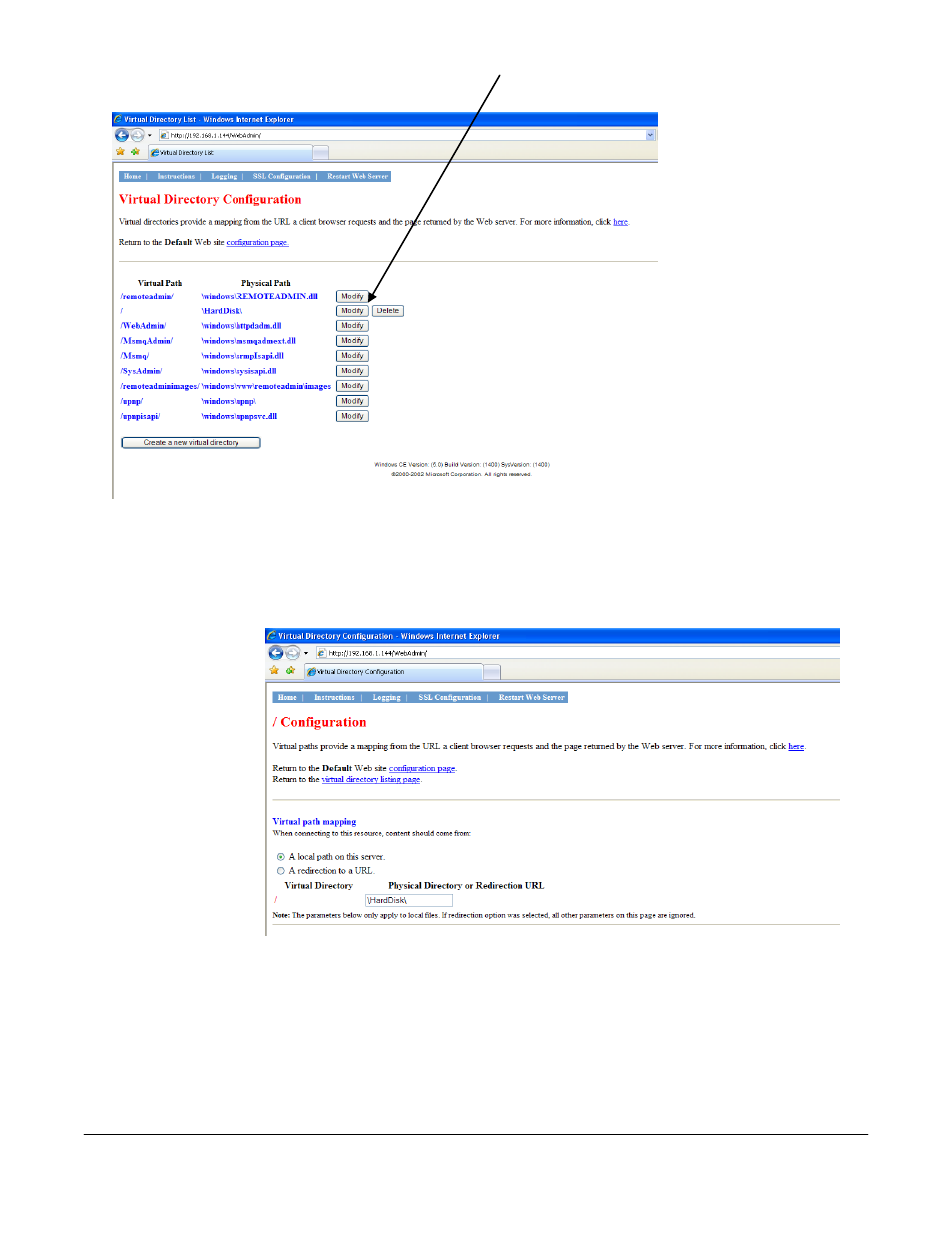
Super Systems Inc.
Page 47 Video Recorder Manual Version 2 Rev. B
Immediately under the
“Default” Web Site
title,
there will be a series of
links. Click on the link
titled “Configure the
virtual directories on
this web site”.
The virtual path that you
want to modify is the
base path of the web
server, which is just a
slash ( / ). The default
physical path for the
base path is
“\HardDisk\”. Click on
the Modify button for
the base path of the web
server.
In the text box which reads “\HardDisk\” under “Physical Directory or Redirection URL” in the “Virtual
path mapping” section, replace “\HardDisk\” with “\Storage Card\web\”.
Note – Storage Card must be
typed as two words
.
Note: If the screen is a 12” screen, then the directory will be “\HardDisk\web”
.
Scroll down to the bottom of the page and click on the Update button.
You will see some
text at the top of the
screen letting you
know that your
changes have been
saved. You will now
need to restart the
web server. Click
on the Restart Web
Server button from
the list of menu
buttons along the
top left of the
screen (it will be the
last button). If all of
the necessary files
are already located
on the screen, you
should now be able to view the trend page. Enter the following into the address bar of a web browser:
http://< Touch Screen IP > where < Touch Screen IP > is the IP address of the touch screen.
Note – you
may need to give the web server a few minutes to restart before viewing the trend page
.