Changing the date/time of the touch screen display – Super Systems Paperless VR User Manual
Page 43
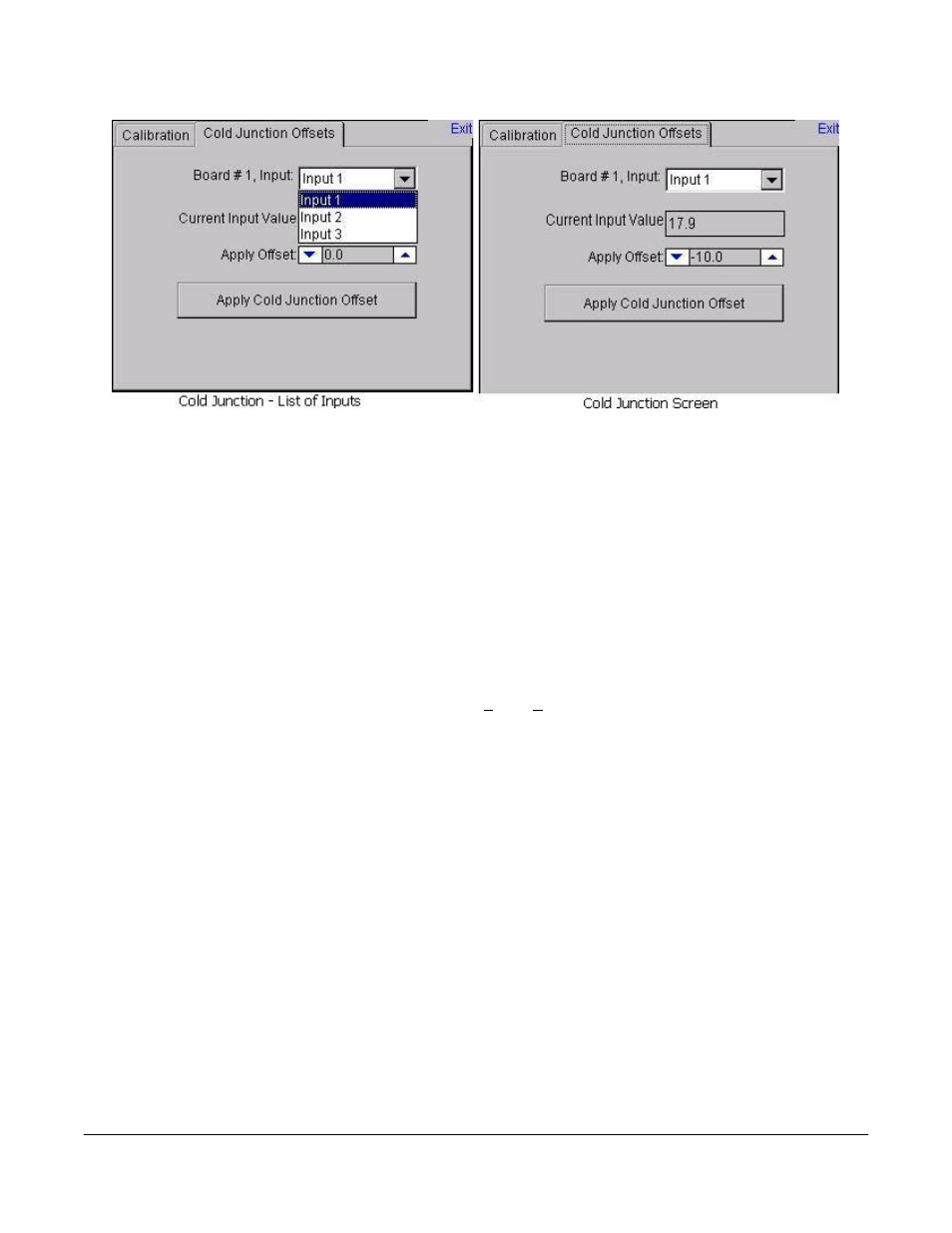
Super Systems Inc.
Page 42 Video Recorder Manual Version 2 Rev. B
The “Exit” link at the top right of the screen will exit the
Calibration
menu option.
Changing the Date/Time of the Touch Screen display
If the date or time needs to be changed on the Touch Screen display unit, use the following steps:
1. Exit the Video Recorder display by selecting the “Exit Program” menu option from the
“Configuration” menu.
a. Click on the View button along the bottom of the screen to select the menu option.
b. Click on the Yes button to confirm the program close.
2. Once the Video Recorder display has closed, double-click on the time in the taskbar in the lower
left corner. This will bring up the dialog to change the date or time.
OR
3. Go to Start Menu
Settings
Control Panel
a. Click on “Date/Time” once and select File
Open or
b. Double-click the “Date/Time” icon to open the Date/Time dialog
4. If necessary, select the new date from the calendar by clicking on the date. Months can be
changed by using the left or right arrow buttons next to the month/year on the calendar.
5. If portions of the dialog are not visible due to the screen size, click and hold the title bar and move
the dialog by dragging the dialog.
6. If necessary, select the new time zone from the drop-down list.
7. Check the “Automatically adjust clock for daylight saving” checkbox if desired.
8. If necessary, adjust the time:
a. Highlight the hours, minutes, or seconds by clicking on the desired section. When
selected section will be highlighted in blue.
b. Use the up or down arrows to change the selected section
9. Click on the Apply button or the OK button at the top of the dialog to save the changes
10. If no changes were made, click on the X button in the top right of the dialog to close the dialog
11. Cycle the power to the Video Recorder Touch Screen to bring up the Video Recorder display.