Managing sections in a list, Adding and removing sections, Moving and copying sections – Grass Valley K2 Media Client User Manual Oct.10 2006 User Manual
Page 102: See “managing sections in a list” on
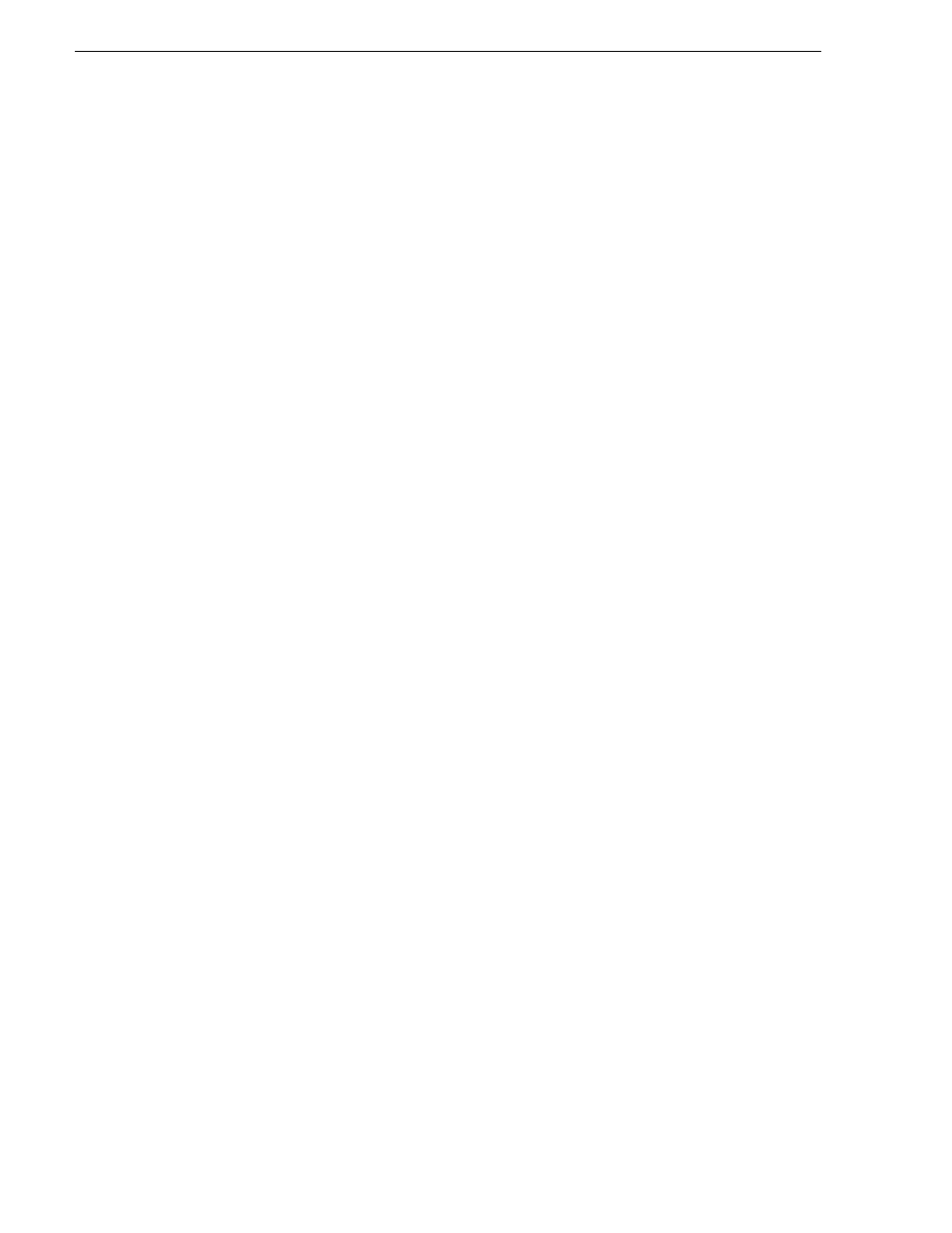
102
K2 Media Client User Manual
August 15, 2006
Chapter 6 Working with playlists
• Select
Playlist | Properties
.
• Click the
Properties
button.
• Right-click the event and select
Properties
.
Related topics
•
“To pause at the end of an event” on page 105
Managing sections in a list
A list has as least one section, and all events belong to a section. Sections management
tasks include the following:
•
“Adding and removing sections”
•
•
Adding and removing sections
A playlist has as least one section, but can have up to 100 sections. All events belong
to a section, and each section can have up to 1000 events.
To add a section:
1. In List view, select
Playlist | Add Section.
The new section is inserted at the end of
the list.
2. Use the
Edit
menu to
Cut
,
Copy
, or
Paste
a section. When you paste the section, it
is inserted after the currently selected section. NOTE: You can paste a section that
you copied from a list running on another play channel.
3. Right-click on the section and select
Cut
,
Copy
, or
Paste
.
To remove a section, perform one of the following:
• Select the section in the list, right-click and select
Remove
, or
• Use the
Edit
menu to
Cut
a section, or
• Select the section in List view, then click the
Remove
button. This button only
appears in full screen viewing mode (unless you have customized your user
interface to include it as one of the assignable buttons).
Moving and copying sections
To the change the order of sections in a list, perform one of the following:
• Drag and drop the section into another location in the list Or,
• Select an section in List view, then select
Playlist | Move Up
or
Move Down
. (The
section moves up or down one position in the list.) Or,
• Use the
Edit
menu in the AppCenter toolbar or standard keyboard shortcuts to
Cut
,
Copy
, or
Paste
the section. When you paste the section, it is inserted after the
currently selected section. NOTE: You can paste sections that you copied from a
list running on another play channel. Or,