Locking appcenter – Grass Valley K2 Media Client User Manual Oct.10 2006 User Manual
Page 29
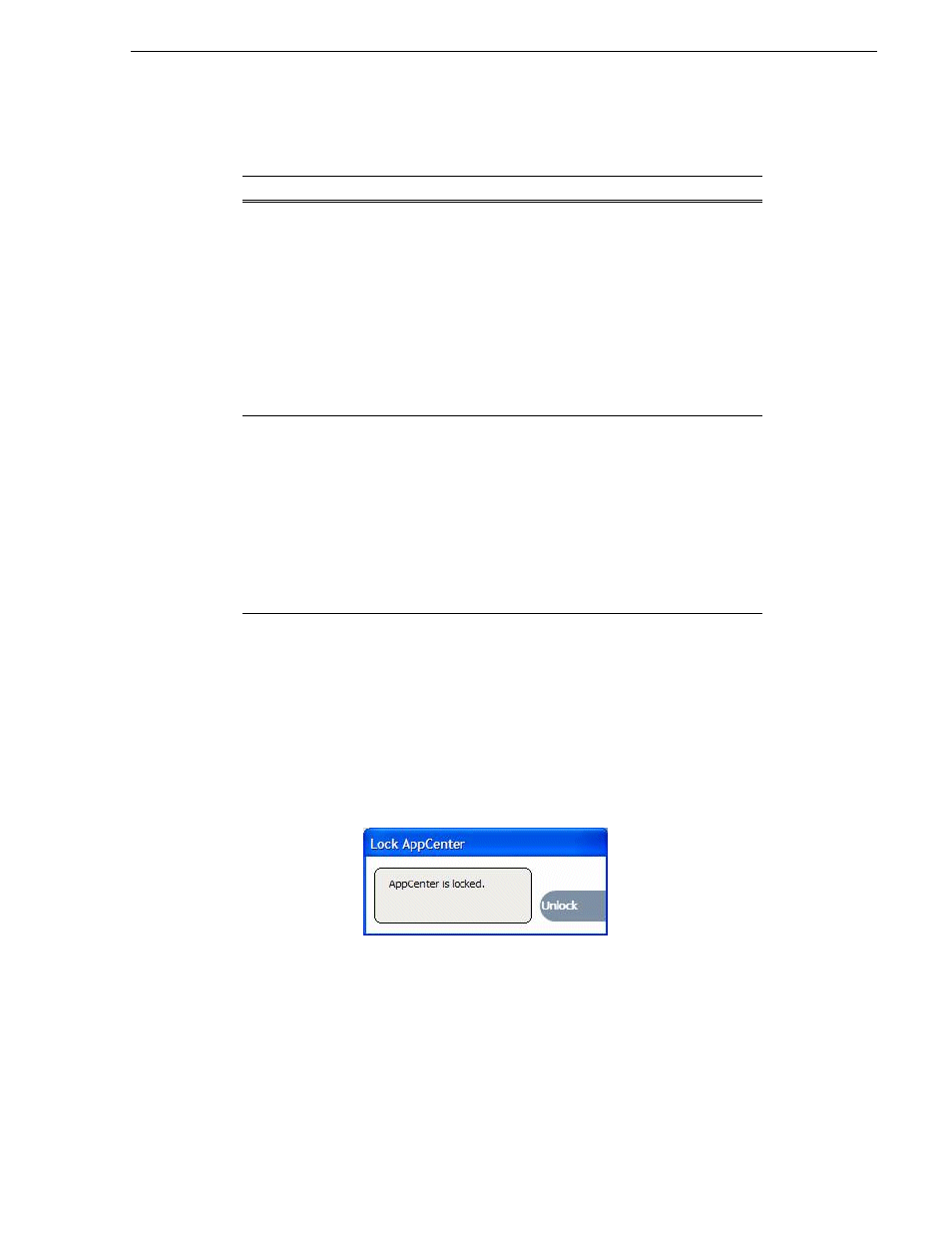
August 15, 2006
K2 Media Client User Manual
29
Locking AppCenter
The following table describes the two most common startup error messages.
Locking AppCenter
You can lock the AppCenter interface so that keyboard and mouse input is disabled.
You can do this on both local AppCenter running on a K2 Media Client and remote
AppCenter running on a control point PC.
To lock AppCenter, do the following:
1. Click
System | Lock AppCenter
. The Lock AppCenter dialog box appears.
All keyboard and mouse input to AppCenter is now disabled. The Lock AppCenter
dialog box remains on the screen as an indicator that AppCenter is locked.
To unlock AppCenter, do the following:
1. On the Lock AppCenter dialog box, click
Unlock
and when prompted “…unlock
AppCenter?” click
Yes
.
Startup Error
Description
Log on failed
Your user name or password is not valid for this K2 Media Client.
Remember that the password is case sensitive.
• Click
Ignore
to view the AppCenter channels. If working
remotely, you will see the channels from the last-used channel
suite. Or,
• Click
Retry
to enter the login information again. Or,
• Click
Abort.
If you are accessing AppCenter through a
network-connected Control Point PC,
Abort
lets you try to
create a new channel suite. If you are accessing AppCenter
locally, it lets you exit to Windows.
For assistance with your user name or password, consult your
Windows administrator.
<K2 Media
Client>: <error>
The K2 Media Client might be offline or have had difficulty with
the start up checks. There are various reasons why AppCenter is
having difficulty connecting to the K2 Media Client; for example,
the error might say there is no file system or that the K2 system has
been taken offline for maintenance.
• Verify that the host name or IP address is correct and see if you
can correct the problem.
• If working locally, reboot the K2 Media Client.
• If working from a network-connected Control Point PC, select
System | Reconnect
from the AppCenter System menu.
For more information, see the K2 System Service Manual.