Grass Valley K2 Media Client User Manual Oct.10 2006 User Manual
Page 39
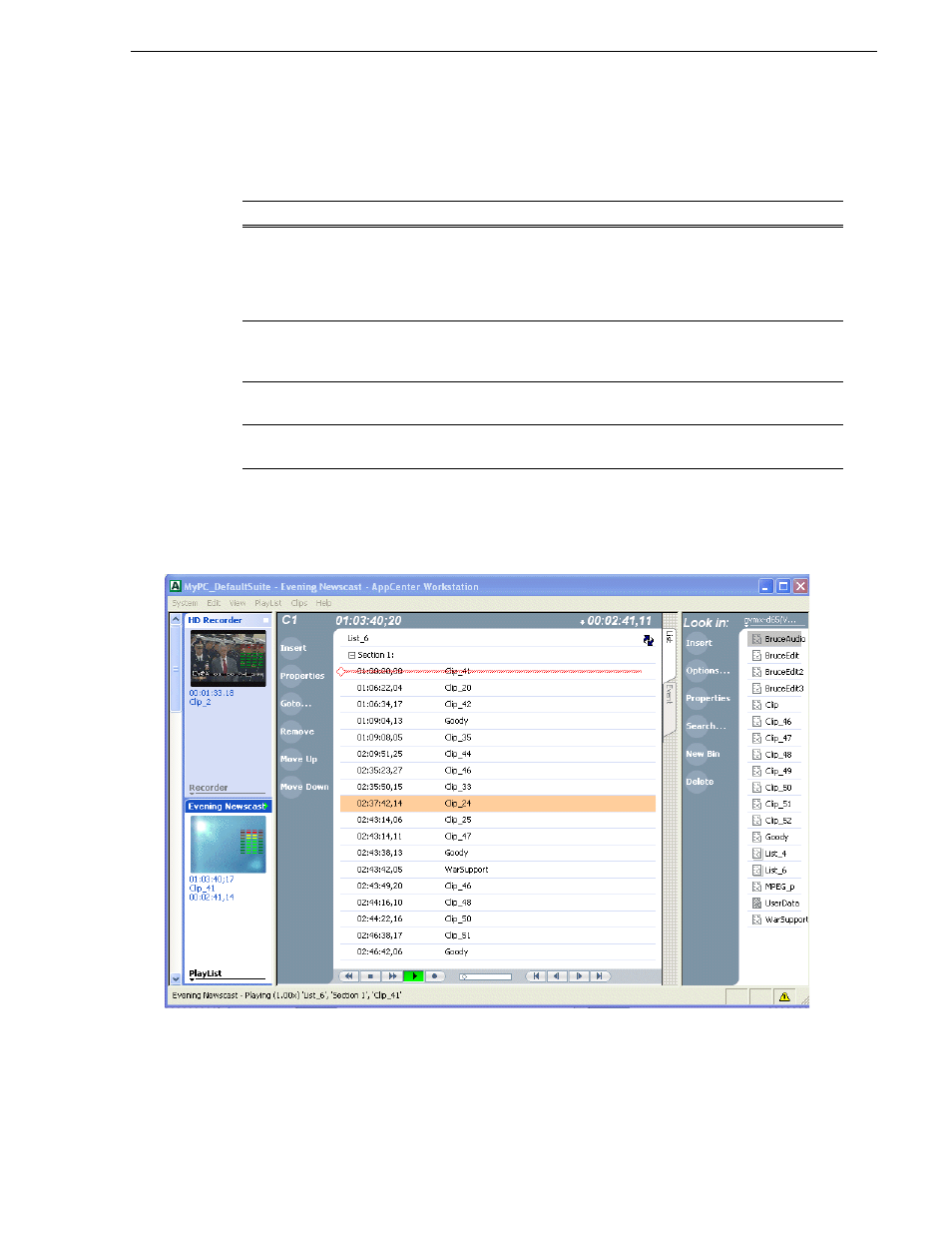
August 15, 2006
K2 Media Client User Manual
39
AppCenter user interface overview
Main components in the AppCenter user interface
The following table describes the main components in the AppCenter window
Playing the channel pane in full screen
Select
View | Full screen
to fill the entire channel pane with only the selected channel.
This is useful when you need more room to display information, such as a long series
of clips in the Playlist application.
To return to split screen, select
View | Split screen
. If all channels cannot be displayed,
a scrollbar appears on the left side of the pane. Scrolling in the channel monitor pane
also applies to the control applications when viewed in Split Screen mode.
AppCenter Component
Description
Monitor pane
Displays the current information for the channel. Displays a thumbnail of
the clip currently loaded in the channel and indicates the current control
application for the channel. Contains a drop down menu for changing the
channel’s application. For the currently selected channel, the monitor pane
has a white background.
Channel pane
Displays each channel in its current application. Only one channel can be
selected at a time. The currently selected channel is displayed with a white
background.
Clips pane
Displays media stored on the K2 system and provides controls for media
management.
Status Bar
Displays status and error messages, and includes tool buttons for opening
Transfer Monitor, StatusPane, or the Protocol Monitor dialog box.