About the asset context menu, Chapter 7 managing clip media – Grass Valley K2 Media Client User Manual Oct.10 2006 User Manual
Page 120
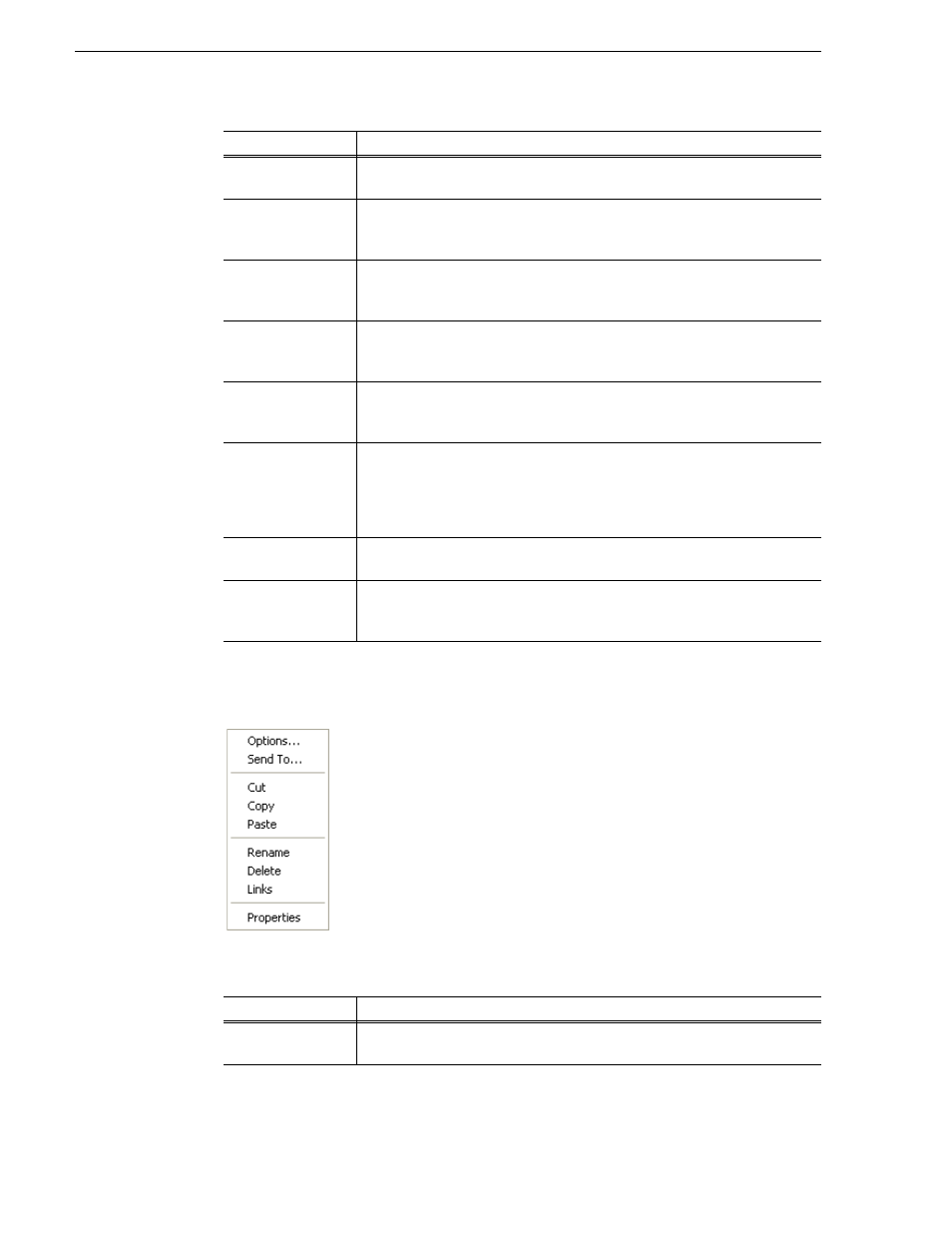
120
K2 Media Client User Manual
August 15, 2006
Chapter 7 Managing clip media
About the asset context menu
To open the asset context menu, right-click the asset.
Delete
Deletes the selected asset.
See “Deleting a bin” on page 125
“Deleting an asset” on page 129
Select All
Selects all items in the asset list. Operations available for Select All include:
delete, send to, and copy.
See “Selecting multiple assets” on page 126
.
Search
Opens the Search dialog box which is used to perform basic or advanced
searches.
See “Locating assets” on page 135
Links
Opens the Links dialog box allowing you to locate other assets that are linked to
the selected asset. For example, a subclip is linked to the source clip.
See “Locating assets” on page 135
Send To
Opens the Send To dialog box which is used to send assets to a different
location– another bin, disk volume, or another K2 Media Client. Send To is also
used to export clips or programs to local windows drives or networked devices.
Import
Opens the Import dialog box which is used to import assets from the following
sources:
– Media streams from another K2 Media Client.
– Other media file formats from a local drive or over the network.
– Still image source files.
Properties
Opens the Properties dialog box for the selected asset.
See “Viewing clip properties” on page 146
Options
Opens the Options dialog box which allows you to change the way assets are
displayed in the asset list.
See “Modifying the asset list view” on page 121
.
Menu Item
Description
Options
Opens the Options dialog box which allows you to change the way assets are
displayed in the asset list.
See “Modifying the asset list view” on page 121
.
Menu Item
Description