Guide to using player: control view – Grass Valley K2 Media Client User Manual Oct.10 2006 User Manual
Page 67
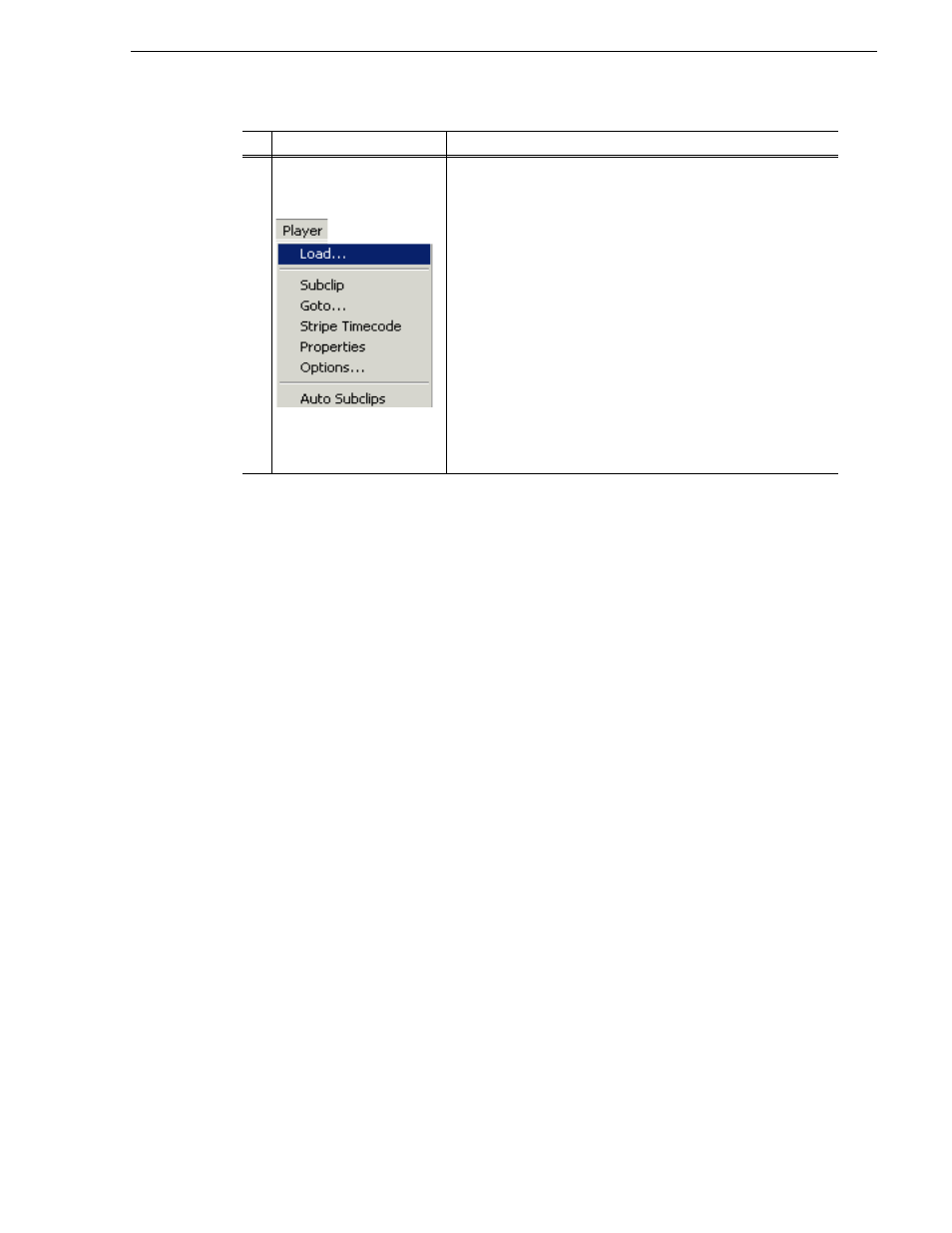
August 15, 2006
K2 Media Client User Manual
67
Guide to using Player: Control view
Player Menu - Control
view
Load– Select to open the Load Clip dialog, which displays the
contents of the current bin. Select a clip, then choose OK to load.
Subclip– Opens the Subclip mode, which allows you to create
subclips from the currently loaded clip. A subclip is an entirely new
clip that references media in another clip
Goto– Used to jump to a specific timecode. Select Goto, to open the
Goto dialog, then enter an absolute or relative timecode value, or
use the scrub bar to go to the desired position.
Stripe Timecode– Opens the Stripe Timecode dialog which allows
you to replace the existing timecode track for the loaded clip. You
can replace with time of day, or a specific start timecode
.
Properties– Opens the Properties dialog for the currently loaded
clip.
Options– Opens the Options dialog for the currently loaded clip.
Auto Subclips– The auto subclip check box changes the way that
the subclip mode behaves. When it is NOT checked, clips have to
be accepted manually. When it is checked, a subclip will be created
as soon as the user sets a mark out.
Control
Description and User Operation