Grass Valley K2 Media Client User Manual Oct.10 2006 User Manual
Page 53
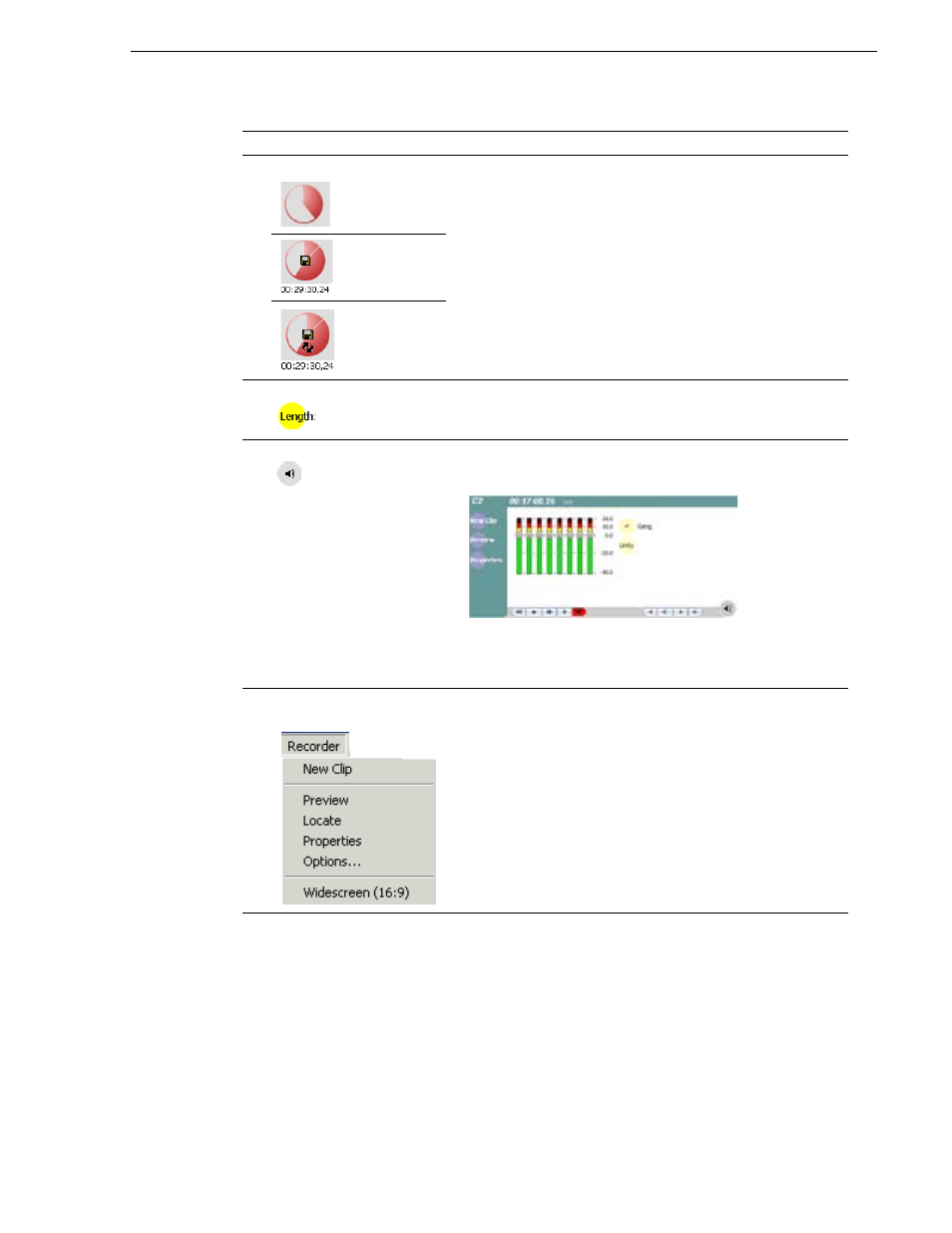
August 15, 2006
K2 Media Client User Manual
53
Guide to using the Recorder application
5
Time Dome
Progress
Only
This multi-function indicator displays either record progress only, or
available storage and record progress. The Time Dome also indicates
when the record channel is in Continuous Record mode.
Available storage is estimated using the amount of free disk space and
the video compression settings for the channel.
The record progress indicator makes one revolution every 10 seconds
in normal record, or one revolution during a fixed length recording.
To change the Time Dome function, right-click the Time Dome, then
choose an application from the pop-up menu.
Available
Storage
Available
Storage and
Continuous
Record Mode
6
Length
Select the Length control to enter the clip length, then choose record.
Recording continues until you choose stop or the specified length is
reached.
7
Meter bar button
Displays the Meter bar which contains the audio record level controls
and signal meters. Changes to the audio level are saved for the
channel.
8
Recorder Menu
New Clip – Used to create and name clip prior to starting the
recording. If a clip is already loaded, selecting New Clip ejects the
current clip and creates a new one.
Preview – Used to load the current clip in a play channel for playback
while the clip is still recording. After record is started, select Preview
to load the clip into the next available play channel, then select Play.
Locate – Locates the currently loaded clip in the Clips pane.
Properties – Opens the Properties dialog for the currently loaded
clip.
Options – Opens the Record channel options dialog box.
Widescreen – Sets the channel for recording widescreen format.
Control
Description and User Operation