Copying an asset – Grass Valley K2 Media Client User Manual Oct.10 2006 User Manual
Page 128
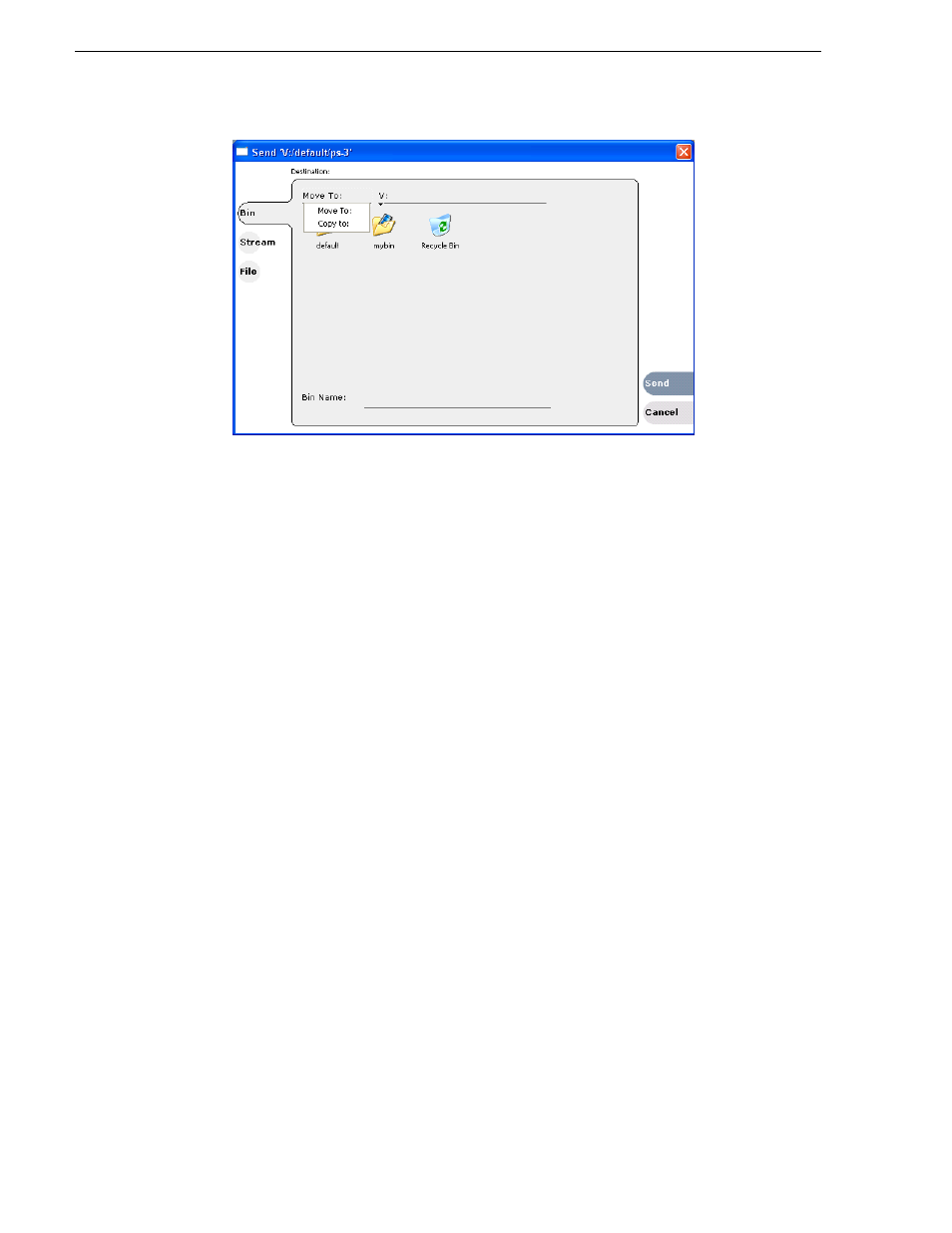
128
K2 Media Client User Manual
August 15, 2006
Chapter 7 Managing clip media
5. Select the target bin name.
6. Click the
Send
button to close the Send dialog box, and move the file.
Copying an asset
The copy command creates a new asset that references the same media files belonging
to the original asset. Copying an asset does not duplicate the media files. Copying
does not impact the media storage space available.
The naming convention for copied assets in the same bin adds an underscore (“_”) and
a number after the original name. For example, the copied clip for “Clip1” will be
“Clip1_1”, “Clip1_2” and so on.
You can copy or move assets in two ways, as follows:
Using the copy and paste commands
1. Select the asset(s) in the asset list.
2. Copy the asset to the clipboard using one of the following:
• Select
Copy
in the asset context menu, or
• Select
Edit
in the AppCenter toolbar, then choose
Copy
.
• Use the keyboard shortcut
Ctrl + C
.
3. If needed, change the current bin to the target bin. (Refer to
using 'Look in' drop-down list.” on page 123
.)
4. Paste the asset(s) from the clipboard to the current bin.
The Paste operation is accessed in the same way as Copy.
NOTE: If an asset is locked or currently being recorded, it remains in the existing
bin, while the remaining assets are moved to a new bin with the specified name.
Using Send To
1. Select the asset(s) in the Asset List.