Striping timecode (replacing the timecode track), Renaming a clip in the player application – Grass Valley K2 Media Client User Manual Oct.10 2006 User Manual
Page 77
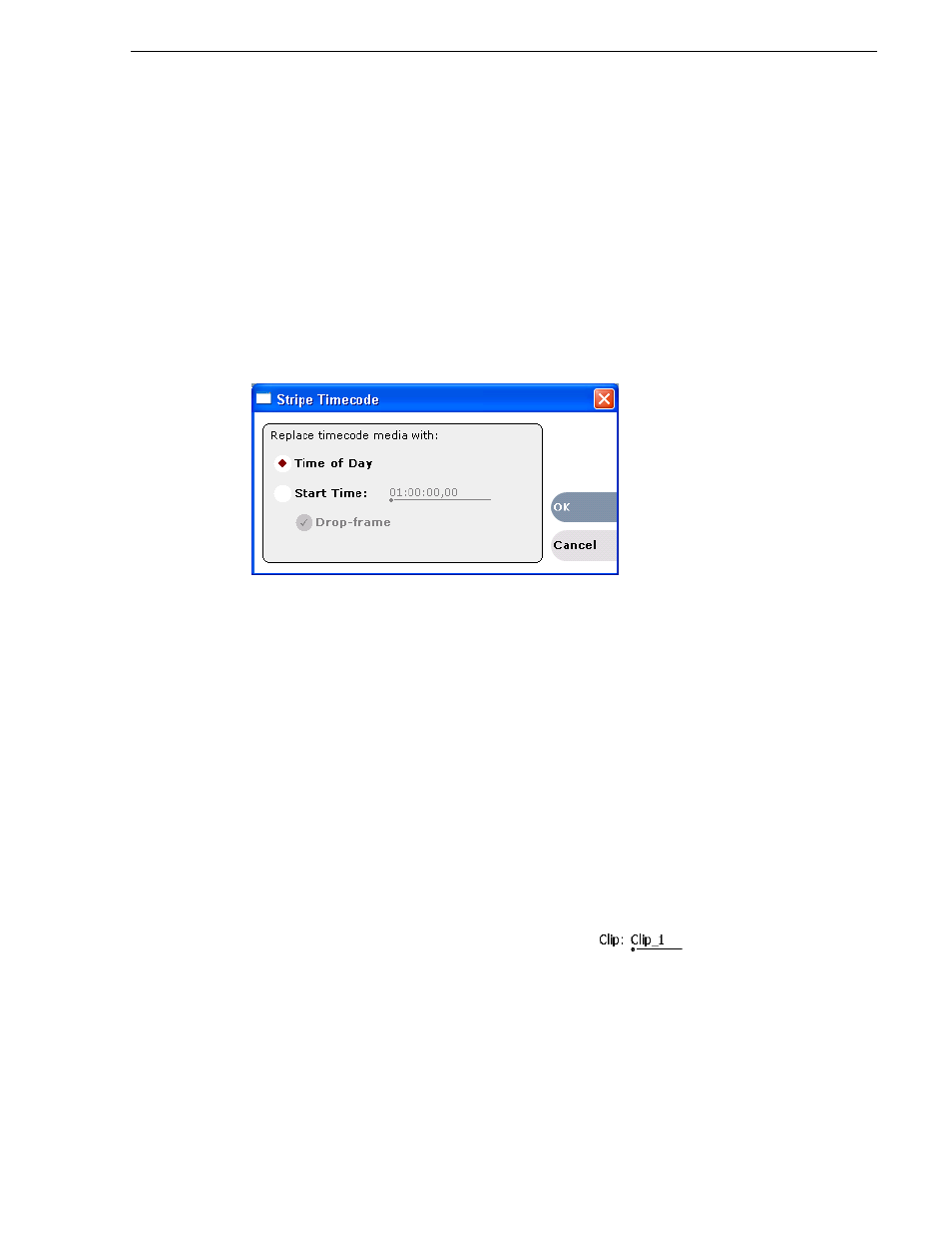
August 15, 2006
K2 Media Client User Manual
77
Editing a clip
• Select the thumbnail image, then choose
Reset
in the pop-up menu.
This resets the clip thumbnail to the 16th frame in the clip.
Striping timecode (replacing the timecode track)
The stripe timecode dialog allows you to overwrite the existing timecode track for the
loaded clip. You can replace the recorded timecode with time of day, or a specific start
timecode value.
1. Load the clip in the play channel.
2. In
Control view
, select
Player | Stripe Timecode
. The Stripe Timecode dialog box
opens.
3. Specify the replacement timecode:
Time of Day
– The new timecode track will start with the current time of day and
will contain continuous values ranging from the current time of day plus the length
of the clip.
Fixed Time
– After choosing this option, select the
timecode entry control
, and enter
a start timecode value. The new timecode track will contain continuous values
ranging from the specified starting value to the starting value plus the length of the
clip.
Drop frame
– The drop frame option is available when system timing is set to 525
line standard (drop frame is a timecode adjustment that applies to NTSC video
only). Drop frame allows the timecode track to indicate the actual running time of
the clip. Drop-frame time code yields precise running times, but frames are not all
numbered sequentially. A frame number must be dropped periodically to keep the
clock right.
Renaming a clip in the Player application
1. In the Control view, select the
clip name control
.
2. Enter the new clip name.
3. Click
OK
, or press
Enter
.