Moving clip mark-in/mark-out points – Grass Valley K2 Media Client User Manual Oct.10 2006 User Manual
Page 74
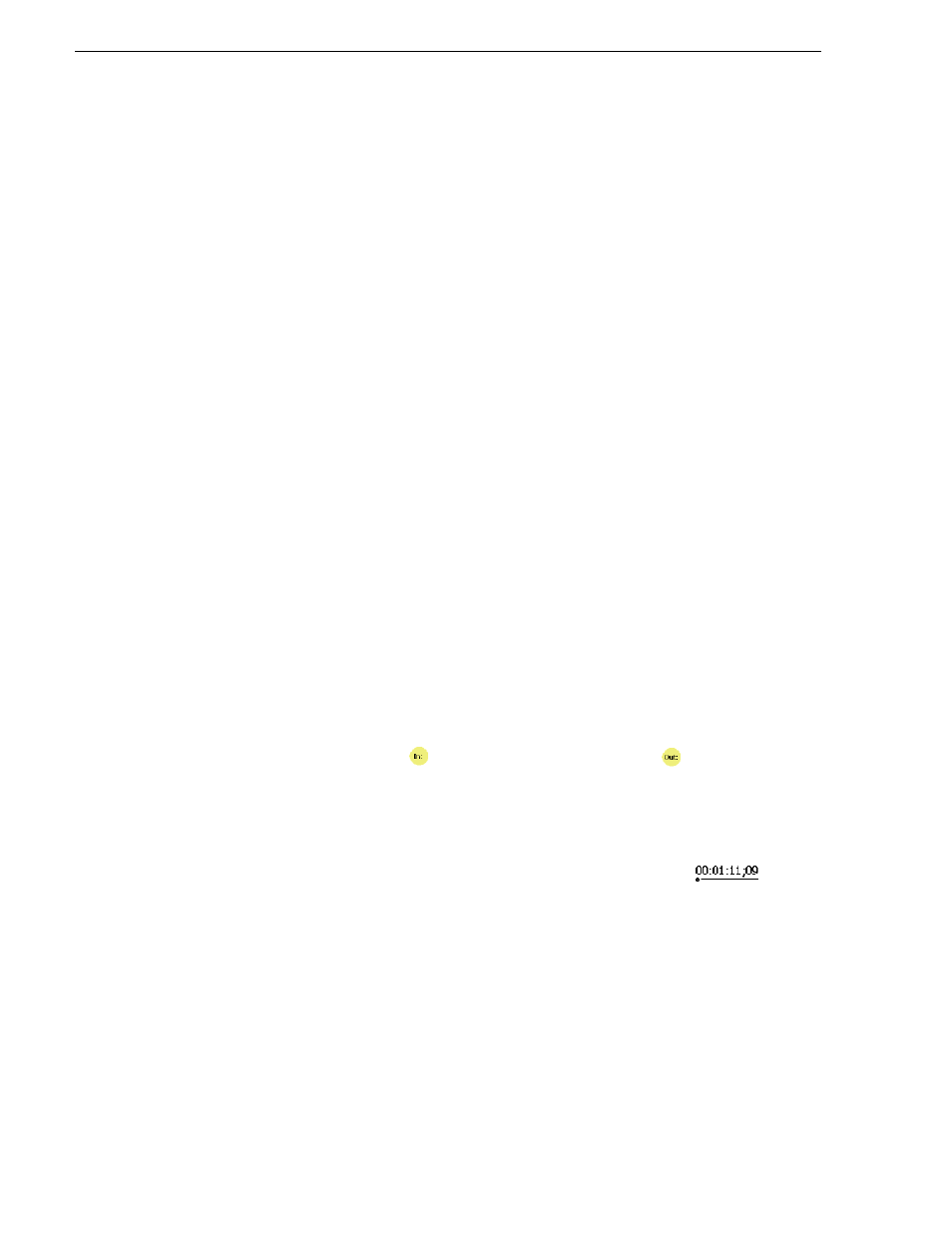
74
K2 Media Client User Manual
August 15, 2006
Chapter 5 Playing and editing clips
Moving clip mark-in/mark-out points
Every clip has a mark-in point and a mark-out point that refer to the first and last
frames displayed when the clip is played. When first recorded, clip marks are set to
the beginning and end of available media. You can edit the clip marks in order to
reference only the desired media. When clip marks are moved, the unused media is
not deleted. Clearing the marks resets them to the first and last frames of the recorded
clip. (See also
“Clearing mark-in/mark-out points” on page 75
.)
NOTE: If the source media has been erased, the subclip retains 1 second of media
on each side of the mark-in and mark-out points.
See “Moving clip mark-in/
mark-out points” on page 54
.
The following restrictions apply when editing clip marks:
• Mark-in must precede the mark-out
• Marks cannot be set outside the recorded media
• Marks cannot be changed on a clip that is still being recorded.
NOTE: If more media exists after the current mark, a <<< or >>> symbol is
displayed beneath the In/Out timecode. To permanently remove media outside the
marks, refer to “Erasing a clip's unused media” under Managing Clip Media.
To move clip marks, load the clip in player, then use one of the following methods.
• “Moving clip marks: Using the In/Out buttons” on page 74
• “Moving clip marks: Using the timecode entry controls” on page 74
• “Moving clip marks: Using the clip length control” on page 75
Moving clip marks: Using the In/Out buttons
1. Use the transport controls to locate the desired frame.
2. In Control view, click
In
to set mark-in point, or click
Out
to set mark-out
point.
3. In the Confirm Mark Change window, click
Yes
.
Moving clip marks: Using the timecode entry controls
1. In Control view, select the mark-in or mark-out
timecode control
to
open the timecode entry dialog box.