Using basic search – Grass Valley K2 Media Client User Manual Oct.10 2006 User Manual
Page 136
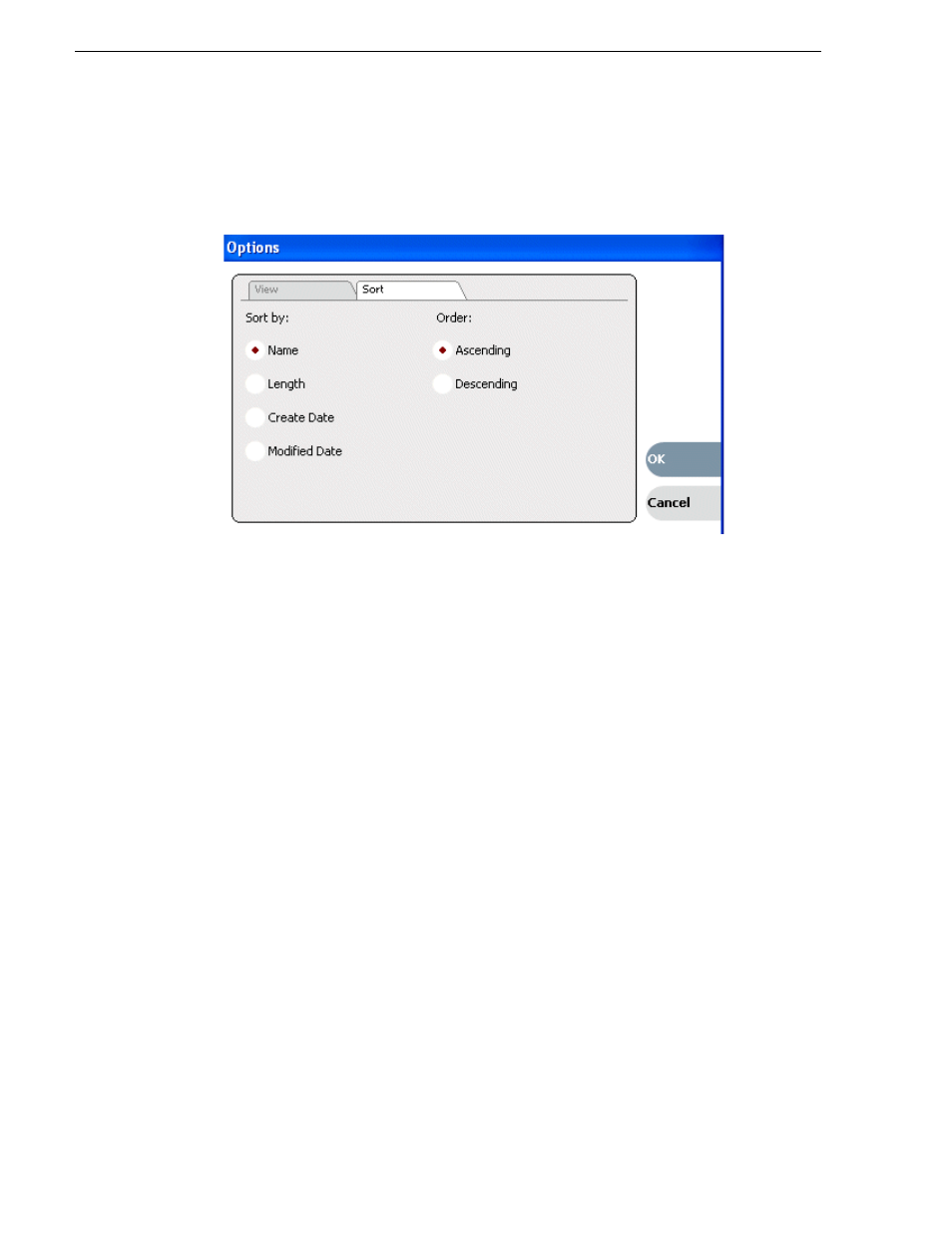
136
K2 Media Client User Manual
August 15, 2006
Chapter 7 Managing clip media
• Click the
Options
button in the Clips pane.
If the Options button is not displayed in the Clips pane, refer to assignable
buttons
“Guide to using the Clips pane” on page 116
.
2. Click the
Sort
tab in the Options dialog box.
3. Choose the desired sorting attribute and order, then click
OK
.
The Asset List sorts in the order specified.
NOTE: When assets are added or renamed, assets may not remain listed according
to the selected sort order. To re-sort the assets, repeat this procedure, or press F5 to
refresh the Asset List.
Using Basic search
The Search dialog box provides the basic search mode for locating assets anywhere
in the K2 system media storage.
1. Open the Search dialog box by doing one of the following:
• Select
Clips | Search
, or
• Click the
Search
button in the Clips pane.
If the
Search
button is not displayed in the Clips pane, refer to assignable buttons
“Guide to using the Clips pane” on page 116
2. Choose
Basic
search, then specify search criteria on the
Text
,
Date
and
Type
tabs.
The search is performed using the combination of search criteria on all three tabs.
Search by text – If you know all or part of an asset name, use the
Text
tab. Select
the text entry control, then type all or part of the asset name in the “Enter Search
Text” dialog box. The default text search mode is “any word” or “word portion”.
For example, if you enter the word fire, search will find all asset names that contain
fire, for example, fires and house fire. For an “exact phrase” search, use a single
quote or double quote to specify the phrase. For example, if you enter “forest fire”,
search will locate all asset names that contain the phrase forest fire.
If the
Search names only…
option is selected, the search is applied to asset names.
If not selected, the search includes all asset metadata. Refer to