To add pause to all events in a section – Grass Valley K2 Media Client User Manual Oct.10 2006 User Manual
Page 106
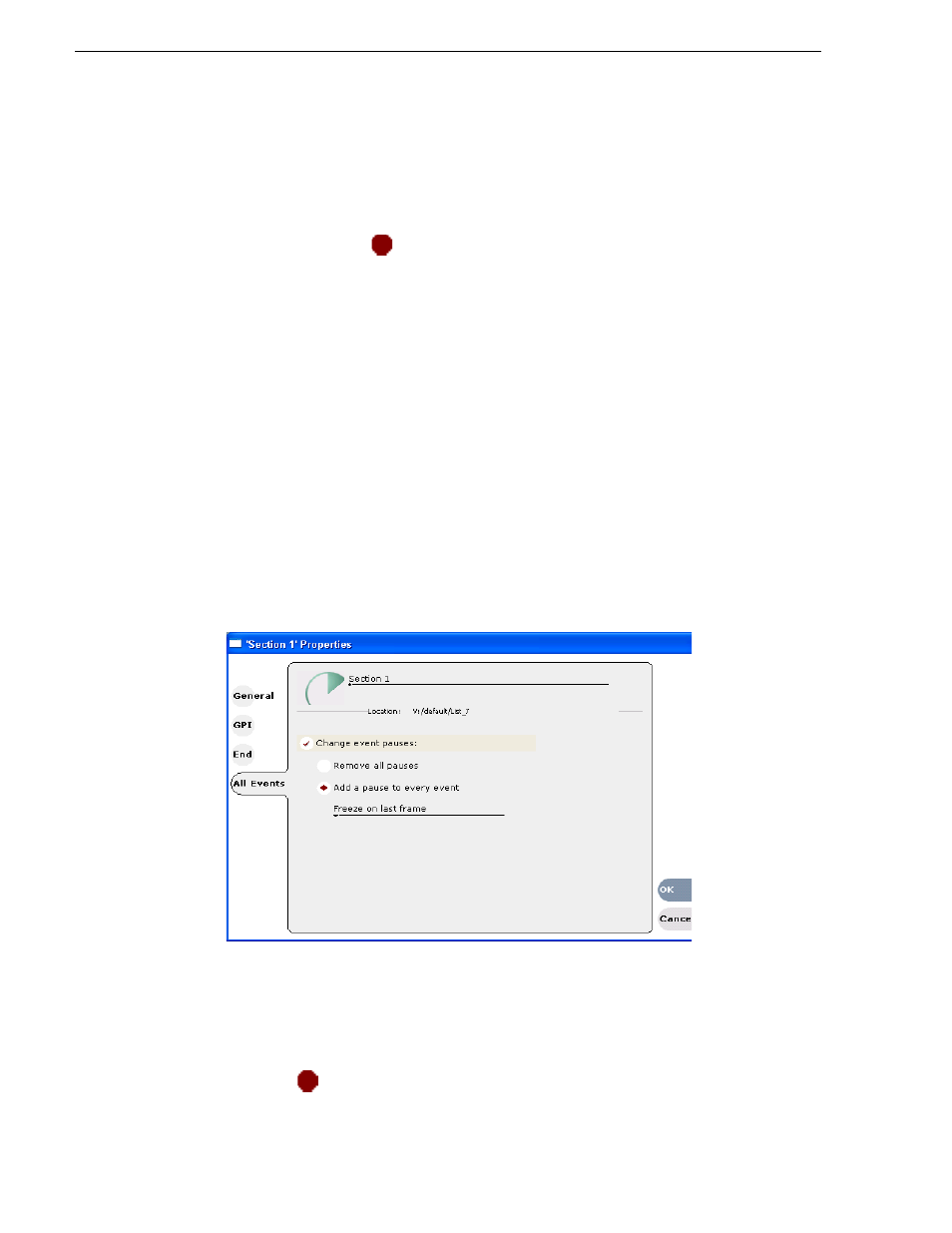
106
K2 Media Client User Manual
August 15, 2006
Chapter 6 Working with playlists
4. In the End page, select the
Pause at end
option.
5. Use the drop down list to choose whether to
Freeze on last frame, Freeze on next
event,
or
Show black
.
6. Click
OK
.
The pause symbol
appears in the corner of the event thumbnail in List view.
Related topics
•
“To add pause to all events in a section” on page 106
•
“To remove pause from all events in a section” on page 107
To add pause to all events in a section
To force a pause at the end of all section events:
1. Select the section in the List view.
2. Open the properties dialog box by doing one of the following:
• Click the
Properties
button.
• Right-click on a section and select
Properties
.
3. Click
All Events
.
4. Select the
Change event pauses
check box, then choose the
Add a pause to every
event
option.
5. Use the drop-down list to choose whether to
Freeze on last frame, Freeze on next
event,
or
Show black
.
6. Click
OK
.
Each event's properties are modified to include the specified pause type. During
playback, each event will remain paused at its end until you intervene. The pause
symbol
appears in the corner of the event thumbnail in List view.