About playing clips, Working with clips that are still recording, Playing a playlist saved as a program – Grass Valley K2 Media Client User Manual Oct.10 2006 User Manual
Page 64: Selecting the player application in appcenter
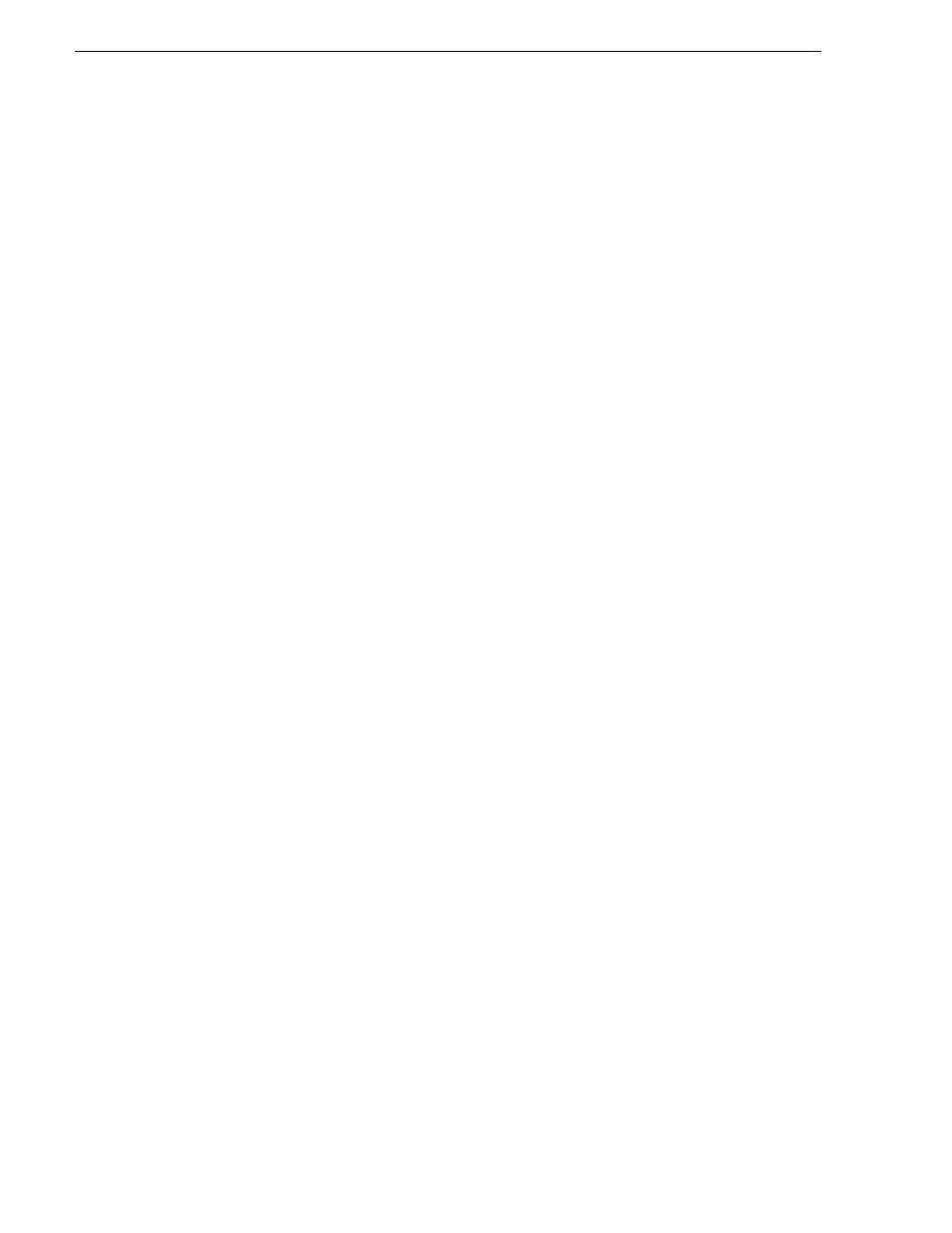
64
K2 Media Client User Manual
August 15, 2006
Chapter 5 Playing and editing clips
About playing clips
The AppCenter Player application allows you to play media stored on the K2 Media
Client, including clips and programs. The Player application requires a single play
channel. The Player application has two views— Control view and Cue view. The
Control view allows you to play clips, trim clips, and create new subclips. The Cue
view is used to add cue points within a clip. After adding cue points, you can use the
cue list to start playback from any cue point in the list.
Working with clips that are still recording
The following restrictions apply when working with a clip in the Player application
that is currently recording:
• You cannot rename the clip.
• The clip mark-in/mark-out points cannot be modified.
• Subclips created from a clip currently being recorded can only have a Mark Out
equal to the last frame that has been recorded when the subclip is created. You
cannot create a clip longer than has been recorded under the assumption that the
unrecorded frames will “fill it in.”
• The length of the record-to-play delay depends on the location where the clip is
being stored:
• On a K2 Media Client with internal storage—6 seconds
• On a K2 Media Client with shared storage—20 seconds
Otherwise, clips that are currently being recorded behave normally. As a reminder,
“Read-Only” is displayed in the Player application when the clip loaded or playing is
still being recorded.
Playing a playlist saved as a program
Playlists can be loaded and played in the Player or Playlist applications. You can also
save a playlist as a program and then play it in the Player application. A program
includes all the media and transitions in the playlist but does not include any event
that breaks the flow of playout, such as a pause. When a program is loaded in the
Player application, it is handled in the same way as a simple clip as far as the Player
application is concerned, except that they cannot be edited, they are “read-only. For
more information on creating programs refer to
“Saving a list as a program” on
page 195
Selecting the Player application in AppCenter
The Player application requires a single play channel. If the play channel is currently
being used in another application, such as a Playlist application, you can use the
following steps to select the Player application. Selecting the Player application
causes the play channel operation to stop, then the Player application is started.
To start the Player application on a play channel:
1. In the monitor pane, select the control mode drop-down list for the play channel,
then choose
Player
.
The channel switches to the Player application and becomes the selected channel.