Managing channel suites, Chapter 9 using channel suites – Grass Valley K2 Media Client User Manual Oct.10 2006 User Manual
Page 174
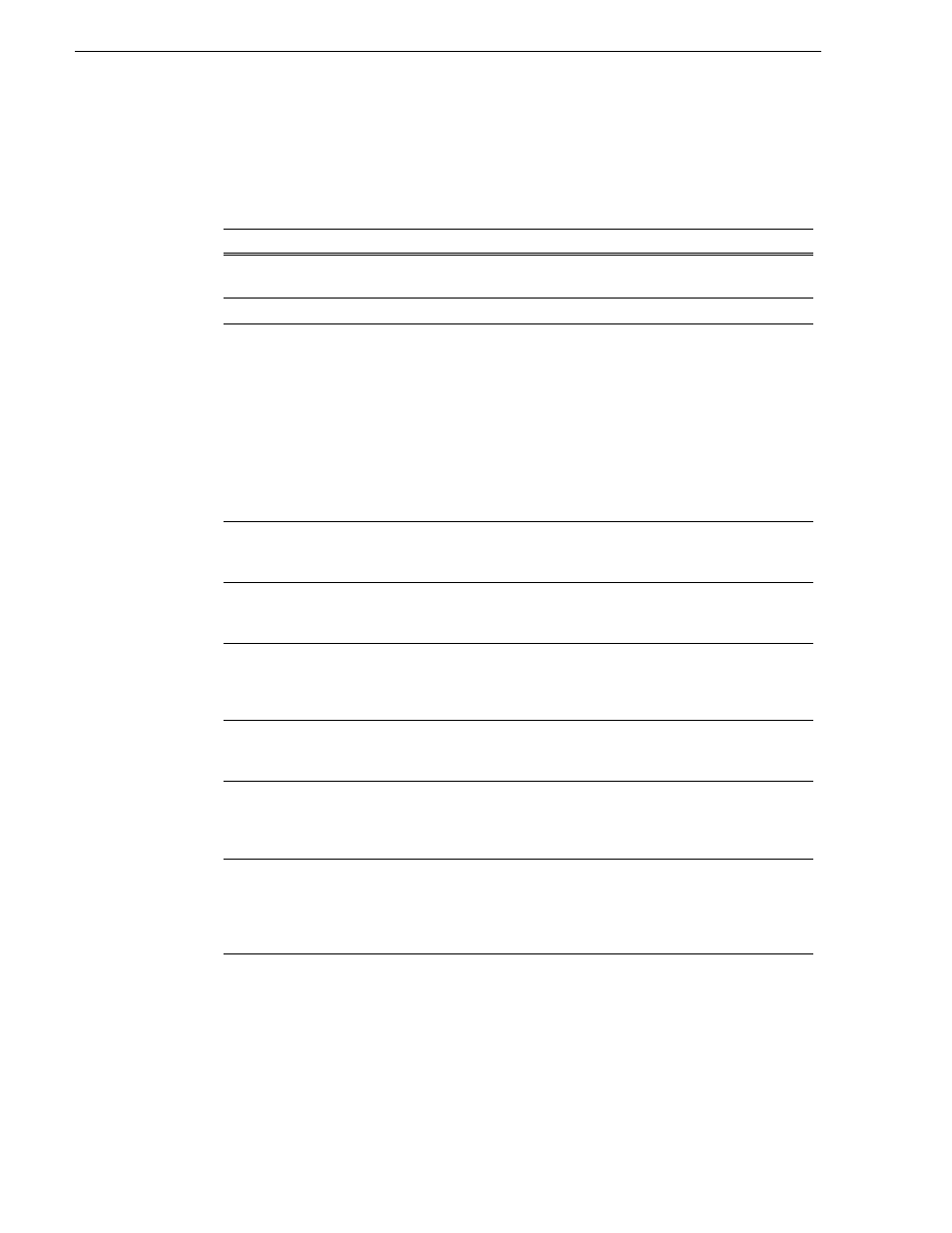
174
K2 Media Client User Manual
August 15, 2006
Chapter 9 Using Channel Suites
Managing channel suites
The following table describes the basic channel suites tasks and the actions necessary
to complete them.
Task
Action
Add a channel to the currently
active channel suite
In AppCenter, select
System | Suite Properties
and click
Add
. You
can add up to 16 channels to a channel suite.
Configure the channel settings
In AppCenter, select
System | Configuration
.
Create a new channel suite
In AppCenter, select
System | New Suite
, name the channel suite,
and add channels.
Note: you can create a new channel suite while currently running a
different channel suite. When you finish creating the suite, you are
offered the choice of closing down the current channel suite. If you
choose to keep the current channel suite open, the new channel suite
will be saved in the C:\Profile\ChannelSuites directory.
You can overwrite an existing channel suite by selecting
System |
New Suite
, highlighting the name of the channel suite you want to
overwrite, and then proceeded as if it were an entirely new channel
suite.
Delete a channel from the
currently active channel suite
In AppCenter, select
System | Suite Properties
and click
Remove
.
Deleting a channel removes it from the channel suite. It does not
affect the channel itself.
Delete a channel suite
In the Windows Explorer application, locate the channel suite.
Channel suites are saved by default in the C:\Profile\ChannelSuites
directory in XML format. Highlight the file and hit the
Delete
key.
Open a channel suite
In AppCenter, select
System | Open Suite
.
Channel suites are saved
by default in the C:\Profile\ChannelSuites directory in XML format.
Note: to open one of the last four recently used channels, select
System | Recent Suites
.
Organize channels in a channel
suite
In AppCenter, select
System | Suite Properties
.
Highlight the
channel you want to reorder and click either
Move Up
or
Move
Down
.
Rename a channel in a channel
suite
In AppCenter, select
System | Suite Properties
and click
Rename
.
Channel names must be 16 characters or less.
Note: to rename an open channel suite, AppCenter must shut down
all the channels and then re-open the suite.
Rename a channel suite
In AppCenter, select
System | Suite Properties
.
In the Suite
Properties dialog box, enter the new suite name and click
Save
.
Note: renaming a channel suite while it is running will cause all the
channels to stop and any clips to be ejected. AppCenter needs to
reconnect to the K2 Media Client(s) that are affected by this change.