Changing the timecode source, See “changing the – Grass Valley K2 Media Client User Manual Oct.10 2006 User Manual
Page 58
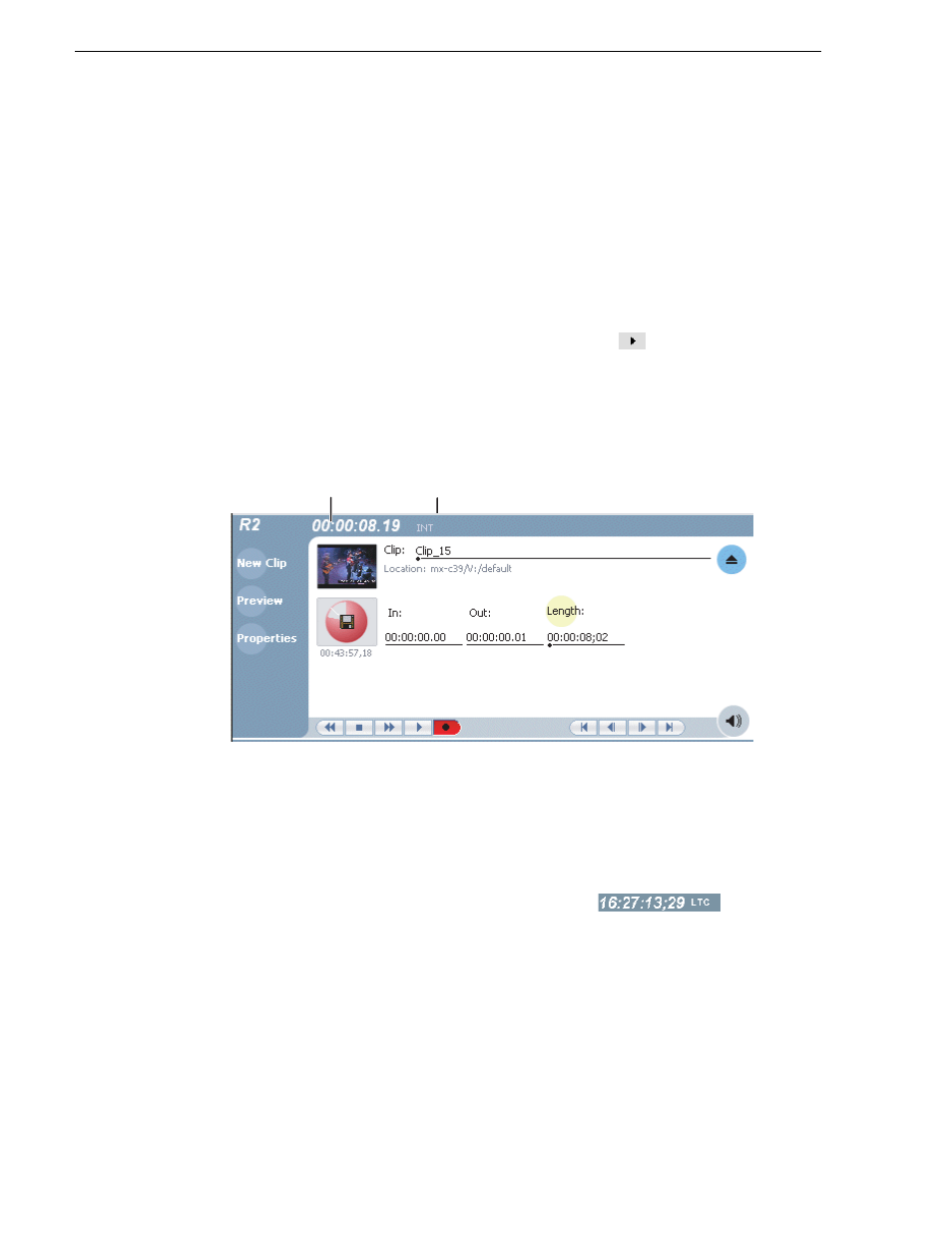
58
K2 Media Client User Manual
August 15, 2006
Chapter 4 Recording clips
1. Start the record process.
2. Preview the clip:
• In the Monitor pane, use the drop-down list to select the Player application.
• Drag the clip thumbnail from the channel running the Recorder application to
the channel running the Player application.
The play channel becomes the selected channel, and the clip is cued and ready for
play. If a play channel is not available, e.g. the play channels are already playing a
clip, a warning message is displayed in the status bar.
3. To play the clip, select the onscreen transport controls
.
Changing the timecode source
You can select the timecode source you want to record with the internal timecode
generator.
To change the timecode source:
1. Perform one of the following to open the options dialog box:
• In the AppCenter main menu, click
Recorder | Options | Timecode
.
- or -
• In the Recorder pane, click the timecode display
.
The Options dialog box appears.
T
imecode
S
ource
T
imecode
D
isplay