To import a file – Grass Valley K2 Media Client User Manual Oct.10 2006 User Manual
Page 156
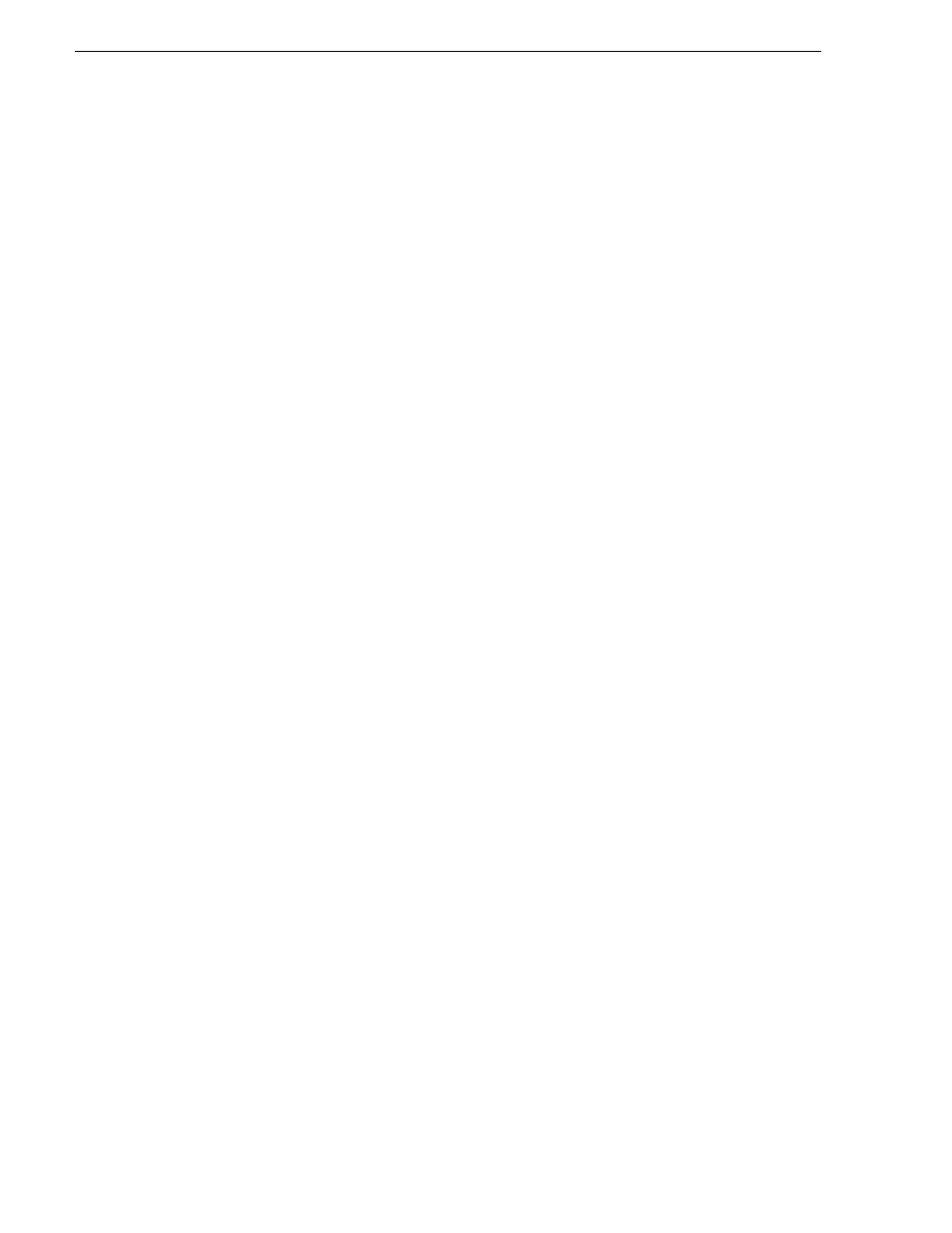
156
K2 Media Client User Manual
August 15, 2006
Chapter 8 Importing and Exporting Media
5. You can now use the mapped network drive as a source or destination for file
transfer using the AppCenter Import or Send To features.
To import a file
Use the following procedures to import a video file or a still image file.
When you import media from a file, the media is converted and stored using the K2
system native file format.
You can import still image or image sequence files. When imported, the image is
recorded as a clip using the duration, aspect ratio, and resolution you specify.
The file to be imported must be in a verified source location for file import. Examples
of verified sources are as follows:
• When using AppCenter on an internal storage K2 Media Client and the source is a
local drive on the K2 Media Client, the local drive is a verified source. It is not
necessary to share a folder or map a drive.
• When using AppCenter on an external storage K2 Media Client and the source is a
local drive on the external storage K2 Media Client, create a verified source as
follows:
- On the external storage K2 Media Client, share a folder.
- On the external storage K2 Media Client, map the shared folder as a network
drive.
• When using AppCenter on a Control Point PC and the source is a local drive on the
Control Point PC, create a verified source as follows:
- On the Control Point PC, share a folder.
- On the Control Point PC, map the shared folder as a network drive.
• When using AppCenter on a Control Point PC and the source is a local drive on a
K2 Media Client you are accessing with AppCenter, create a verified source as
follows:
- On the K2 Media Client, share a folder.
- On the Control Point PC, map the shared folder as a network drive.
“About importing and exporting files” on page 151
destination drive” on page 153
for more information.
NOTE: The appearance of the asset list and file open dialog boxes is determined by
the Options setting. (
See “Modifying the asset list view” on page 88
.)
To import a video file or a still image file, do the following:
1. Verify the current bin. The current bin is the destination directory for the import
operation. For help, see
“Changing the current bin” on page 90
.
2. Place the file to be imported in a verified source location.
3. In the AppCenter main menu, select
Clips | Import
.
The Import dialog box opens.