Starting appcenter, Logging on to appcenter – Grass Valley K2 Media Client User Manual Oct.10 2006 User Manual
Page 25
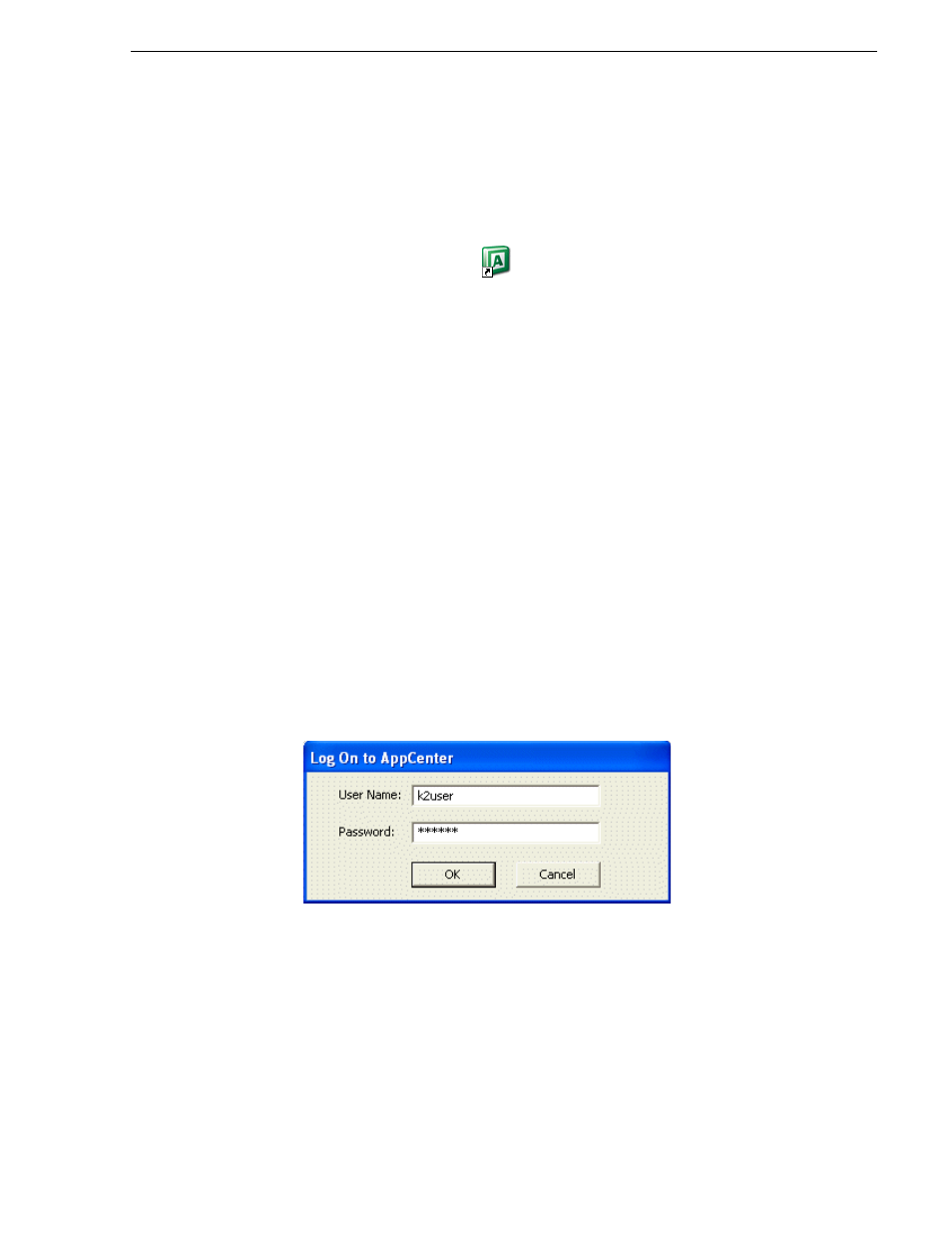
August 15, 2006
K2 Media Client User Manual
25
Starting AppCenter
For the K2user, the default password is K2user. (The password is case sensitive.)
For more information on K2 access privileges, see the K2 Media Client System Guide.
Starting AppCenter
Once you have installed AppCenter, you can start it by clicking on the AppCenter
shortcut on the Windows desktop.
If you are using AppCenter on a local K2 Media Client, you may begin using it
immediately after you log on. The first time you run AppCenter remotely through a
network-connected Control Point PC, you need to set up a channel suite before you
can use AppCenter. For more information, refer to the next section
AppCenter for the first time with a Control Point PC”
CAUTION: If the K2 Media Client was shut down using Windows XP
Standby mode, AppCenter will not start up, even though the K2 Media
Client machine itself boots up normally.
Starting AppCenter for the first time with a Control Point PC
Before you can run AppCenter from a network-connected PC running Control Point
software, you must perform two steps:
1. Log on to AppCenter (see the Windows administrator for domain, user name and
password).
2. Configure a channel suite.
This section describes these steps in detail.
Logging on to AppCenter
The first time you start AppCenter, a Log on dialog box displays. Enter your user
name and password.
NOTE: Your domain configuration might require that you use the syntax of machine
name\user name. For example, if you have difficulty logging on to a K2 Media Client,
try logging on as <K2 Media Client>\k2user.