Using advanced search – Grass Valley K2 Media Client User Manual Oct.10 2006 User Manual
Page 138
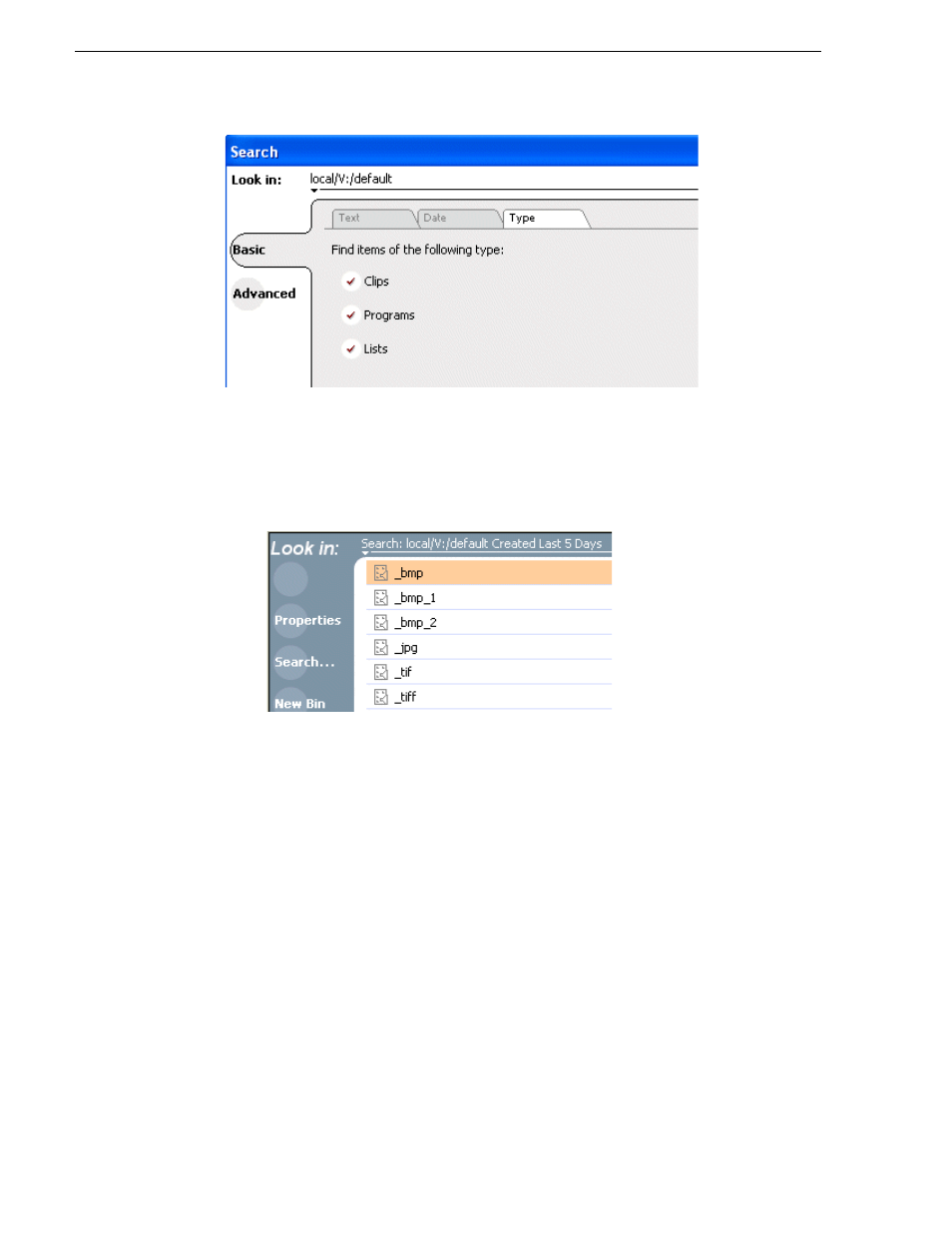
138
K2 Media Client User Manual
August 15, 2006
Chapter 7 Managing clip media
3. Once you have selected the search criteria, click
OK
to start the search.
The search results are displayed in the Clips pane. The text in the Current Bin
control is replaced with a brief summary of the search. For example, Search: movie
- indicates all the clips, programs and lists with names like movie1, movie2, or
Search: Created Last 5 Days for assets created in the last 5 days.
Using Advanced Search
The Search dialog box provides the advanced search mode that provides an extended
set of attributes for locating assets anywhere in the K2 system media storage.
1. Open the Search dialog box by doing one of the following:
• Select
Clips | Search
, or
• Click the
Search
button in the Clips pane.
If the
Search
button is not displayed in the Clips pane, refer to assignable buttons
“Guide to using the Clips pane” on page 116
2. Choose
Advanced
search to create and view advanced search criteria.
When Advanced search is used, Basic search criteria are ignored.
3. Click
Add
to add new search criteria, or click
Remove
to remove it, then click
OK
to start the search.