Setting the playlist timecode – Grass Valley K2 Media Client User Manual Oct.10 2006 User Manual
Page 110
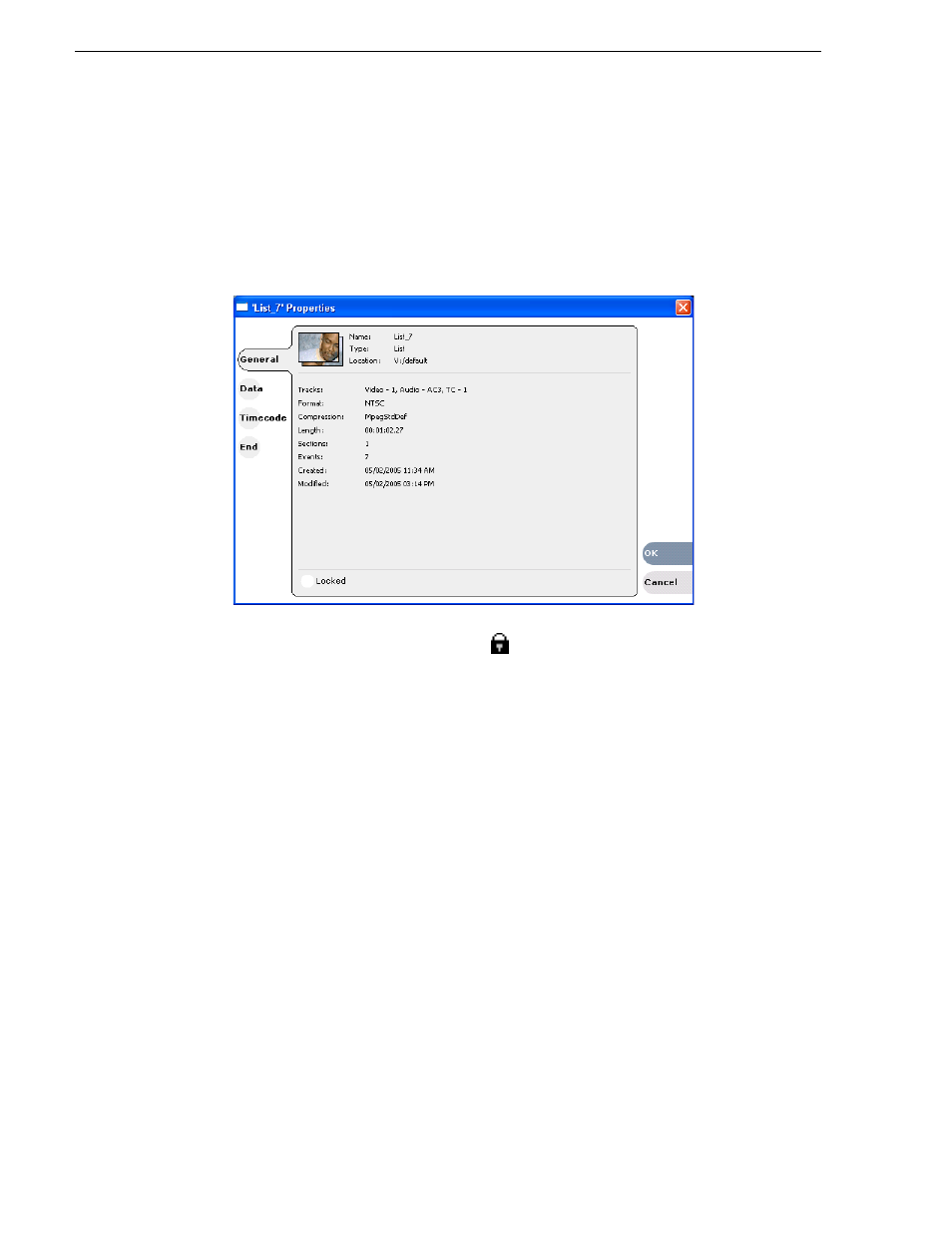
110
K2 Media Client User Manual
August 15, 2006
Chapter 6 Working with playlists
1. Make sure that the list to be locked is selected in the list pane.
2. Open the list properties dialog box, doing one of the following:
• Select the list icon in the event list, then click the
Properties
button.
• Right-click on the list and select
Properties
.
3. Click
General
, then choose the
Locked
option.
4. Click
OK
to close. The lock symbol
appears List view.
Setting the playlist timecode
The playlist timecode is displayed in the List view toolbar. This selection is also used
to generate LTC timecode for the play channel. You cannot stripe the playlist
timecode; however, you can stripe the timecode of the loaded clip. See
timecode (replacing the timecode track)” on page 77
To select the playlist timecode:
1. Open playlist properties dialog by performing one of the following:
• In List view, click the
Properties
button.
• Right-click on a list and select
Properties
.
The List Properties dialog box is displayed.
2. Click
Timecode
in the properties dialog box.