Monitoring media file transfers – Grass Valley K2 Media Client User Manual Oct.10 2006 User Manual
Page 166
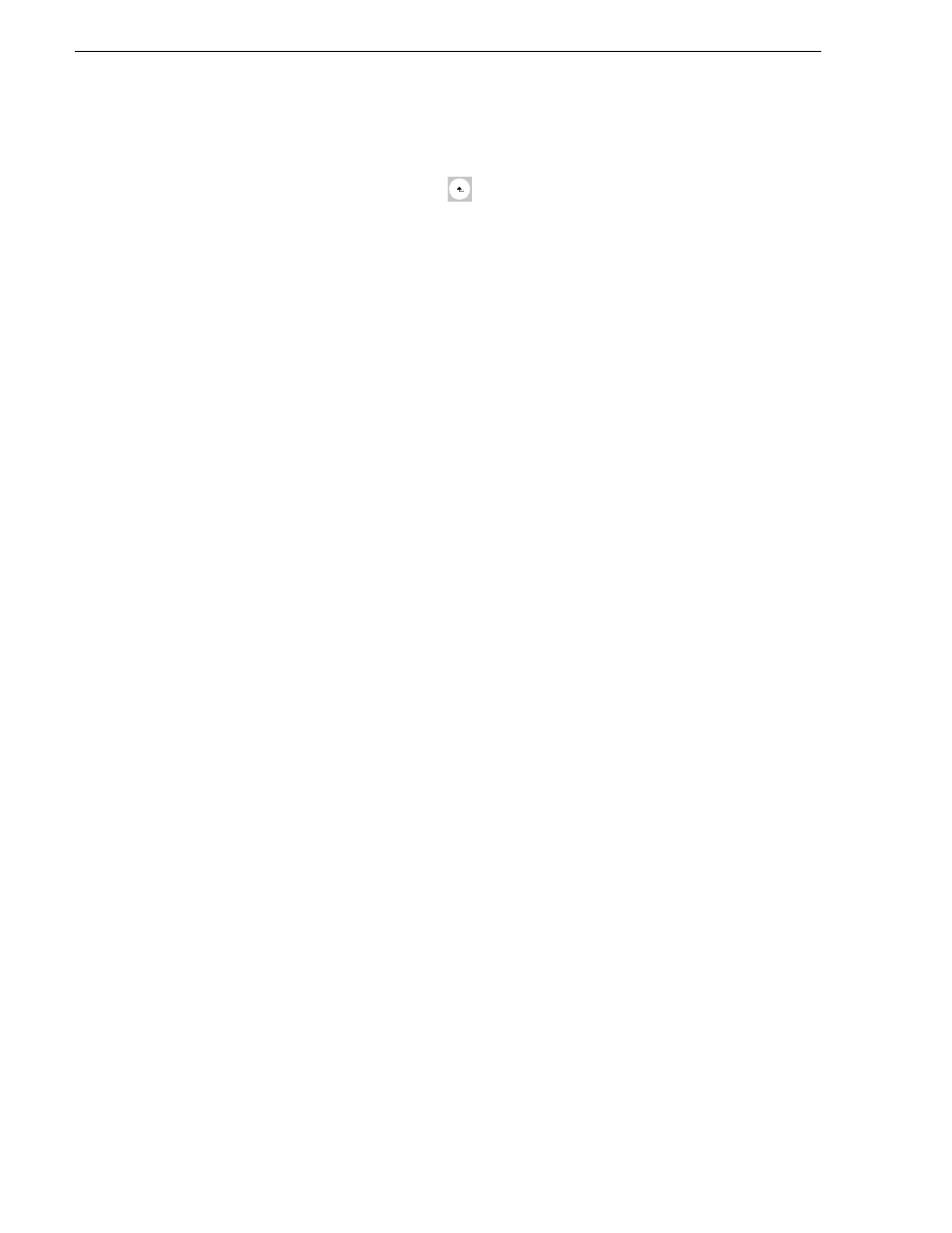
166
K2 Media Client User Manual
August 15, 2006
Chapter 8 Importing and Exporting Media
displays the contents of the current location. You can select items in the list (a
machine,
disk volume
, or a bin) to explore its contents.
Clicking the up-arrow button
moves up one directory level in the storage
hierarchy.
The
Stream to
drop-down list allows you to choose from one of the most recent
target devices (history).
4. Click
Send
to transfer the asset(s).
NOTE: Send to is a background task and can be monitored using the K2 system
Transfer Monitor tool.
Monitoring media file transfers
The Transfer Monitor is used to monitor all K2 Media Client transfer jobs and their
status. A transfer job is created for each “send to” or “import/export” operation. Once
created, transfer jobs are added to the transfer job queue where they are dispatched in
a first in, first out basis. Up to four transfer jobs can execute simultaneously. Any
additional jobs wait in the queue.
NOTE: If the
System | Transfer Monitor
menu option is grayed out, review your level
of user access. For more information, see
“Types of K2 users” on page 24
Topics in this section include:
•
“Starting the Transfer Monitor”
•
“Transfer Monitor pages and buttons”
•
“Viewing transfer jobs in Transfer Monitor”
•
“Viewing detailed transfer job properties”
•