Guide to using the recorder application, Chapter 4 recording clips – Grass Valley K2 Media Client User Manual Oct.10 2006 User Manual
Page 52
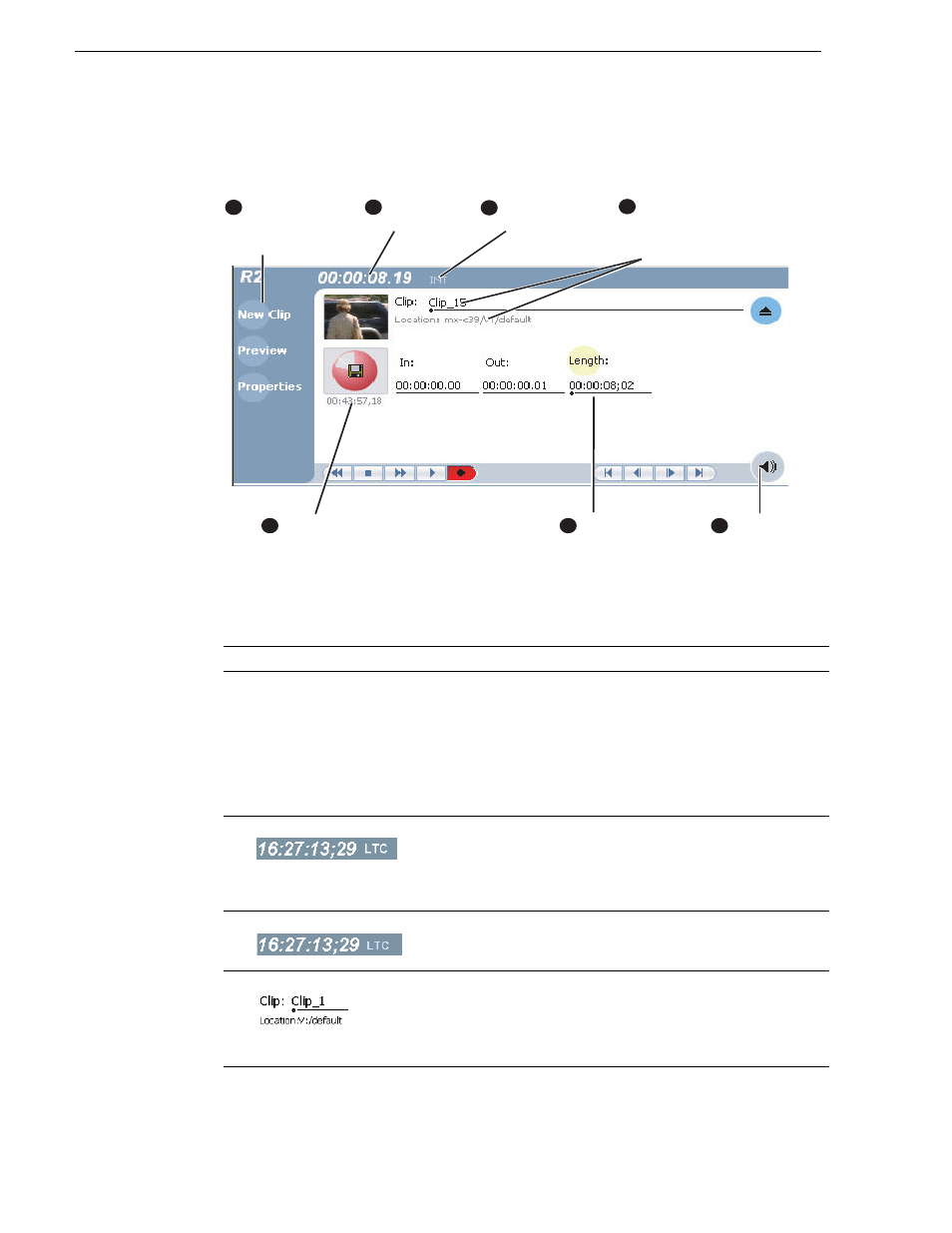
52
K2 Media Client User Manual
August 15, 2006
Chapter 4 Recording clips
Guide to using the Recorder application
The following describes the basic controls in the Recorder application.
Control
Description and User Operation
1
Assignable Buttons
Assignable buttons allow you to modify the button assignments to
best suit your workflow. Hold down a button to open a pop-up menu
that lists the alternative button choices.
Properties
– Same as selecting Properties on the Recorder menu.
New Clip
– Same as selecting New Clip on the Recorder menu.
Preview
– Same as selecting Preview on the Recorder menu.
Locate
– Same as selecting Locate on the Recorder menu.
2
Current Timecode
Indicates the current timecode of the timecode source selected for the
channel. Text color is white during record, and dimmed at other
times. The timecode value of XX:XX:XX:XX is displayed when the
timecode source is not present or is invalid.
3
Timecode Source
The text displayed to the right of current timecode indicates the
timecode source: VITC, LTC or INT (internal generator).
“Changing the timecode source” on page 58
4
Clip Name Edit Control
Displays the clip’s name and location in the media storage system. To
rename the clip, click and enter text. To change the current bin, i.e.
the target location for recording clips, refer to
. You can use the Clips pane to manage and organize
clips.
7
C
urrent
T
imecode
T
imecode
S
ource
M
eter Bar
B
utton
(Click to adjust
audio)
T
ime Dome
2
3
4
C
lip Name &
C
urrent Bin
(Click clip name
to rename clip.)
L
ength
(Click to enter
fixed length)
6
A
ssignable
B
uttons
(Default buttons
are shown)
1
5