Grass Valley K2 Media Client User Manual Oct.10 2006 User Manual
Page 132
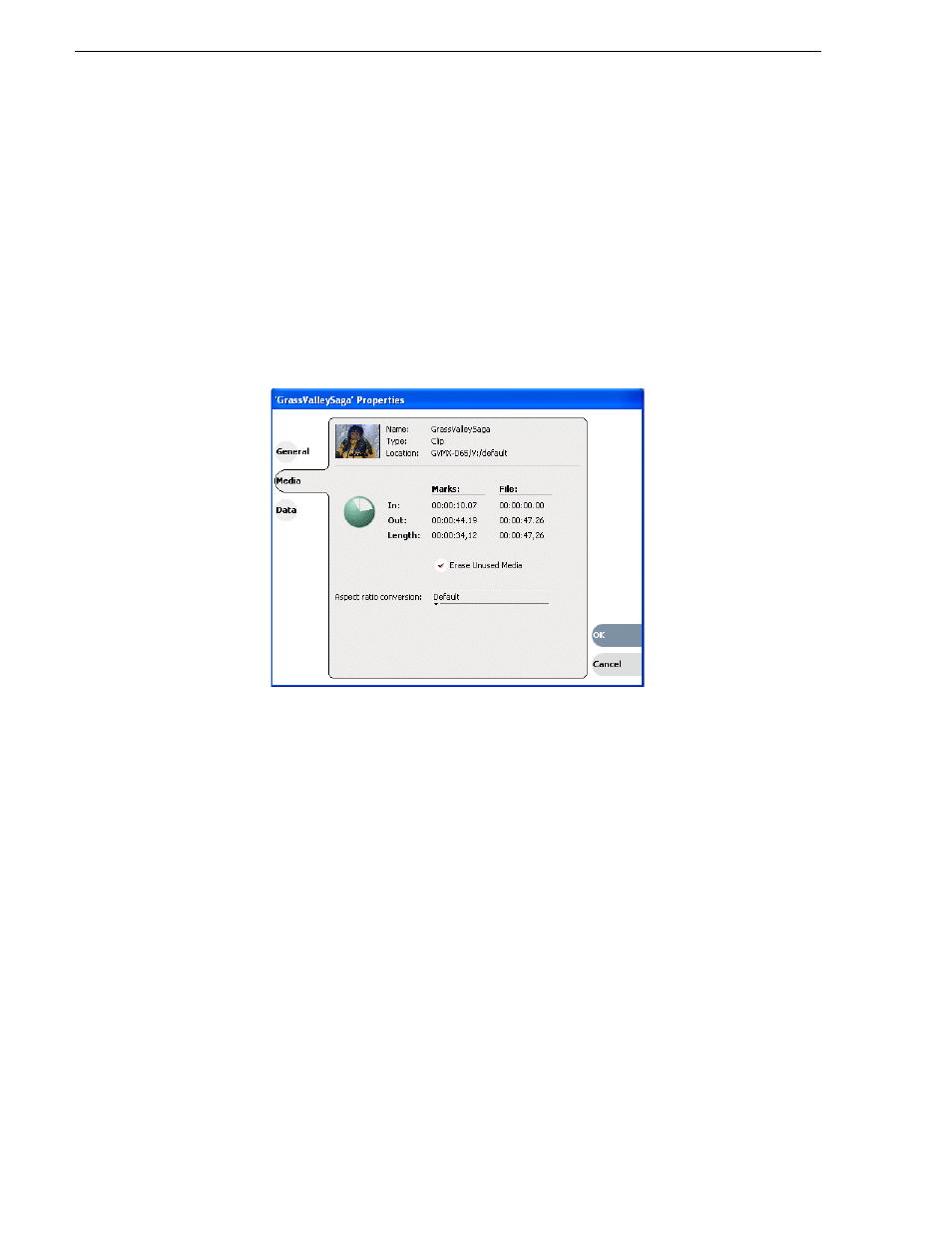
132
K2 Media Client User Manual
August 15, 2006
Chapter 7 Managing clip media
To erase unused media:
1. Select the clip in the asset list.
2. Open the Clip Properties dialog box using one of the following:
• Select
Clips | Properties
, or
• Select
Properties
in the asset context menu, or
• Click the
Properties
button in the Clips pane.
If the Properties button is not displayed in the Clips pane, refer to assignable
buttons
See “Guide to using the Clips pane” on page 116
.
The Clip Properties dialog appears.
3. In the Clip Properties dialog box, click
Media
.
4. On the Media page, select the
Erase Unused Media
option.
5. Click
OK
.
Unused media is erased when you click the
OK
button and the Properties dialog box
is closed. After erasing unused media, the following is true:
• Media outside the clip marks is erased except that portion referenced by a
subclip, playlist event, or program.
• All subclips and events generated from the source clip will retain 1 second of
media before the mark-in and after the mark-out.
• Event-in becomes the first video frame of the file
• Event-out becomes the last video frame of the file
• Clip length becomes the total file length.