Locating a clip, Displaying available storage space, Locating a clip displaying available storage space – Grass Valley K2 Media Client User Manual Oct.10 2006 User Manual
Page 61
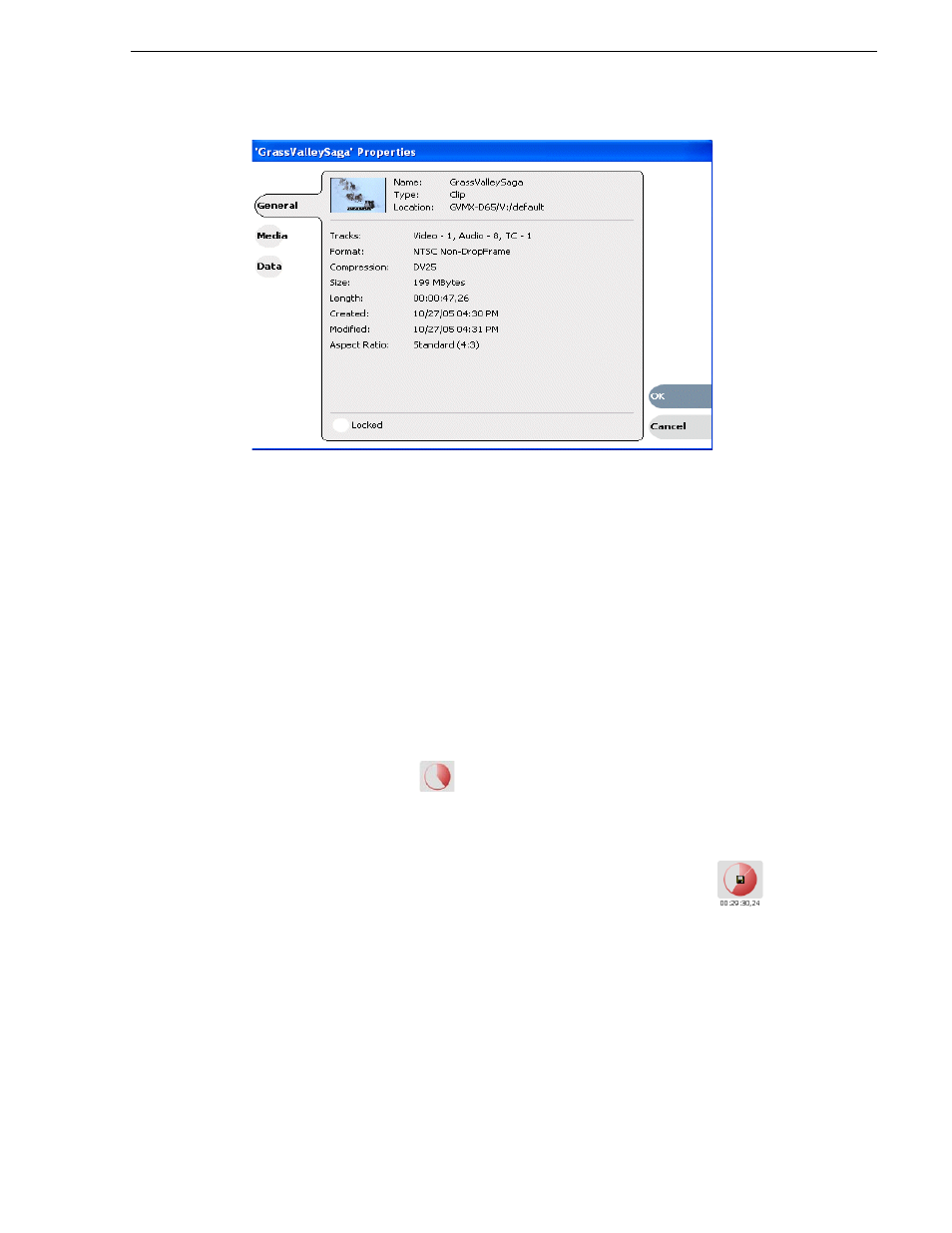
August 15, 2006
K2 Media Client User Manual
61
Locating a clip
Locating a clip
You can locate the currently loaded clip by displaying the contents of the current bin
in the Clips pane, as follows:
1. After or during recording, select
Recorder | Locate
.
2. The Clips pane displays the contents of the bin where the clip is located.
Displaying available storage space
In the Recorder pane, you can display available storage using the Time Dome. The
available storage displayed is the storage on the K2 Media Client or the K2 storage
system accessed by the currently selected channel.
To display available storage:
1. Select the Time Dome
.
The Time Dome pop-up menu appears.
2. Choose
Available Storage
in the pop-up menu.
The Time Dome changes to display progress and available storage
.
Available storage displayed is based on the video data rate selected in the
Configuration dialog box. (To access the Configuration dialog box, select
System|Configuration
.) A filled Time Dome represents no storage remaining.
Available storage is also displayed numerically under the timedome.
The white line functions as a “sweep second hand” to show record progress. It
sweeps through a complete revolution every 10 seconds when crash recording or
makes a single revolution on a fixed length record.